

 > YouTube Tips >
> YouTube Tips >
How many songs are in YouTube catalog? It's hard to count. But compared with Spotify that owns a catalog of over 70 million official songs, YouTube, obviously has far more music that is actually available to listen to. Because apart from the official songs from the record labels, there are millions of live concert videos, fan remixes, little melodies from some creators, and more that aren't in any official streaming library, on YouTube.
While you find that your favorite YouTube tunes are not available on Spotify, sometimes you might want to add them to your Spotify playlist manually. In which case, simply follow these steps you'll free download your favorite songs from YouTube and import them into Spotify in no time.
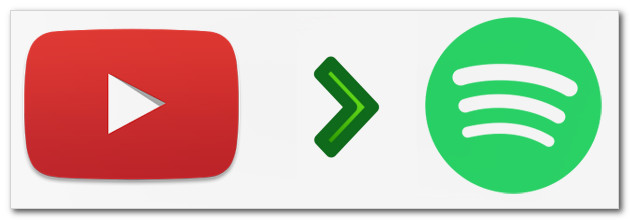
First of all, a stable and useful YouTube video downloading tool is necessarily needed if you want to download YouTube songs and add them to other music streaming services. Here NoteBurner YouTube Video Downloader is highly recommended. It comes equipped with the most advanced HD video downloading core, capable of helping users download any audio and video from YouTube, and save them onto the computer in MP4, MKV, M4A and WebM format. Best of all, it is totally free, with no ad traps, no bundled program, and no extra fee.
And in regard to audio quality, it is dependent on that of the original uploaded video. If the song was recorded and uploaded in lower audio quality, it won’t be available to download in high quality.
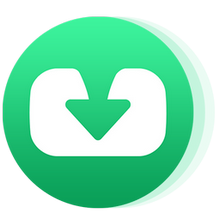
Before getting started, please ensure you have NoteBurner YouTube Video Downloader installed. Below are the detailed steps:
Run YouTube Video Downloader on PC, and then directly copy and paste the link or keywords of videos from YouTube to NoteBurner YouTube Video Downloader, and then press "Enter" button on your keyboard.
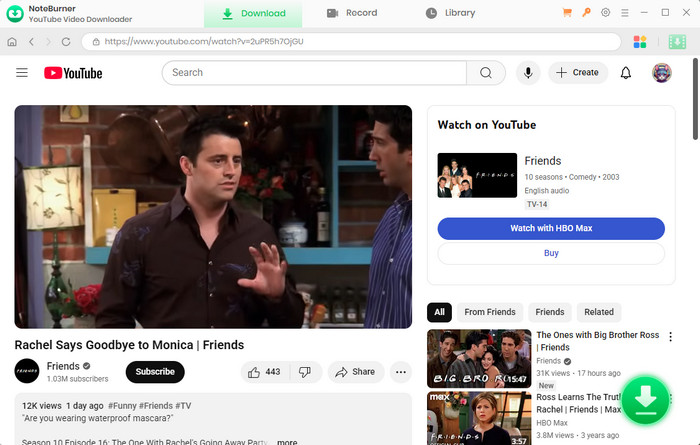
Click the  button on the upper right corner to customize the video quality (High, Medium, Low), subtitle language, simultaneous download, and output path.
button on the upper right corner to customize the video quality (High, Medium, Low), subtitle language, simultaneous download, and output path.
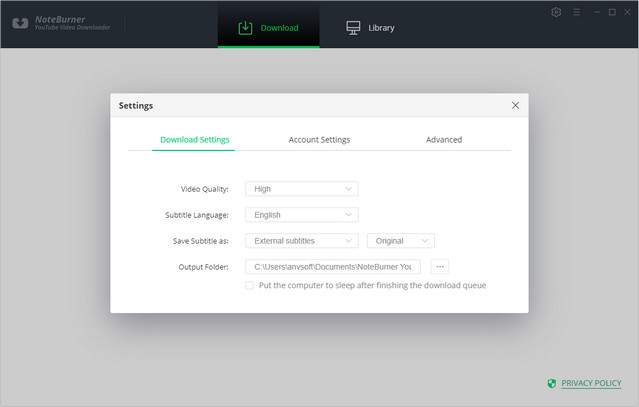
The program will list all downloads option in the "Advanced Download" window. All you need to do is tap the icon ![]() , followed that a window will pop up allowing you to select the corresponding video or audio in different output format & quality. Currently, the main output audio formats are M4A and WebM.
, followed that a window will pop up allowing you to select the corresponding video or audio in different output format & quality. Currently, the main output audio formats are M4A and WebM.
To do that, you need to choose the Download as Audio option in the bottom left corner.
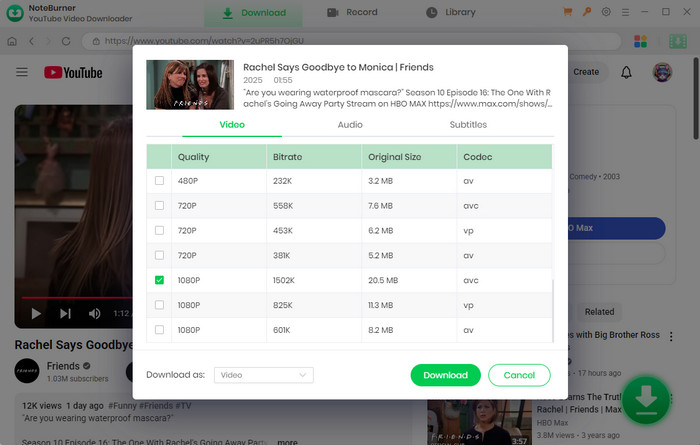
After completing the above steps, now the final step is clicking the download icon to start downloading the song to the output folder you've chosen in step 2.
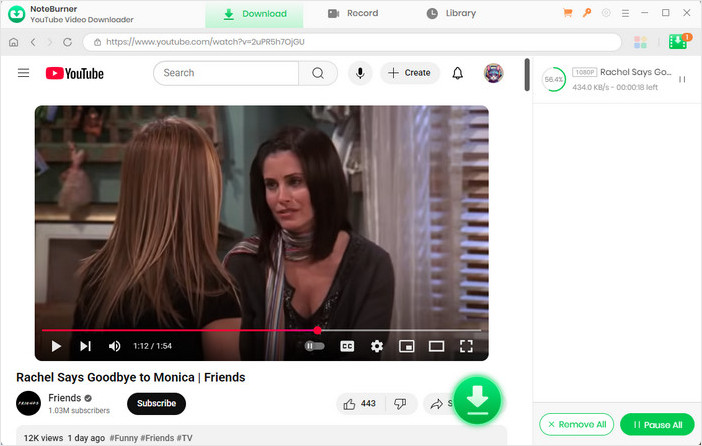
Once the download is done, you can find the downloaded songs by clicking the "Library" button or just opening the output folder.
The process of import local music to Spotify is extremely simple. Simply follow the instruction below properly, you'll get your downloaded YouTube songs imported to Spotify within seconds.
1 Open Spotify, and click on the drop-down menu appearing at the top-right corner and select "Settings".
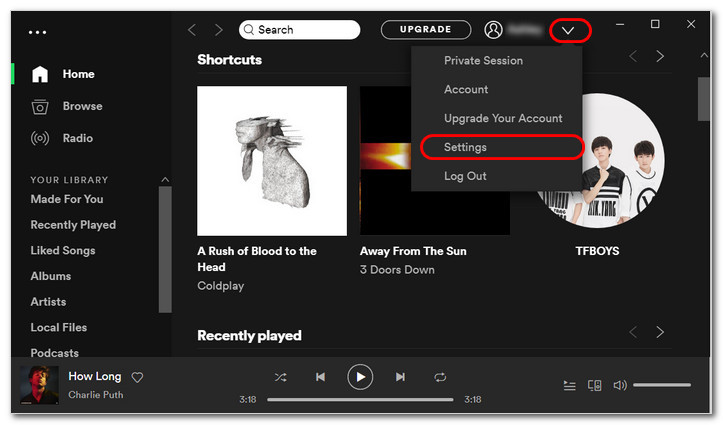
2 Locate the section called Local Files (scroll down if you can't see it).
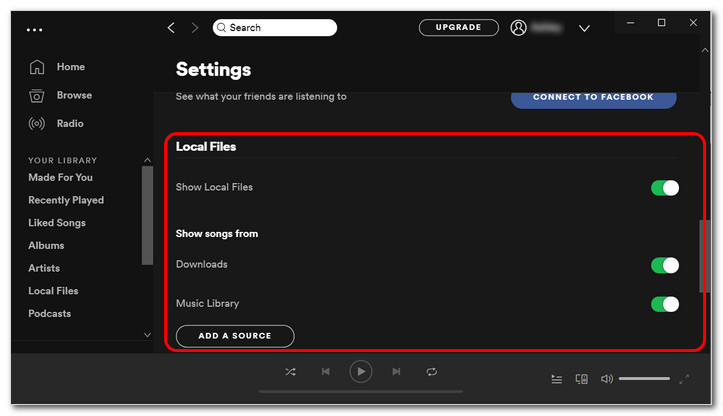
3 Click “Add a Source” and navigate to the output folder of the downloaded YouTube music. To sync the folder to Spotify's local folders list, highlight it using the mouse button and then click on OK.
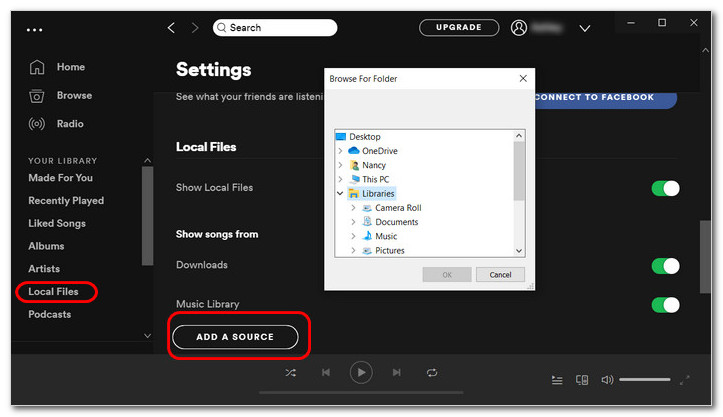
After the above step, just click "Local Files" in the left list of Spotify, you can see the music you just add.
If you are also searching for a free YouTube music downloading tool to download and add YouTube songs to Spotify, NoteBurner YouTube Video Download is definitely a perfect option. It comes with no bundled program and no extra fee, capable of helping you free download and saves tons of videos or audios from YouTube to the computer. After downloading, you can add the downloaded music to any music streaming services or transfer to your devices for playback as you prefer. Now simply give it a shot!