

When downloading certain Netflix videos for offline viewing, you may notice that most hour-long TV shows take up approximately 250MB of storage space. Movies tend to be a bit larger, with sizes ranging from around 500MB to 1GB depending on the length and content.
By default, these videos can be saved onto a USB drive to prevent taking up too much space on your phone or other devices. However, it is worth noting that once transferred via USB stick, you cannot easily watch these downloaded videos on other devices. This is because Netflix content is stored in a unique format, exclusively accessible through its dedicated application.
If you wish to save Netflix videos onto a USB drive and play them on any device, a workaround will be provided below.

In order to bypass limitations and transfer Netflix films and TV shows to a USB stick for offline viewing, a specialized tool called NoteBurner Netflix Video Downloader is necessary. This powerful program enables users to download any Netflix video in an open format, such as MP4, without any restrictions.
Additionally, it offers high-speed downloads of Netflix movies and TV shows, while maintaining the original HD output quality. By using this tool, you will be able to permanently save all Netflix videos onto a USB drive and stream them on any device as desired.

Below, you'll find step-by-step instructions illustrating how to download Netflix videos as MP4 files using the software and save them to USB Drive.
Kindly download and initiate the Netflix Video Downloader on your computer. Just choose "Sign In" to access the login window. As the program has am integrated Netflix browser, the login process is identical to logging in on the web browser.
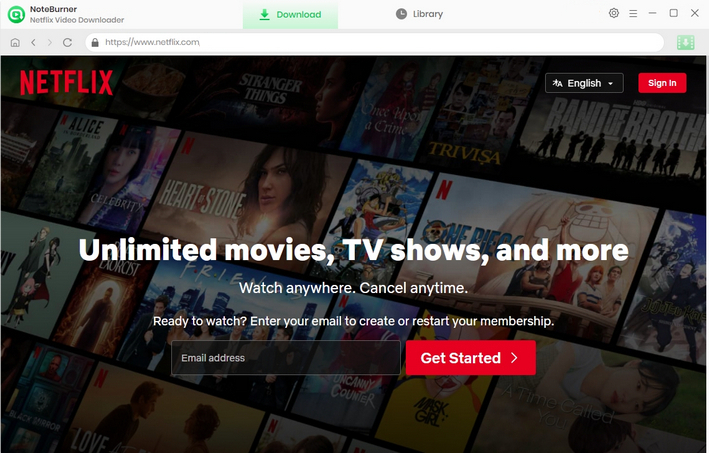
You're granted to change the output path to an USB drive in this step. Kindly select  to enter the Settings window to do so.
to enter the Settings window to do so.
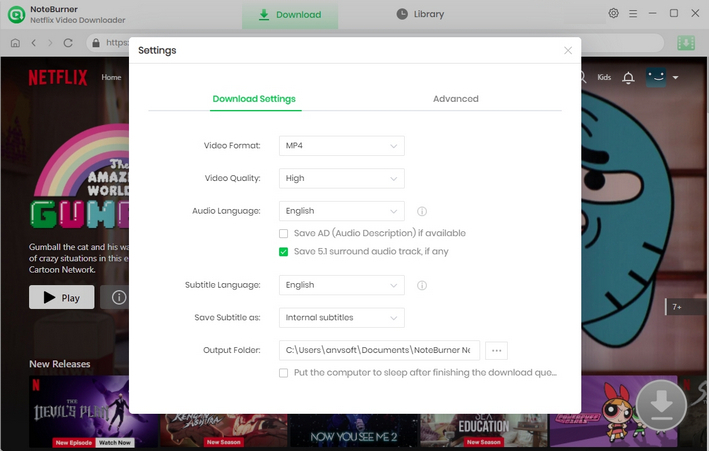
You can use the application to locate videos by typing the title in the search box.
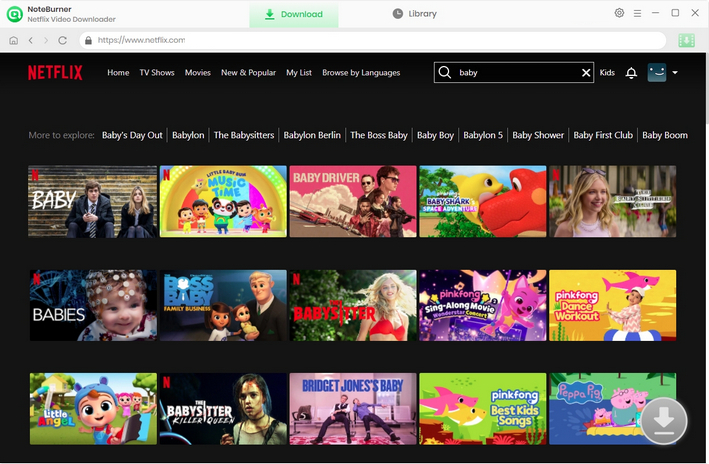
The downloader provides you with the flexibility to set different subtitles according to your needs before downloading. To download the video, click on its detail page or start playing it, then you will see this ![]() icon.
icon.
After tapping it, you will be shown a pop-up to select seasons as well as episodes for downloading, and various audio track and subtitles are also provided to choose by clicking "Advanced Download" in the bottom left corner. To download a movie, hit the big green icon to access these settings.
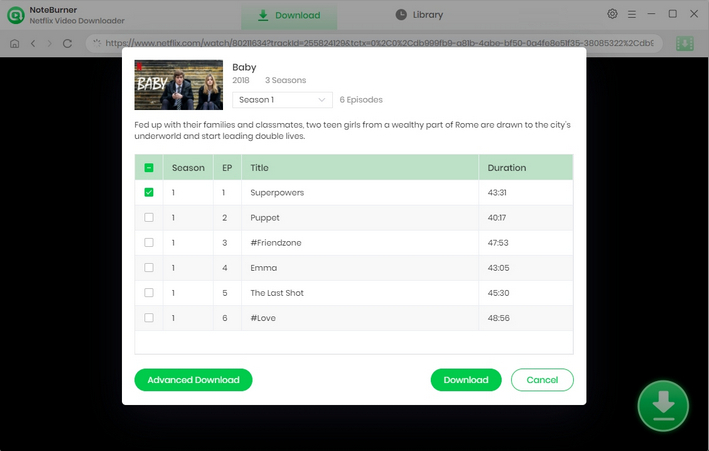
Click the Download icon and the downloading process will begin. With NoteBurner, you are able to save all Netflix movies you want to your USB drive for playback without any limit.
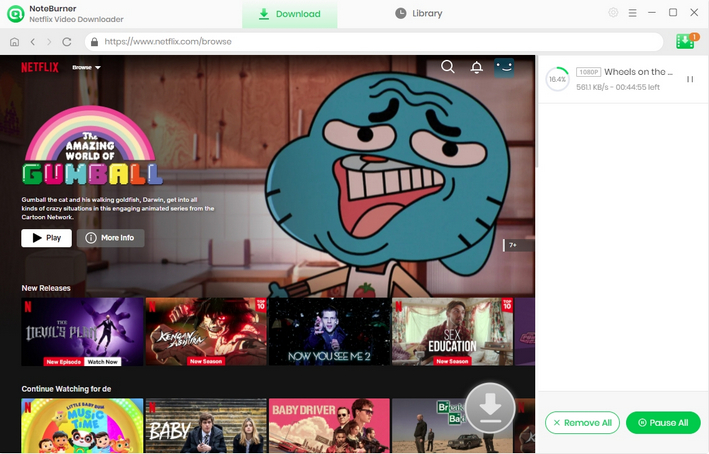
 What's next? Download Netflix Video Downloader now!
What's next? Download Netflix Video Downloader now!