

Subscribers are able to store large Netflix videos on SD cards or other hard drives, with the release of V4.13. For those whose storage of mobile devices is almost full, this must be an awesome update, as they will have the ability to store Netflix downloads onto SD cards. If you are one of them, just try out the following method, which will help you save Netflix shows and films on SD cards easily.

Before storing Netflix videos, it's better to pick an SD card with 8GB or higher to fit a bunch of movies and TV shows. Also, please ensure your device can read the SD card by checking from "Settings --> Storage". If the card is not readable, you may need to format it. (Note: Formatting will wipe the card's contents, so please make sure you have a backup.)
After double-check, please follow the detailed steps below to download your Netflix titles on SD card directly:
Step 1Launch Netflix app, and tap on My Netflix at the lower right corner.
Step 2Tap on the "More" button.
Step 3Tap on the "App Settings" button.
Step 4Tap on "Download Location" button and select the "SD Card" button.
Now, please navigate to contents that are "Available for Download" and try to download your preferred titles to SD card straightway.
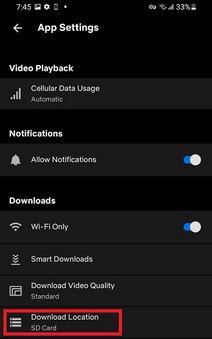
Please continue to follow Part Two if you are facing some limitations below:
1. You can not share your SD card between personal mobile devices for watching.
2. The offline downloaded titles in your SD card are inaccessible on other devices, which haven't logged in the same Netflix account.
3. An error message may pop up: "You have downloads on too many devices".
4. Your downloaded content in SD card will be deleted automatically after 48 hours or 7 days.
5. You can not access all offline downloaded titles in SD card after unsubscription.
Since there are a lot of limitations on Netflix, which will hold us back from saving Netflix titles to SD card forever, we will need a new workaround to make things smooth: get Netflix movies & TV shows into MP4 format and save them onto SD card.
Where there's a requirement of downloading Netflix videos to MP4, there's NoteBurner Netflix Video Downloader. Equipped with the latest video downloading technology, this software consistently enables users to download Netflix titles in HD (up to 1080p / 720p) output quality. It retains multiple subtitles and audio tracks for a comprehensive viewing experience in MP4 format. With such an outstanding program, you will be able to store all of the Netflix videos on SD card without any limits.

To save Netflix content in MP4 format, please download the program first and here's how to do it.
Click NoteBurner in your desktop to launch it. To continue accessing the library, you need to sign in your account.
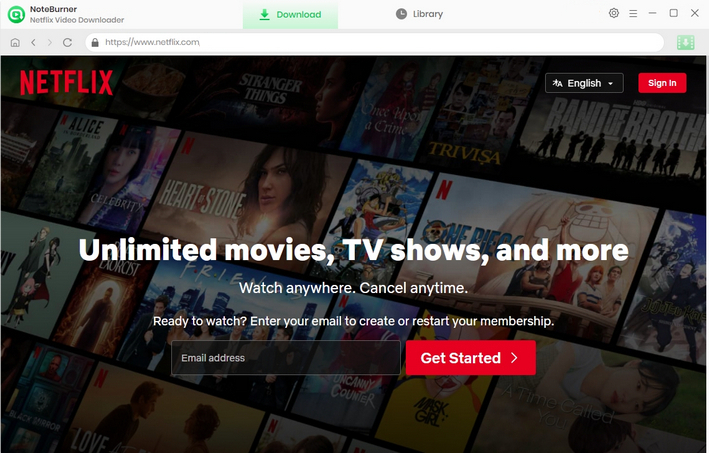
Click the  button on the upper right corner to customize the Output Quality (High, Medium, Low) and Output Path. Choose MP4 as the download format here.
button on the upper right corner to customize the Output Quality (High, Medium, Low) and Output Path. Choose MP4 as the download format here.
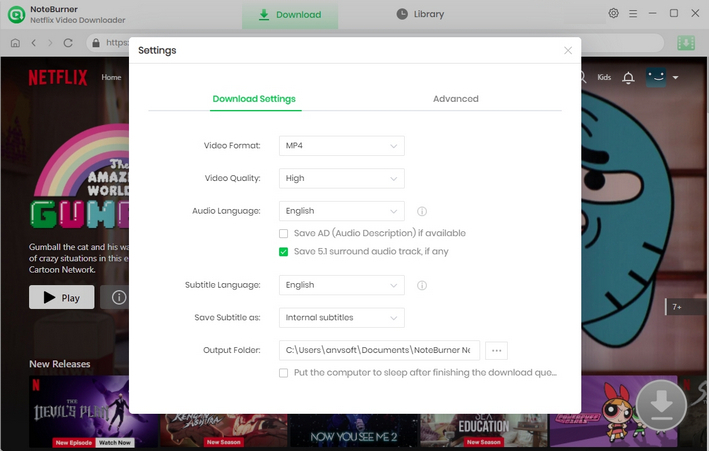
Input the keyword or show name in the search bar after clicking on ![]() , and then the program will prensent all the related videos.
, and then the program will prensent all the related videos.
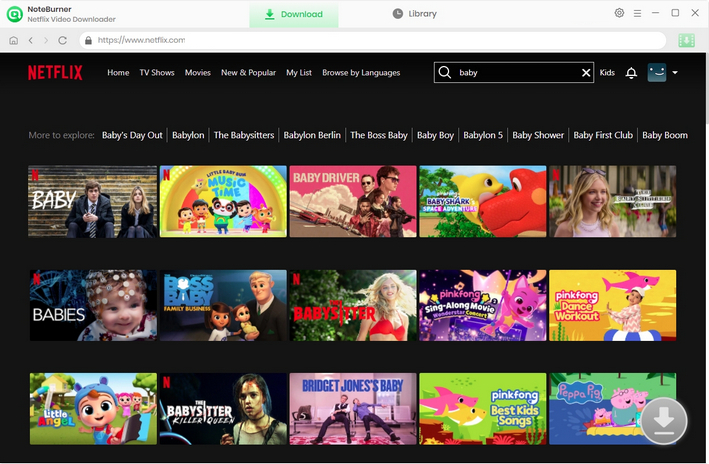
Tap on your desired video, then the details page will pop up or the video will start playing. And you can also find that the download button will become green. To initiate the download, simply hit it.
There will be a window for you to customize some download settings such as the video size, and subtitle language when downloading a film. For a TV series, you need to click Advanced Download to check more download options.
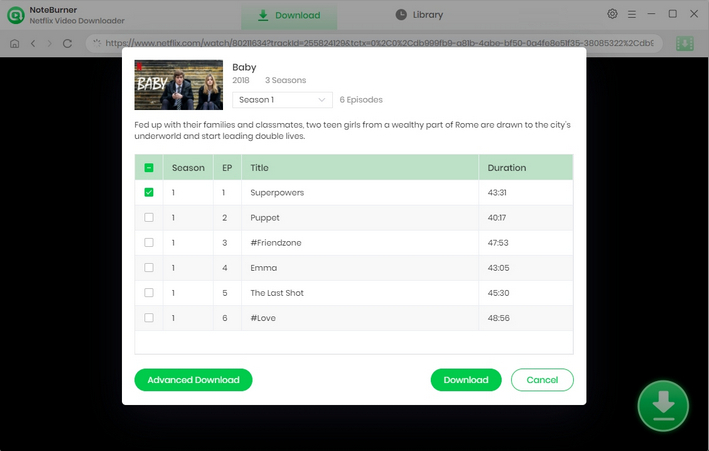
Now simply click the Download icon. Then the program will start downloading Netflix videos to the output folder you've chosen in the previous step.
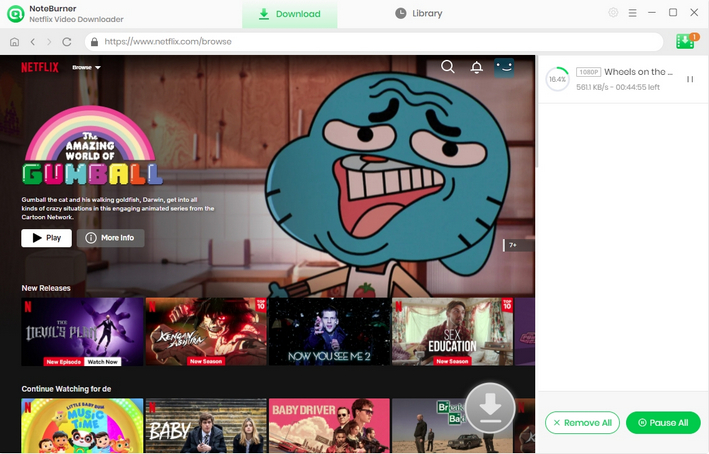
When the pop-up window on your desktop indicates that the download is complete, you can find the saved Netflix content in MP4/MKV format in the designated output folder.
Now that you've got the MP4-format Netflix content. Please continue to catch up the following step to transfer Netflix downloads to SD card:
Method One: Transfer Netflix Titles via SD Memory Card Port or Memory Card Reader
Step 1Insert the SD card into your computer SD port. If your computer doesn't have an SD port, then please insert the SD card to card reader and plug the card reader into a USB port.
Step 2Please go to "Start > This PC" and locate the drive assigned to your SD memory card under the "Devices and Drives" section, then please double-click the drive to explore the contents of the SD card.
Step 3Select the downloaded Netflix videos and please directly copy & paste them to the SD card folder to finish the transferring step.

Method Two: Transfer Netflix Downloads to SD Card via Syncios Free Android Manager
Step 1Please install Syncios Free Android Manager on your computer, and install Syncios Manager on your Android device. Then please connect your device (inserted with SD card) to PC via a USB cable.
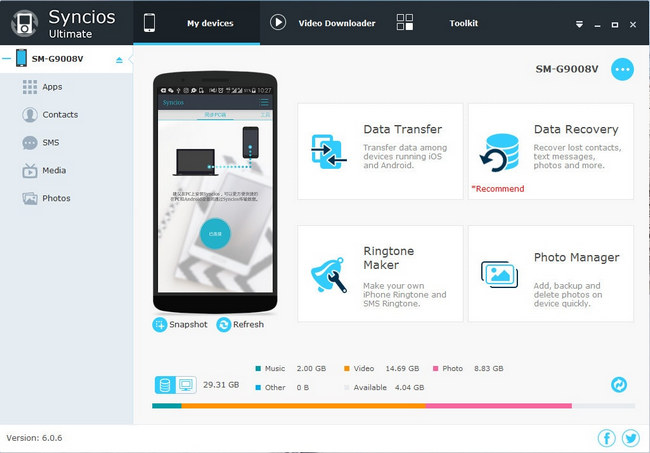
Step 2Click the "Media" button and choose the "Video" section at the upper right corner.
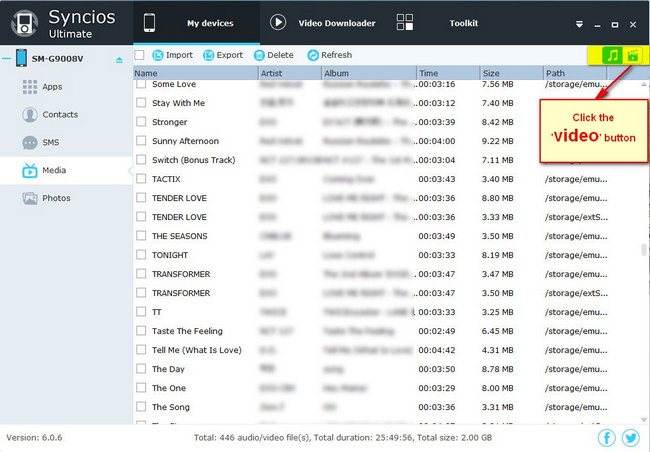
Step 3Click the "Import" button, select the downloaded Netflix videos, then please click the "Open" button to start transferring Netflix downloads to SD card.
Please check "How to Authorize Syncios to Write SD Card" if the program cannot assess your external SD card.
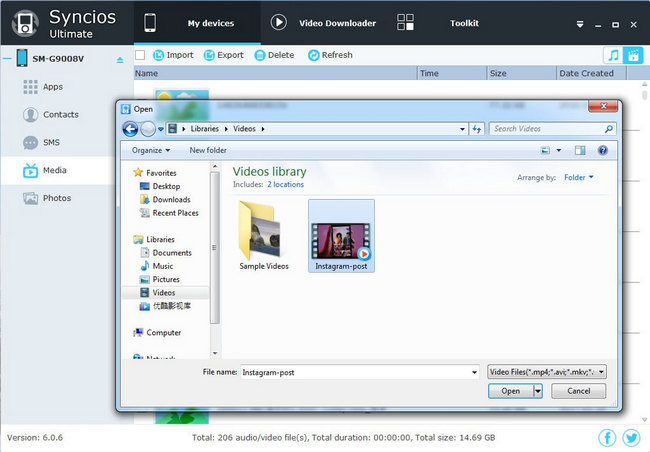
Note: Please do not disconnect the phone to PC during the copying process in case of some unknown errors.
After the all above steps, now all of your Netflix downloads have been stored on SD card and you are powered to watch all Netflix videos on any device via your SD card with ease.
Note: Only the first 5 minutes of each video can be downloaded with trial version, please purchase a license to enjoy the full video. It is suggested that to download the trial version and have a test before purchasing it.
 What's next? Download Netflix Video Downloader now!
What's next? Download Netflix Video Downloader now!