

As a streaming platform, YouTube only supports online watching and streaming. We can watch videos on the YouTube app or website, with our Wi-Fi or mobile data. However, it may happen to you when you try to re-watch the videos that you have added to your YouTube playlist, only to find that some of them have been deleted. Worse, when you open a deleted video, the page doesn't give you a lot of information about what it’s about. You can't see the video title, channel name, upload date, or anything that would help you identify it. This may happen a lot as YouTube or YouTubers may delete videos due to different reasons, which is bad as most people always like to review the videos they are interested in.
If we can keep the videos in the YouTube playlist forever, we will no longer worry that the videos could be deleted and we can review them at any time offline. The problem is how to keep them forever. The best way is to download the videos. If you are looking for a tool to help you download YouTube videos, here we have a free and professional program called NoteBurner YouTube Video Downloader for you.

NoteBurner YouTube Video Downloader is a free video downloader dedicated to helping users download videos from YouTube. The program is user-friendly and with no bundled programs. Users can download YouTube videos in HD quality (up to 8K) and keep the original subtitles and audio tracks of the video. Note that the output quality of the video is dependent on the original quality of the video, which means that if the original quality is in standard definition, the quality of the downloaded video won’t exceed the original quality. A free after-sale service is also offered and users can ask the support team for help when they encounter any problems.
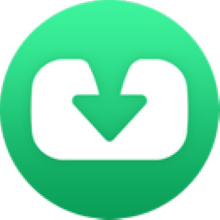
NoteBurner YouTube Video Downloader is currently available on both Windows and Mac systems. Please install the latest version on your computer before you read the following tutorial.
Please launch NoteBruner YouTube Video Downloader on your computer and there will be a concise interface.
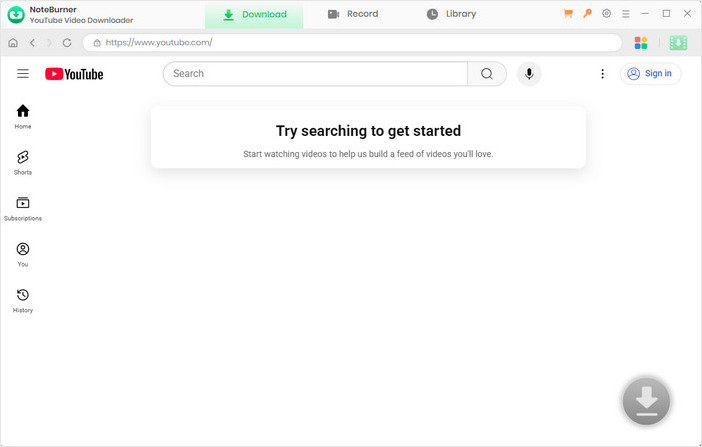
Next, you can click the  button on the upper right corner to customize the output settings accordingly. You can choose the video quality (High, Medium, and Low), subtitle language, simultaneous download, output path, etc. In the simultaneous download option, you can choose how many videos you want to download at the same time.
button on the upper right corner to customize the output settings accordingly. You can choose the video quality (High, Medium, and Low), subtitle language, simultaneous download, output path, etc. In the simultaneous download option, you can choose how many videos you want to download at the same time.
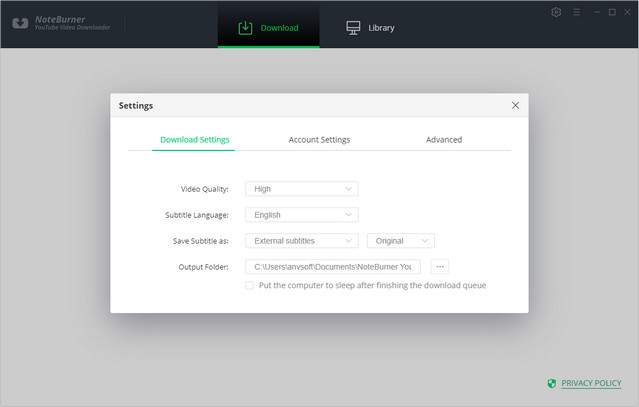
Now, you can add the YouTube video in your playlist. You can add it by copying and pasting the link or entering the keywords of the video into the search box.
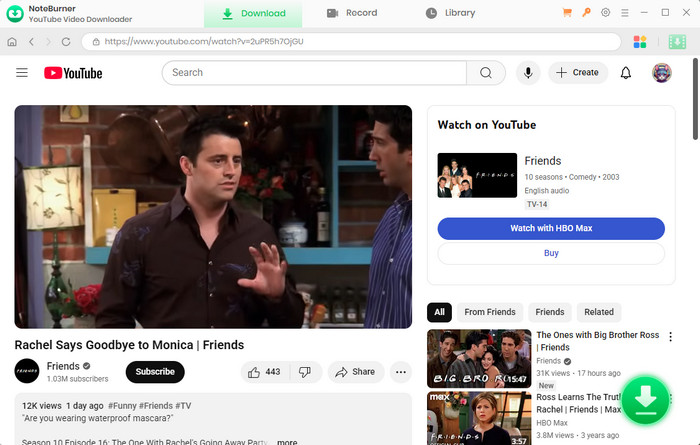
Before you get to download the video, you can first choose the advanced settings. You can choose the video/audio format and quality in the Advanced Download window, which you need to click the ![]() icon on the corner to open.
icon on the corner to open.
Once you've selected your advanced settings, you can proceed to download the video. If you wish to download an audio file, simply choose "Download as Audio" instead. Note that you won't be able to select any options in the Video and Subtitle columns when downloading audio files. However, if you're downloading a video, you can choose the audio and subtitle options in their respective columns. If you only want to download subtitles as separate files, you can select "Download as Subtitles" to do so.
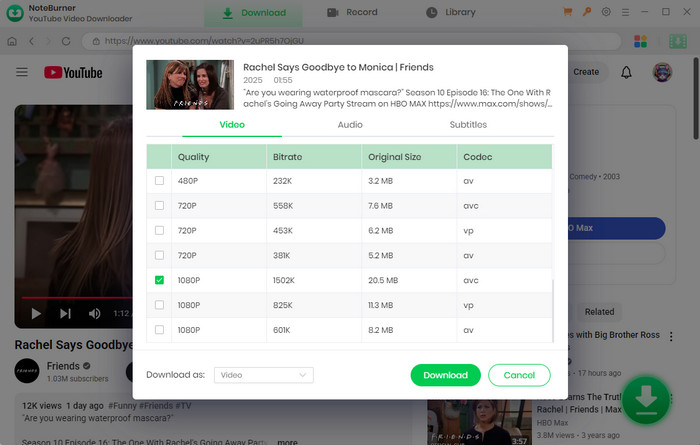
Now it is time to download the video. You can click the download icon and the video will be automatically downloaded and saved into the folder that you have selected previously in Step 2. You can check the downloaded video by clicking the Library icon and you can also locate the video by clicking the File icon.
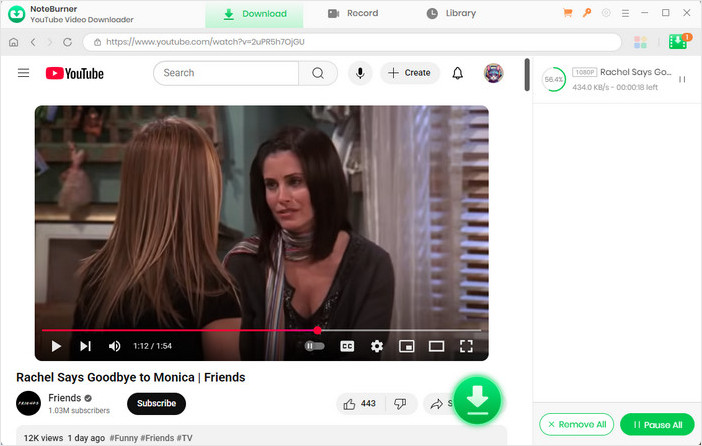
After downloading the videos in your YouTube playlist, you don’t have to worry that the videos could be deleted and you can enjoy them at any time on any device. Also, the downloaded videos have no ads, saving you a lot of time. You can classify the downloaded videos according to your preference or their metadata information. With powerful functions and no bundled programs, we believe that NoteBurner YouTube Video Downloader is your best choice. Install it on your computer and keep the videos in your YouTube playlist forever!
Extra tips: NoteBurner has launched a new product for Amazon Prime Video users. If you also want to download movies and TV shows from Amazon for offline playback without any limit, we suggest that you can try to use Amazon Video Downloader, which is designed to be user-friendly and easy to use.