

While talking about video players, VLC Media Player must categorically be the best video codec on earth. Packed with multiple tools and options to help users get the best playback quality, it can also play audio and video from just about any source without the aids of additional codecs. Yet, such a powerful VLC Media Player can not read Netflix Videos, for the Netflix tittles are saved in a unique format, limiting playback exclusively to their own application. That is, playing Netflix video on VLC Media Player is not an easy job.
So how on earth can we stream Netflix movies & TV shows on VLC? Below we will introduce you a hands-down way to help you download Netflix videos to MP4 and play them on the VLC media player.

To get Netflix videos in MP4 format for playing on VLC Media Player, you'll need the assistance of the intelligent tool, Netflix Video Downloader. Boasting a integrated browser, this professional program makes it easy for users to precisely download a variety of Netflix videos. Additionally, it supports downloading videos to MP4 in HD resolution (up to 1080p), while retaining all subtitles and audio tracks from TV shows and films. Using this software, you will be forever allowed to play all Netflix movies & TV shows on all video players, including VLC Media Player.

Below is the detailed tutorial, guiding you to download Netflix contents to MP4 and transfer to VLC media player for playing.
To begin, click on the "Sign In" icon to enter account information and access Netflix.
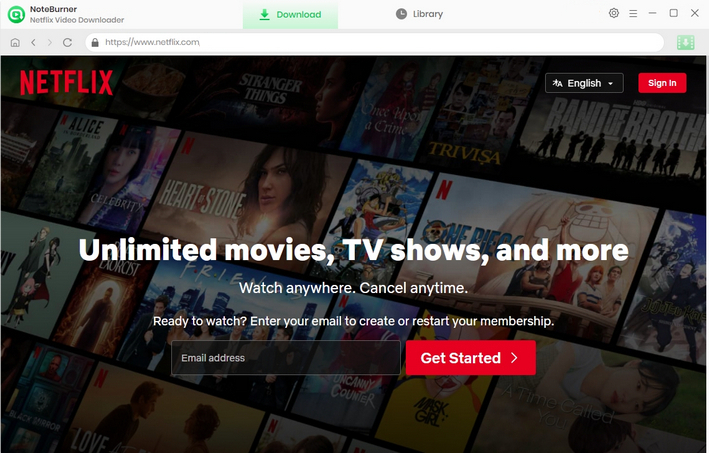
Click the  button on the upper right corner to set video format (MP4 and MKV are both available).
button on the upper right corner to set video format (MP4 and MKV are both available).
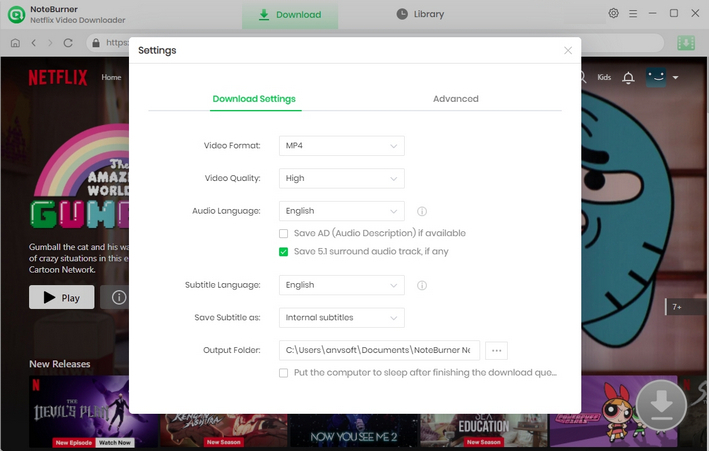
This program provides you with the ability to capture videos by typing the names of films and TV shows. After inputting the video's name or keywords, the searching results will appear in few moments.
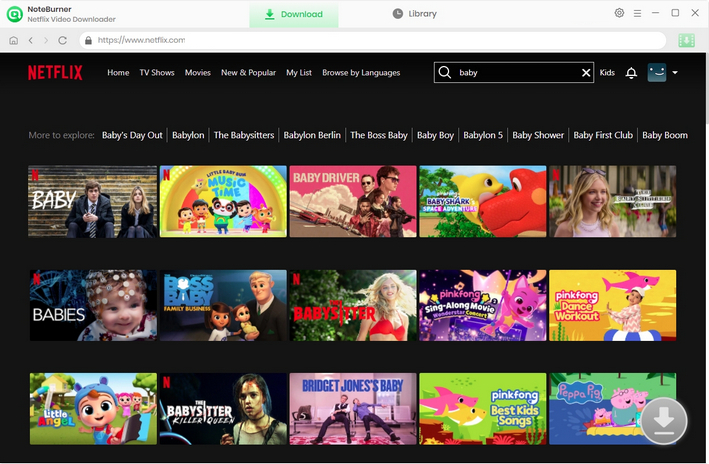
You're able to elect seasons and episodes to download before downloading. For downloading a TV show, simply click on the ![]() icon when it shows up. Subsequently, a window will emerge, enabling you to choose seasons and episodes. You can also opt for an audio track and subtitles by selecting "Advanced Download".
icon when it shows up. Subsequently, a window will emerge, enabling you to choose seasons and episodes. You can also opt for an audio track and subtitles by selecting "Advanced Download".
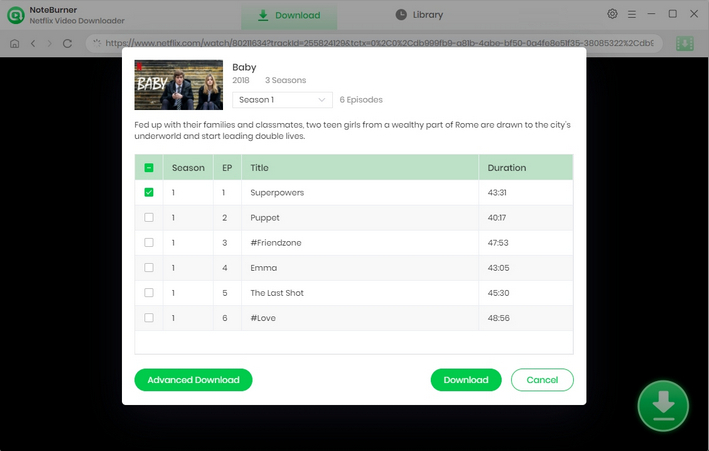
After completing the aforementioned steps, simply click Download. Once the download is complete, you will find that all Netflix videos are now in MP4 format.
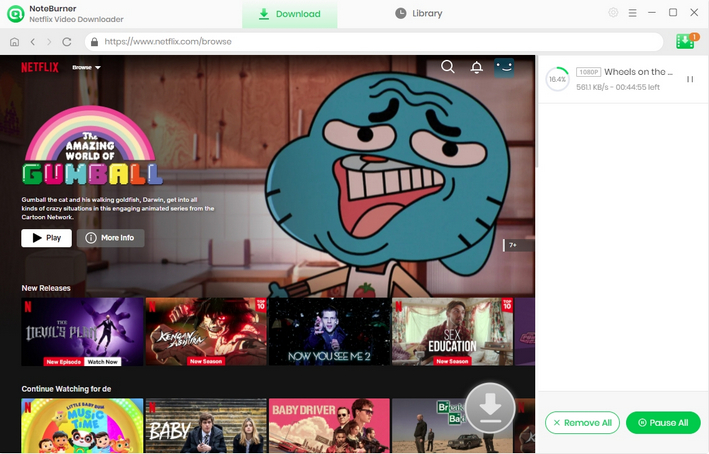
Launch VLC Media Player on your computer, locate to "Media > Open File" and add the downloaded contents to it for unrestricted playback.

 What's next? Download Netflix Video Downloader now!
What's next? Download Netflix Video Downloader now!