

Since late 2016, Netflix has offered users the option to download movies or TV shows for offline viewing on Android phones or tablets. This feature is especially useful for those with limited data plans on their mobile devices. If you're wondering how to download Netflix videos on your Android phone or tablet, here are two detailed answers to your question:
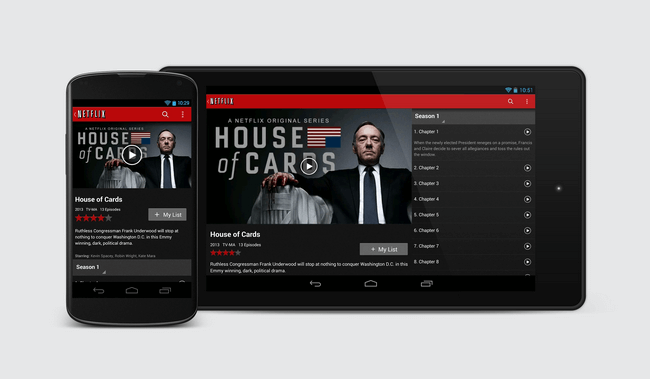
If you are also want to find a solution about how to record or download Netflix video on Mac computer, please refer to this article: How to Reocrd Netflix Video on Mac.
Step 1 Launch Netflix app on your Android phone or tablet.
Step 2 Please click on "App Setting" to choose the download quality (standard or HD), which depends on your Netflix plan and the available storage space of your Android phone or tablet.
Step 3 Tap the Menu button on the top left corner then choose "Available for Download" from the menu list. Then please find the titles you want to download. Next, press the "Download" button to initiate the download process.
Step 4 Following the completion of the download, return to the menu and select the "My Downloads" button, then you will find that all the videos you chose have been saved on your Android phone or tablet.
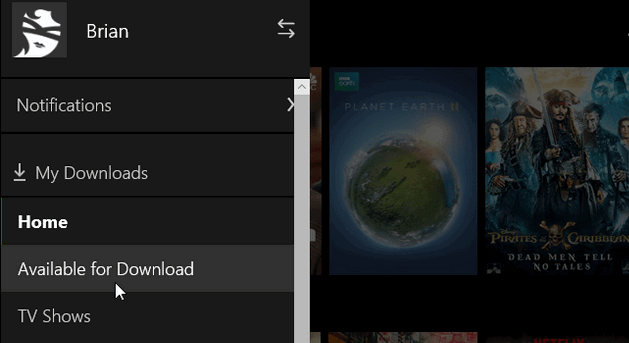
If your Android device does not support the Netflix application, it is important to be aware of its limitations. According to Netflix, the app is available on Android phones and tablets running Android version 5.0 or above, with the current version requiring Android 7.0 or later.
However, rooted or uncertified Android devices may not be able to download the Netflix app or may not function properly if downloaded. For these users, a recommended workaround is available to enjoy Netflix titles on Android phones or tablets without any limitations. To achieve this, a powerful third-party program is needed.
There're a lot of limitations when using Netflix, including the situations above. Hereby, you will need a powerful program, Netflix Video Downloader, when getting unrestricted Netflix videos on Android phone or tablet is in demand.
Netflix Video Downloader enables users to download unlimited Netflix videos onto their Android devices in MP4/MKV format. Additionally, it supports HD quality downloads with multiple language audio tracks and subtitles included. With Netflix Video Downloader, you will be able to access all Netflix content on your Android device for offline viewing indefinitely.

The following is a detailed tutorial about how to download movies and TV shows from Netflix to local files so that you can watch Netflix downloads on your Android phone or tablet. Kindly ensure that you've installed NoteBurner Netflix Video Downloader first.
NoteBurner has a main interface that looks like the Netflix page, and this is because it incorporates a built-in browser. Choose Sign In to log into your account.
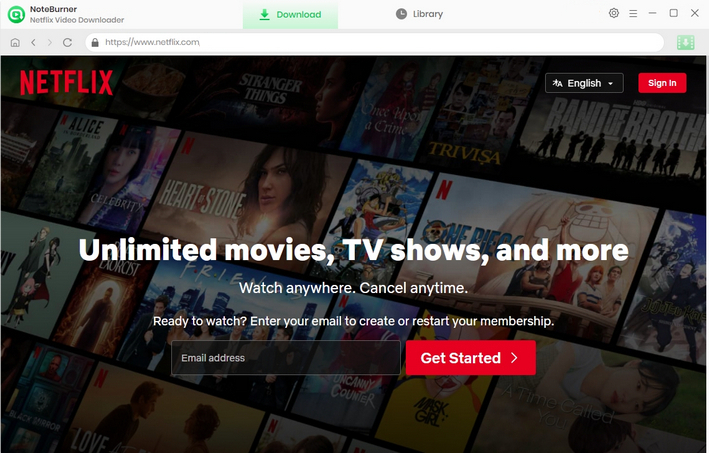
If you want to modify some default download parameters, such as output path or video format, click the Settings button. It is recommended that you select the output quality accroding to your needs and device storage.
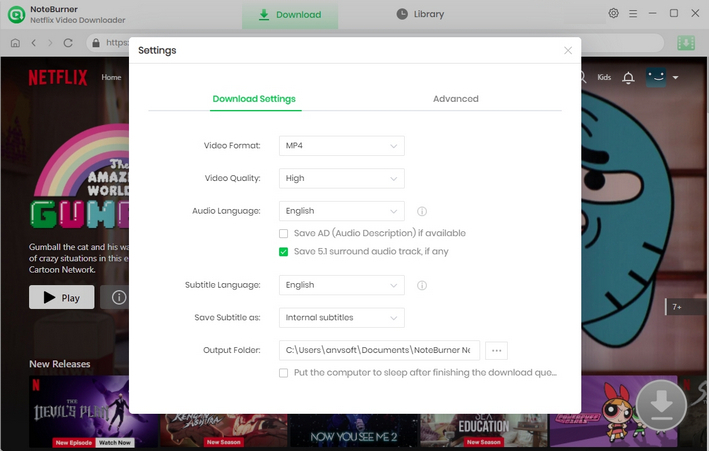
Simply click on the ![]() button and there will be the search bar. The program allows you to import videos by entering the name or keyword of the video.
button and there will be the search bar. The program allows you to import videos by entering the name or keyword of the video.
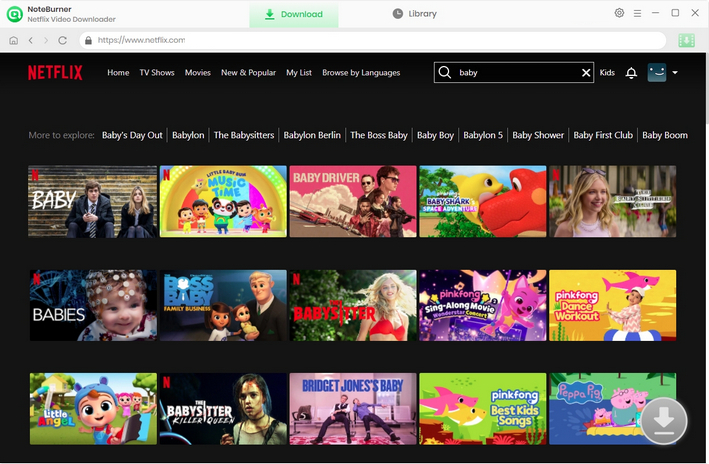
The gray download icon in the lower-right corner will turn green by clicking on the video. Before downloading, Netflix Video Downloader allows you to pick the wanted subtitle and audio track.
To download a TV drama, click the ![]() icon, then a window allowing you to pick exact titles and seasons. If you want to adjust subtitles and more, proceed to select "Advanced Download". To download a Netflix film, click the
icon, then a window allowing you to pick exact titles and seasons. If you want to adjust subtitles and more, proceed to select "Advanced Download". To download a Netflix film, click the ![]() icon to open the corresponding window.
icon to open the corresponding window.
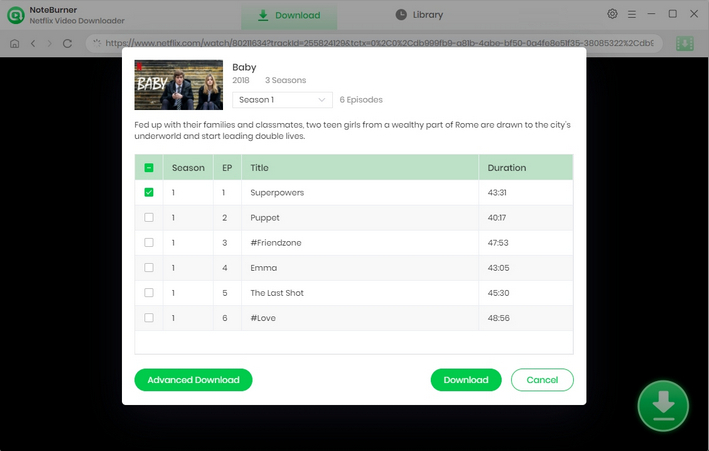
Once you've completed the preceding steps, simply click the download icon. The program will then proceed to download Netflix streams to the path you selected in the Settings window. After several minutes, you will find that all Netflix videos are stored in your local drive.
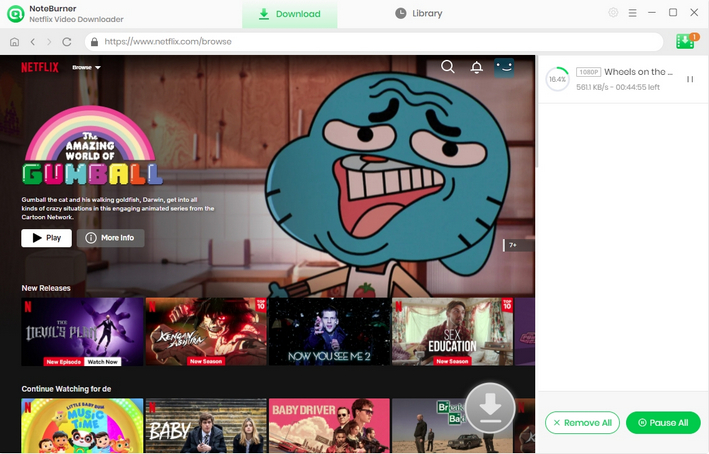
Please connect your Android phone or tablet to your computer and transfer the Netflix downloads to them. Or you can also use Mobile Phone Manger to transfer them.
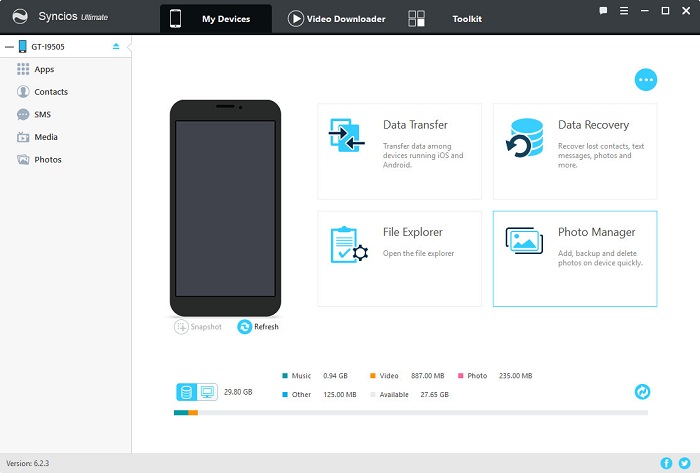
 What's next? Download Netflix Video Downloader now!
What's next? Download Netflix Video Downloader now!
In the present day, there is a growing emphasis on improving the quality of older videos and upscaling low-resolution content to 4K while preserving intricate details. AVCLabs Video Enhancer AI stands out as an AI video enhancement software that employs a multi-frame convolutional neural network. This technology enhances video quality across various resolutions, ranging from 420p and 720p to 1080p, 4K, and even 8K. AVCLabs Video Enhancer AI also excels in stabilizing shaky videos, as well as removing overlay noise and grain for a refined viewing experience.