

While streaming Netflix video online is so handy, sometimes you'd prefer to download videos for watching without the internet. For instance, if you're planning to fly on a plane for official business or a journey, you might want something saved to your phone, tablet or other devices for offline playback. Netflix makes it easy to download the video to your devices offline for times when you know you will be away from internet service.

Nevertheless, there are a few limits to the download feature. First, to bring the feature into effects on Windows PC, you are required to run Windows 10 or Windows 11. Second, you are able to store 100 titles on a single device at most. Attempts to store more than 100 titles will result in an error. Third, Netflix states that you have a limited amount of time to watch the downloaded contents before they expire. In reality, some downloaded titles will expire 48 hours after you first press play.
Are you also nagged by these limits? Wonder if there is any other way to save Netflix video to PC for offline playback. Read on for more details on how to save movies or TV Shows from Netflix to your PC effortlessly. The following instructions should work for computers running Windows 11/10/8/7.
While Netflix enables members to download videos to devices, a powerful Netflix video downloading tool is essential if you want to enjoy Netflix video offline without any restriction. Featured with the most advanced video downloading core, Netflix Video Downloader stands out from numerous recording tools. It is definitely the most powerful video downloader for Netflix users, as it empowers users to download any movie or TV show from Netflix at lightning-fast speed with several subtitles and audio tracks retained.

Currently, the program is available in Windows & Mac version. Please download Netflix Video Downloader first before getting started.
Run Netflix Video Downloader on PC, and click "Sign In" in the top right area, it will prompt you to log in Netflix account.
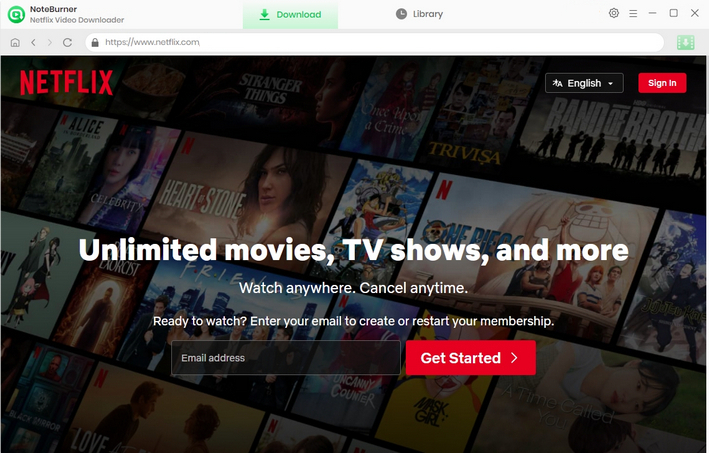
Different from those original recording tools, Netflix Video Downloader support downloading HD Netflix video. And it also provides the option to select the video quality ranging from Low (240P) to High (720P/1080P) in the setting window. Simply click on the Setting button to customize the output settings as your need.
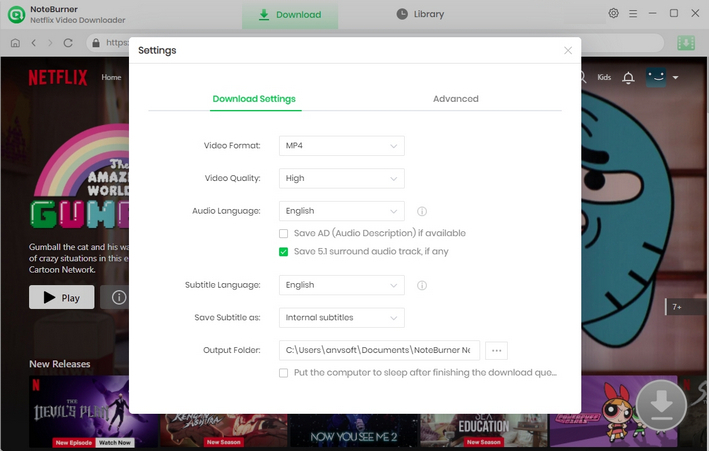
You can enter the name or keywords of movies & TV shows you want to download, or just find the video from Home in the built-in Netflix browser.
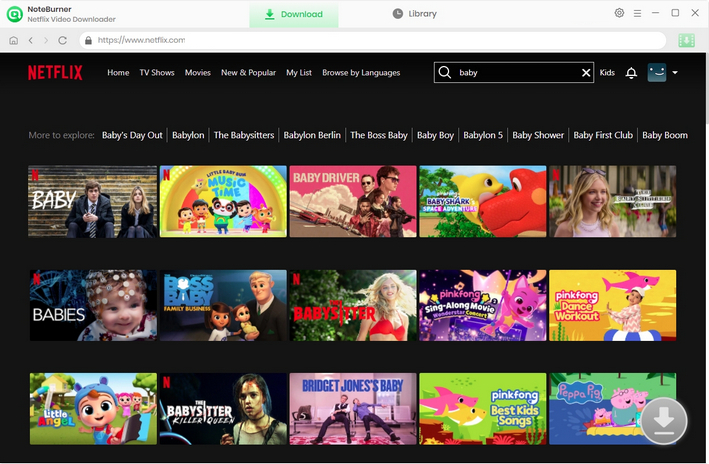
Netflix Video Downloader empowers you to select your preferred audio track and subtitle before downloading. If you are trying to download a TV show, simply click the ![]() icon, following that a window will pop up allowing you to select titles as well as seasons, and to choose audio track and subtitles by clicking "Advanced Download" in the bottom left corner. If you try to download a movie, please click the Download icon to open the window.
icon, following that a window will pop up allowing you to select titles as well as seasons, and to choose audio track and subtitles by clicking "Advanced Download" in the bottom left corner. If you try to download a movie, please click the Download icon to open the window.
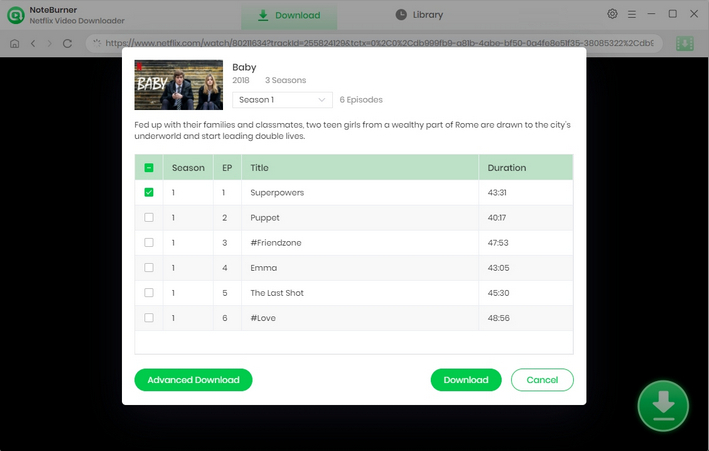
After completing the above steps, now simply click the Download button to start downloading the Netflix videos to the output folder you've chosen in the previous step.
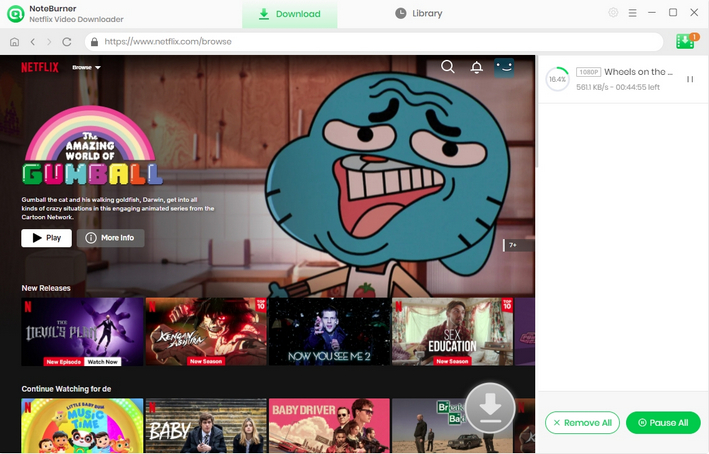
Once the conversion is done, you can find the downloaded Netflix video in MP4 format by clicking the "Library" button or just opening the output folder.
 What's next? Download Netflix Video Downloader now!
What's next? Download Netflix Video Downloader now!