

YouTube is an online video-sharing platform that was founded in America, it is now the largest online video streaming service worldwide, allowing users to upload, view, rate, share, add to playlists, report, comment on videos, and subscribe to other users. Most content on YouTube is uploaded by individuals, but there are also many official videos released by some famous media who have a partnership with YouTube.
The download feature or offline streaming hasn’t been allowed by YouTube so far. But there have already been a lot of users asking the questions like “How can I download YouTube videos or music to Mac?”, especially Mac users are increasing very fast in America. Although you can find many interesting videos on YouTube, you can only watch the content on the YouTube website or mobile applications with a network connection. Nevertheless, we have a powerful but easy-to-use tool for you to download YouTube videos instantly to your Mac in MP4 format so that you can watch the downloaded videos offline and even transfer to any other devices, and most importantly, this program is completely for free.

The free tool mentioned above is NoteBurner YouTube Video Downloader. It's equipped with the most advanced HD video downloading core, helping users download any audio and video from YouTube, and save them to your computer in MP4 format.
Tips: You can convert the downloaded mp4 file to any other format with Any Video Converter.
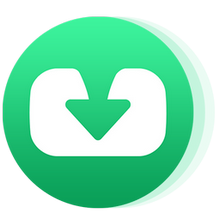
Please download NoteBurner YouTube Video Downloader Mac to your device before getting started, and follow the steps below:
Run YouTube Video Downloader on your Mac, and then copy and paste the video links from YouTube or enter the keywords of videos to NoteBurner YouTube Video Downloader.
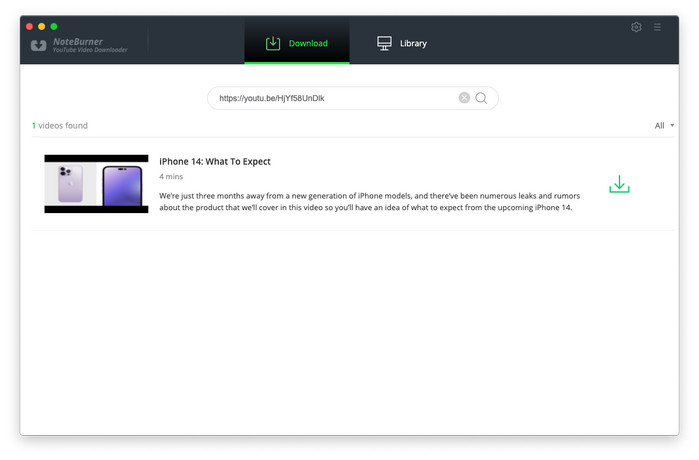
Click the  button on the upper right corner to customize the video quality (High, Medium, Low), subtitle language, simultaneous download, and output path.
button on the upper right corner to customize the video quality (High, Medium, Low), subtitle language, simultaneous download, and output path.
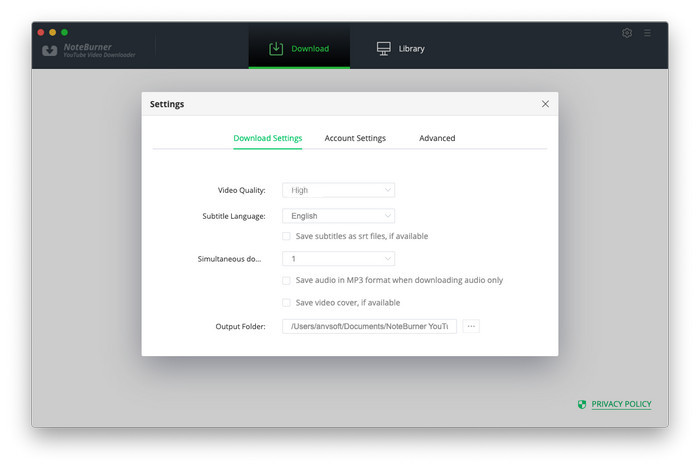
The program will list all downloads option in the "Advanced Download" window. All you need to do is tap the icon ![]() , followed that a window will pop up allowing you to select the corresponding video or audio in different output format & quality.
, followed that a window will pop up allowing you to select the corresponding video or audio in different output format & quality.
If you want to download a video, you need to choose Download as Video in the bottom left corner. Also, you can select the audio and subtitle options in their corresponding columns. If you want to download an audio file, you can choose Download as Audio. You cannot select options in the Video and Subtitle columns. NoteBunrer also allows you to download subtitles as separate files. To do that, simply choose Download as Subtitles.
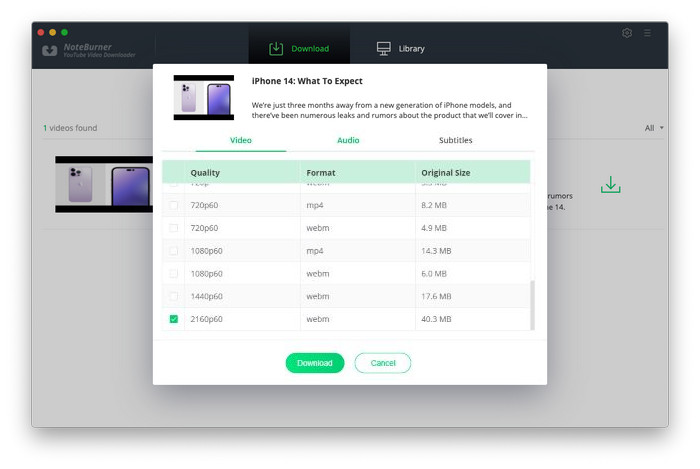
After completing the above steps, now the final step is clicking the download icon to start downloading the video to the output folder that you set in step 2.
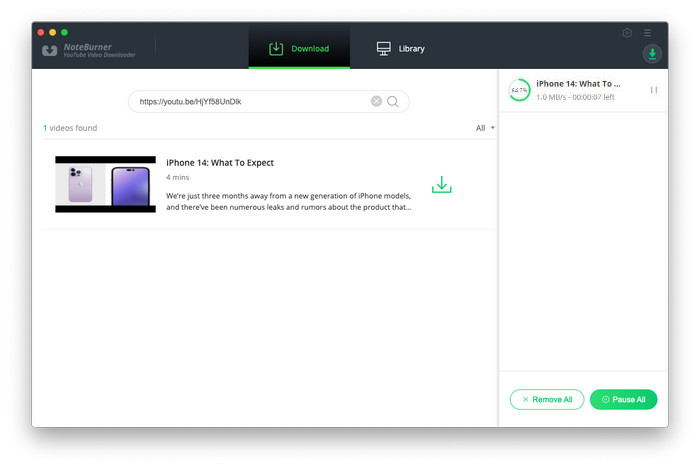
Once you have completed the download, you can find the downloaded video by going to the "Library" section or just open the output folder.
If you are also looking for a tool to download Netflix videos, we do have a recommendation for you to download the movies or TV shows from Netflix. Netflix Video Downloader works the same pattern as YouTube downloader, you can simply search the video or copy the URL link from Netflix, and the videos will be downloaded right away.