

 >
YouTube Tips >
>
YouTube Tips >
YouTube has become the go-to destination for music lovers around the world. With its massive collection of videos, it’s easy to find almost any song you can think of. But what if you want to listen to YouTube music offline? The best way to do this is to burn the songs to a CD. Read on, here is an ultimate guide about how to burn YouTube music to CD.
Before you burn your favorite songs to CD, you need to download them from YouTube first. There are many tools that can help you download songs from YouTube, including online video downloaders, YouTube downloader apps, and YouTube music converters.
If you want to try online video downloaders, here are three great options:
1. Y2Mate YouTube Downloader: a great online Downloader tool that allows you to easily convert and download videos and audios from YouTube for free and in the best available quality. Go to: https://en.y2mate.is/56/
2. YTB.rip: Video Downloader by YRB.rip is a full-scale online service that helps users to download online videos or music quickly and free of charge. The website does not require additional software installation, it is enough just to enter the URL of the YouTube video you want to download and click "Download". Go to: https://ytb.rip/en/
3. OnlineDownloader.net: OnlineDownloader.net is a YouTube music and video downloader site that provides its users with high-quality downloads. The site also offers filters and categories and is compatible with both Android and iOS devices. Go to https://onlinedownloader.net/
Online video downloaders don’t support downloading music in batch. To save more effort, a free yet powerful downloader app is needed. NoteBurner YouTube Video Downloader is such a great tool that can help you out. The app is totally free, it can download any video from YouTube with its original quality, the option is up to 8K. In addition, extracting audio from those music videos is supported with no doubt. The output format includes MP4, MKV, MP3, AAC.
Refer to this guide to learn how to use NoteBurner YouTube Video Downloader.
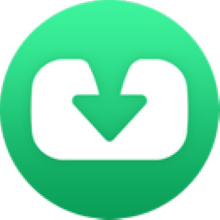
If you want to download and burn music from YouTube Music service, NoteBurner YouTube Music Converter will never let you down. This smart tool can efficiently download all popular music songs, playlists, and albums from the YouTube Music service to PC computers. The output format includes MP3, AAC, FLAC, WAV, AIFF, or ALAC. And there is no quality loss during the process. Whether you are a free or paid user of YouTube Music, you can take full use of this program to save your tunes. Here is how to use NoteBurner YouTube Music Converter.
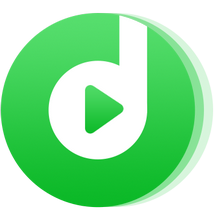
Once downloaded your favorite songs to your devices, all you can do is burn them to disk. Simply insert a blank CD into your computer’s CD drive and use your favorite media player (iTunes, Windows Media Player, etc.) to burn the file(s) to disc.
iTunes is a popular media player that can be used to burn music to a CD. The process is relatively simple and only requires a few steps. For full guide, you can also refer to here: https://support.apple.com/en-al/guide/itunes/itns2987/windows
Step 1 First, open iTunes and insert a blank CD into your computer.
Step 2 Next, create a playlist of the songs you want to burn to the CD.
Step 3 Once the playlist is created, click on the "Burn Disc" button. A new window will appear with options for how you want to burn the disc.
Step 4 Select "Audio CD" and then click "Burn."
iTunes will now begin burning the music to the CD. Depending on the length of the playlist, this process may take a few minutes. Once it is finished, you can eject the CD and listen to your music.
Windows Media Player makes it easy to burn your own CDs. For full guide, please refer to here: https://support.microsoft.com/en-us/windows/burn-and-rip-cds-235021d5-e1c7-8616-4efd-4f4965fe6b91
Step 1 First, open Windows Media Player and insert a blank CD.
Step 2 Then, select the songs you want to add to the CD by clicking on them. Once you have all of the desired songs selected, click "Burn" at the top of the window.
Step 3 A new window will appear; from here, you can adjust the burn settings and give your CD a title. When you're finished, click "Start Burn" and sit back while your music is transferred to the CD!
With a little effort, you can easily create your own custom CDs of your favorite YouTube music videos. Now you can enjoy your favorite YouTube songs offline anytime, anywhere.