

You can not play Netflix streams on Windows Media Player directly.
Netflix, the world's leading video streaming service, offers individuals a large content library of Netflix originals, TV shows, documentaries, feature films on the go. Until now, more than 238 million members have joined Netflix because of its supreme streams library. Also, Netflix supports downloading videos since late 2016, giving users a better viewing experience. Generally speaking, streaming movies & TV shows on Netflix is undoubtedly the best choice in our daily life. Nevertheless, there are some limitations we can not be neglected when watching Netflix, for example, we can not stream Netflix videos on other video apps, like Windows Media Player. So how can we fix this? The following will be a detailed answer:

If you need to play Netflix streams on Windows Media Player or other apps, a smart program, Netflix Video Downloader is required. Spotlighted by featuring the advanced downloading core, it's a powerful program perfect for those who pursue to play Netflix videos without any limitations. With Netflix Video Downloader, you will be able to download any Netflix movies or TV shows to open format MP4 at a fast speed with HD output quality kept. After conversion, watching Netflix on Windows Media Player is pretty straightforward.

The following will be the detailed guidance showing you how to download Netflix videos as MP4 format using the software and play Netflix on Windows Media Player. Please download it first before getting started.
Run Netflix Video Downloader on Windows PC and you can see the main interface of Netflix. Click Sign In to enter the login page.
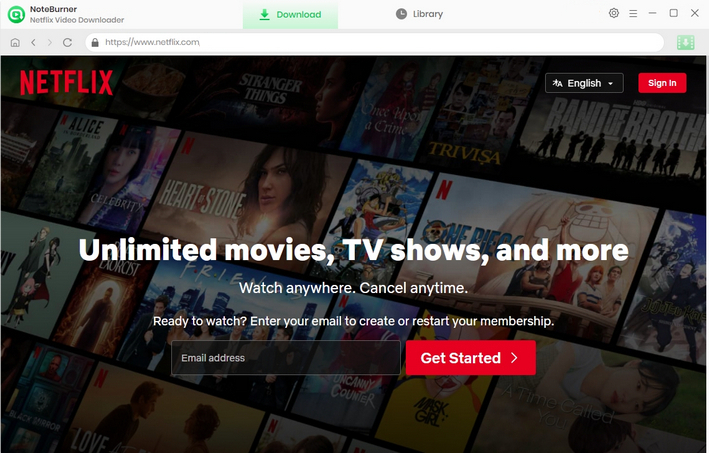
Click the  button on the upper right corner to customize the Output Quality (High, Medium, Low) and Output Path. You are able to choose MP4 as the output format in the window.
button on the upper right corner to customize the Output Quality (High, Medium, Low) and Output Path. You are able to choose MP4 as the output format in the window.
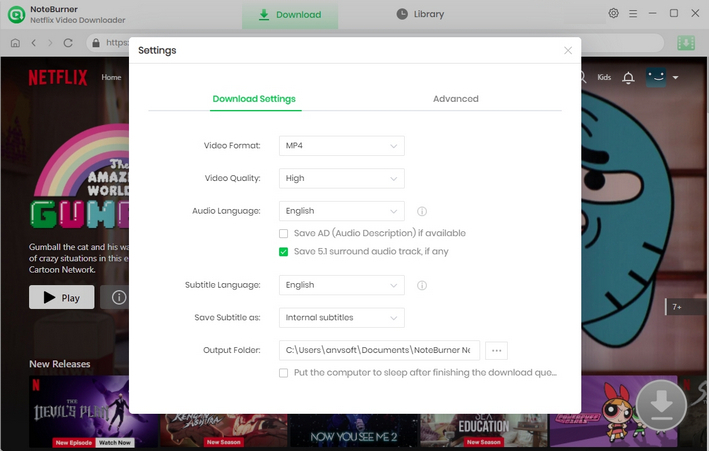
The program allows you to search for videos by clicking the magnifying glass button in the upper right corner and typing the name of movies and TV shows into the search bar. After inputting the video's name, within moments, the program will list all results.
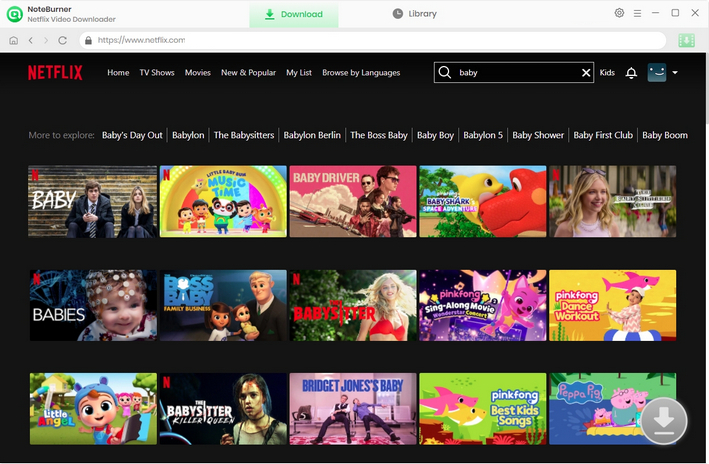
Find your target video and click on it. Then you can find that the gray download icon in the lower-right corner will turn green, which means you can download videos now.
If you are trying to download a series, click the green button, following that a window will pop up allowing you to select titles as well as seasons, and to choose audio track and subtitles by clicking "Advanced Download". If you try to download a movie, click the green download icon to open the according window.
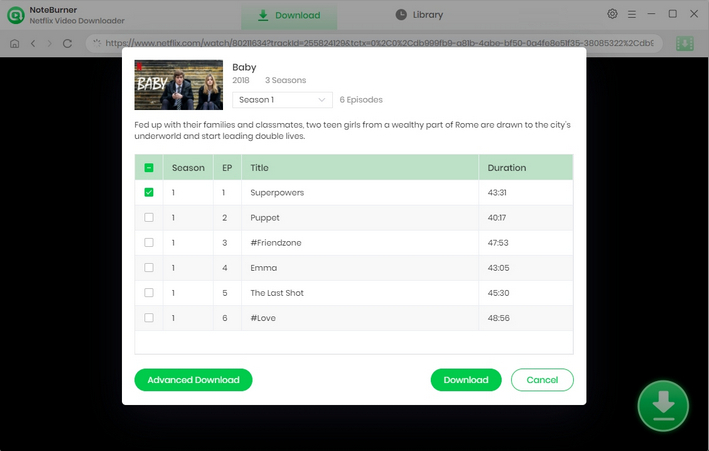
Once you finish the aforementioned steps, click the Download icon to initiate the program's download of Netflix videos to the output folder selected in the previous step. Post-download, access the Library to locate the successfully downloaded Netflix videos on your local drive.
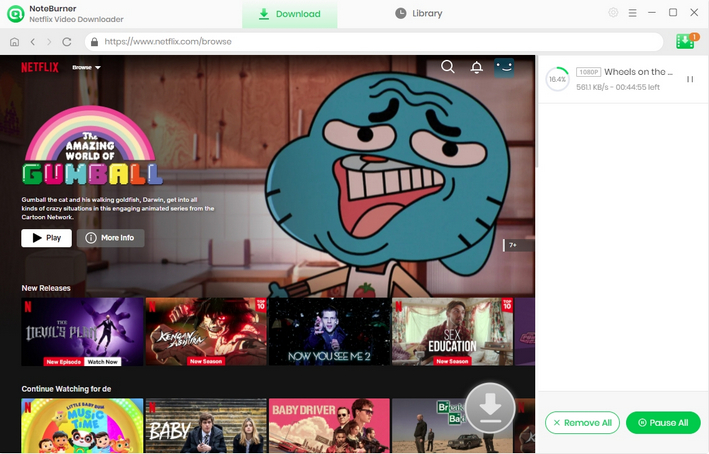
After downloading Netflix videos, please open Windows Media Player and locate to "Library > Videos > All Videos" and drag & drop the Netflix downloads to it for freely playing.
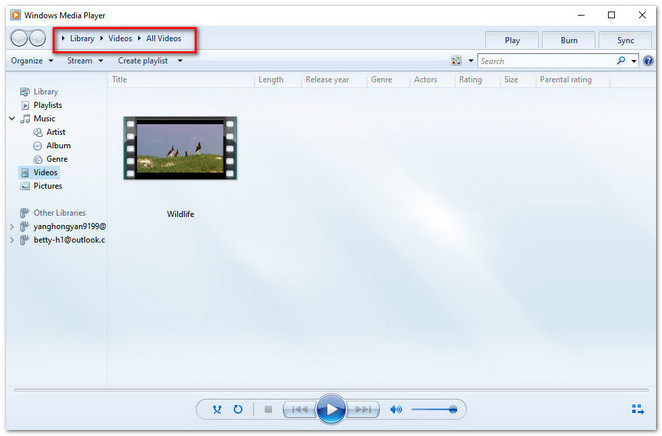
As a handy mean of downloading Netflix video, Netflix Video Downloader will never let you download. With it, you are able to download any movie or TV Show from Netflix for streaming forever. Also, you can freely play Netflix Videos on any devices, not just only on the Windows Media Player, after conversion.
Note: Only the first 5 minutes of each video can be downloaded with trial version, please purchase a license to enjoy the full video. It is suggested that to download the trial version and have a test before purchasing it.
 What's next? Download Netflix Video Downloader now!
What's next? Download Netflix Video Downloader now!