

Downloading movies & TV shows from Netflix is pretty simple and we only need to navigate to "Menu > Available for Download" to pick up the titles for download. This powerful feature does contribute to users' data saving. But yet it's not easy to locate the downloaded content, as they are hidden and protected. Luckily, this page will show you the "how" in detail and will also offer you an extra tip on how to transfer Netflix downloads without limitations.
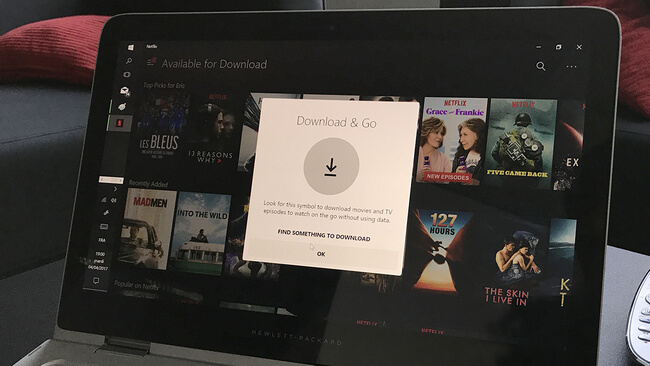
The Netflix app is only available on Windows 10 or later, so below we will guide to locate the Netflix download folder on Windows 10 PC. If your computer is Windows 7 or Windows 8 system, please check "How to Download Netflix Video on Windows 7 or Windows 8".
Step 1 Open the File Explorer by using "Windows + E" on your keyboard.
Step 2The Netflix folder is a hidden folder, by default. In this case, you need to go to the "View" tab and click on the "Options" button at the upper right corner.
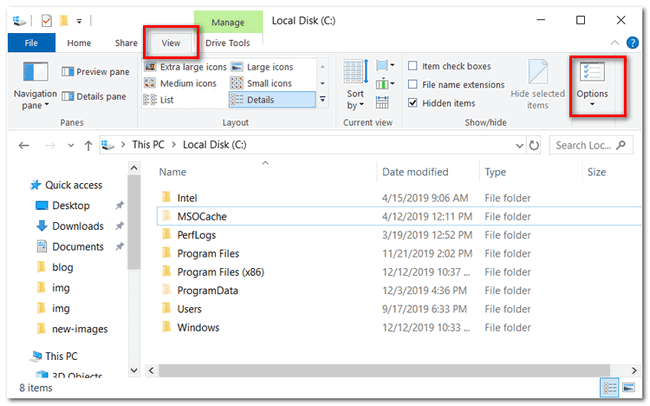
Step 3 In the pop-up window, select the "View" tab, scroll to the settings of "Files and Folders", and select the option of "Show hidden files, folders, and drives" to enable it. Then please just click the "OK" button to save changes.
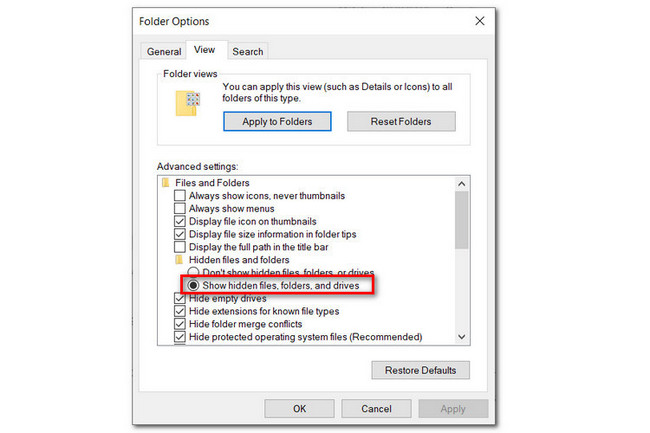
Step 4 Go to the File Explorer again and directly locate to "C:\Users\[USERNAME]\AppData\Local\Packages\4DF9E0F8.Netflix_mcm4njqhnhss8\LocalState\offlineInfo\downloads" and press "Enter" to open the Netflix download directory.
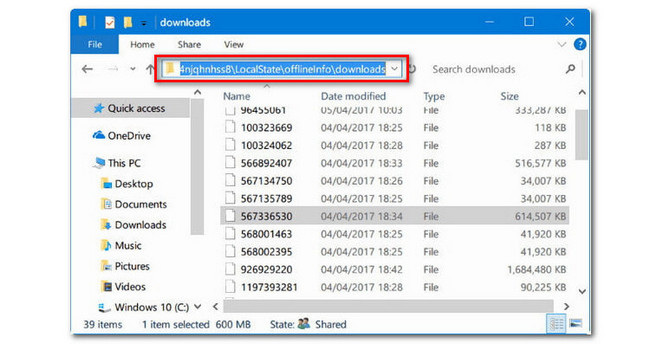
Tips: Here replace [USERNAME] with your current username.
Note: All files in the Netflix download folder are unknown data documents and all media players can not recognize them except the Netflix app.
Please follow the below steps to find out Netflix download directory if you are using an Android Phone.
Step 1 Open the File Manager on your Android phone.
Step 2 Just directly negative to "Device Storage > Android > data > com.netflix.mediaclient > files > Download > .of." to open the Netflix download folder.
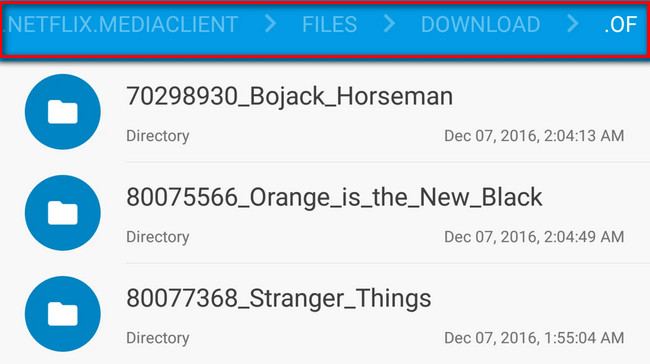
If there isn't any file in the "Download" folder, you will be required to enable the ability to see hidden files by clicking "More > Show hidden files".
Note: All files in the ".of." folder are also unknown and they are all encrypted by Netflix.
Now that you've figured out how to locate the Netflix download folder. But it's a pity that we can't do anything on those encrypted files except playing them on Netflix app. So what if we would like to transfer the Netflix downloaded files to other devices for sharing & backup? Luckily, below you'll get a powerful tool, Netflix Video Downloader, to help you make everything smooth, including move Netflix content to other devices without any limits.
It's a powerful Netflix video helper, specially designed to help users download any movie & TV shows from Netflix as readable local files -- MP4 files. Configured with the advanced downloading core, Netflix Video Downloader empowers users to download all Netflix videos at lightning-fast speed with several subtitles and audio tracks retained. If you expect to transfer Netflix videos without restrictions, Netflix Video Downloader must be the best tool you can't miss.

Currently, the program is available in the Windows and Mac system. Please download Netflix Video Downloader in advance before getting started.
Kindly download and open the downloader on your computer. Upon clicking the "Sign In" button, a window will appear, prompting you to log in to your Netflix account.
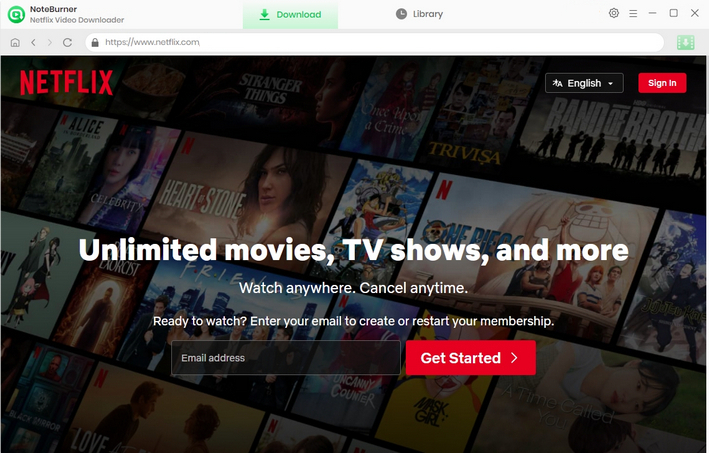
Hit the setting button situated on the top-right to customize the Output Video Format (MP4, MKV) and Video Quality. To get the 1080P / 720P video quality, you're supposed to set High as the video quality.
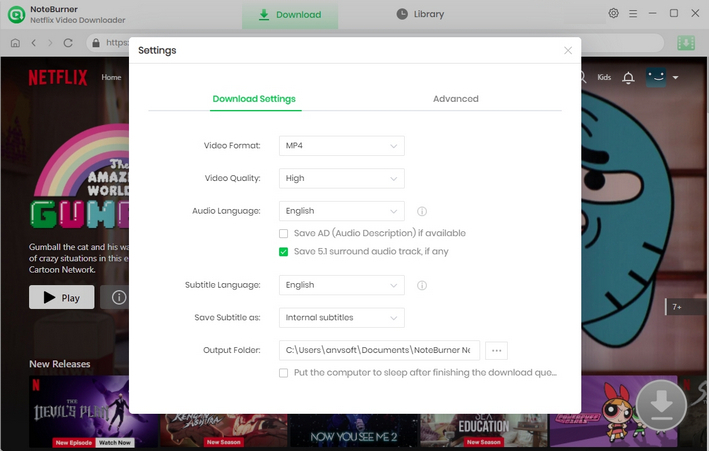
Please use the search box of the built-in browser to pinpoint the video you want to download.
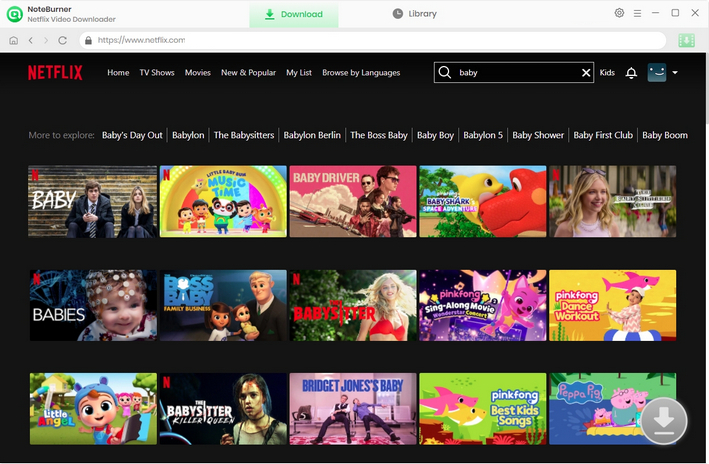
NoteBurner offers the flexibility to customize Advanced Download settings. When you open a Netflix series, simply hit the ![]() icon, and a window will appear to let you select titles and seasons. Besides, you can elect different language of audio track and subtitles by clicking "Advanced Download". If you want to download a movie, please click the same Download icon to access Advanced Download window.
icon, and a window will appear to let you select titles and seasons. Besides, you can elect different language of audio track and subtitles by clicking "Advanced Download". If you want to download a movie, please click the same Download icon to access Advanced Download window.
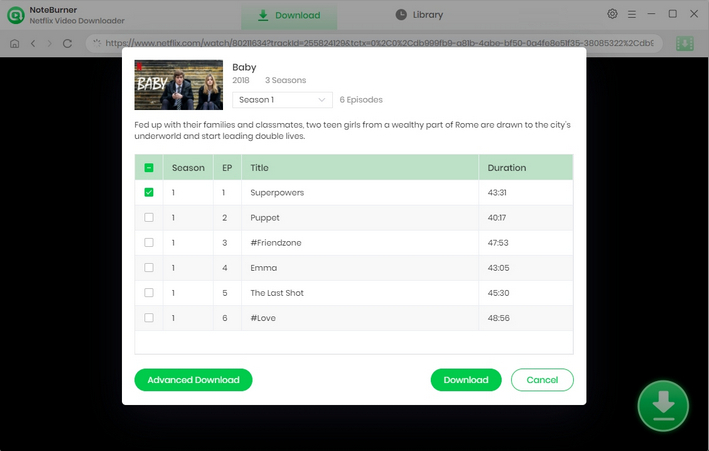
Following the completion of the above 4 steps, all that's left to do is click on the Download icon. The program will then initiate the download process for Netflix videos, saving them as MP4 files in the designated output folder.
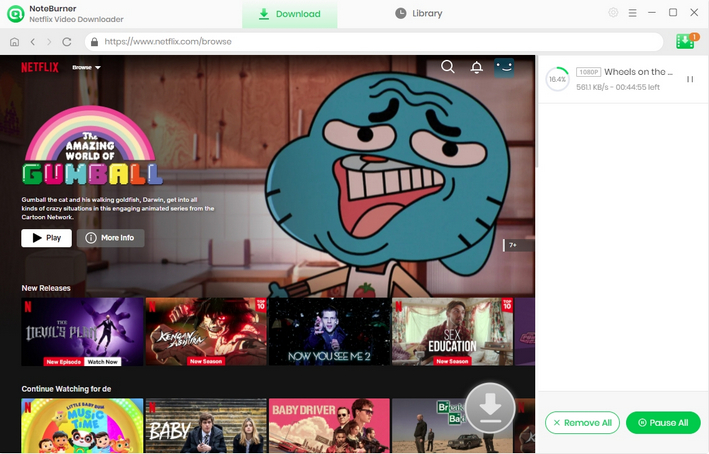
Once the conversion is done, you can find the downloaded Netflix video in MP4 format by clicking the "Library" button or just directly opening the output folder. Then you can transfer those downloaded Netflix files to any other devices without a hassle.
Note: Only the first 5 minutes of each video can be downloaded with trial version, please purchase a license to enjoy the full video. It is suggested that to download the trial version and have a test before purchasing it.
 What's next? Download Netflix Video Downloader now!
What's next? Download Netflix Video Downloader now!