

Google Drive provides 15GB of storage for each account, enough to store 10 full HD movies. Its built-in MP4 video player that works on all devices, including computers, Android, iPhone, and iPad, also makes itself extensively used. What's more, users are even available to access the uploaded movies at the same time on multiple devices 24x7 without file corruption.
Nevertheless, as fans of Netflix, we may have a question: is it possible to transfer Netflix Videos to Google Drive? The answer is: even if we have such a powerful online drive, uploading & saving Netflix contents to it is not that easy. Because, owning the proprietary of videos, Netflix disallows users to move movies & TV shows to other limited devices or keep movies & TV shows permanently. So how can we transfer Netflix downloads via Google Drive for sharing & backup without any limits? Next, we will show you a new solution to fix this difficulty: download Netflix videos in MP4 format and save them to Google Drive efficiently.
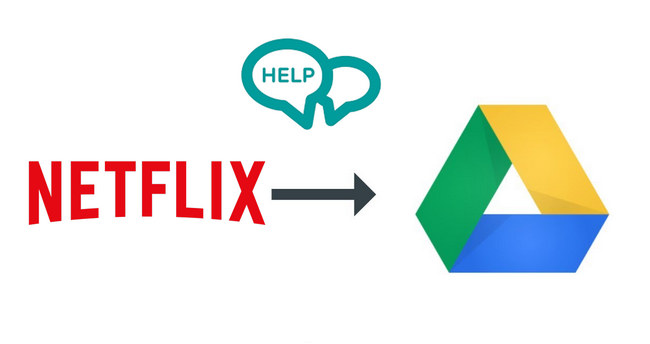
To move Netflix videos to Google Drive for sharing & transferring, you will need a powerful tool: Netflix Video Downloader. It's a professional program, featured with a integrated web, quite easy for users to navigate it. Furthermore, NoteBurner also facilitates the download of videos in HD resolution (up to 1080p) while retaining all subtitles and audio tracks from the original contents. With it, you are empowered to download all Netflix Videos as MP4 files and transfer them to Google Drive as needed.

To get started, click the Netflix Video Downloader icon on your PC. You can initiate the login process by choosing "Sign In".
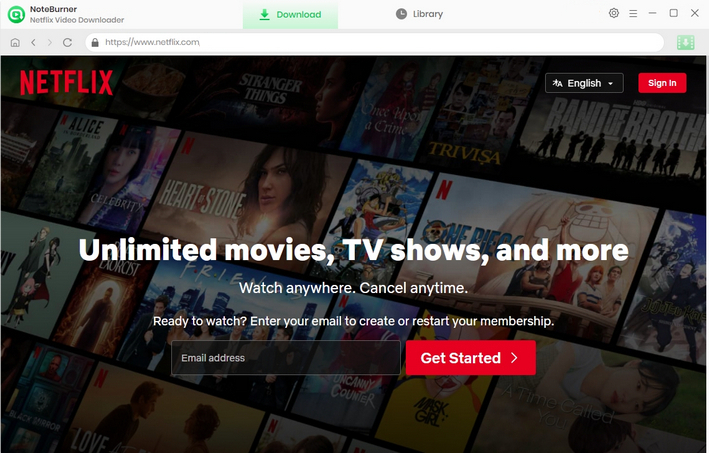
To transfer your desired downloads to google drive, first you can select a folder for uploading files later. Click the Setting button to do so. You can also change the video codec as H.265 or H.264 in the Advanced section.
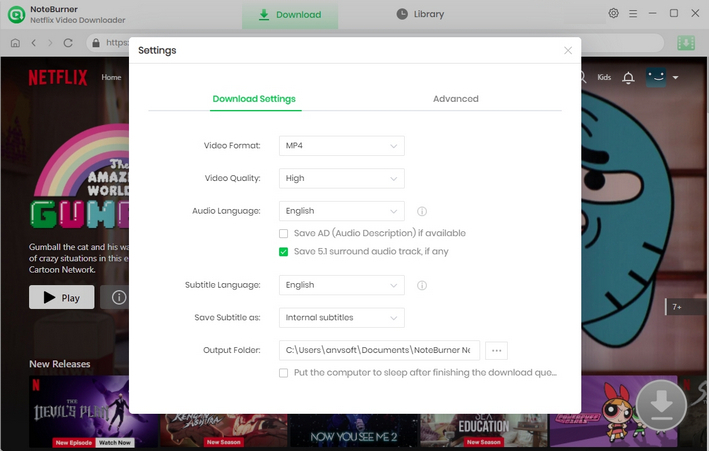
The app allows you to find videos without problems by utilizing the search box. All related videos will be listed in seconds.
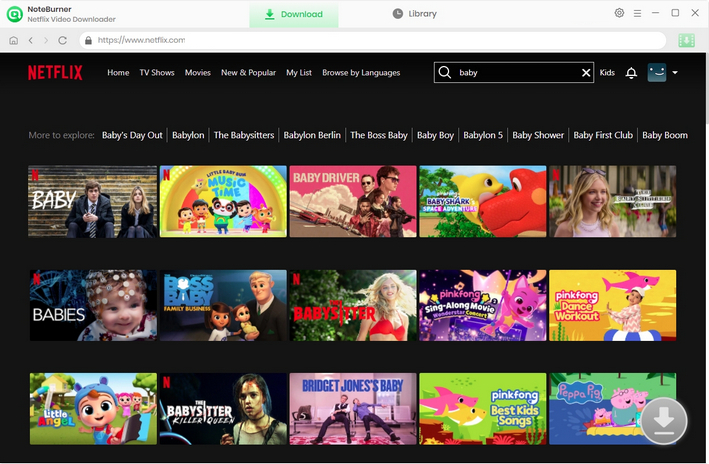
If the download button is gray, you cannot download the video yet. You can click on the video to activate the download function. Now you can make some adjustments before downloading by clicking ![]() . A window will appear offering many download settings where you can freely choose the desired video quality. Of course, multilingual subtitles and audio tracks are also available for your selection.
. A window will appear offering many download settings where you can freely choose the desired video quality. Of course, multilingual subtitles and audio tracks are also available for your selection.
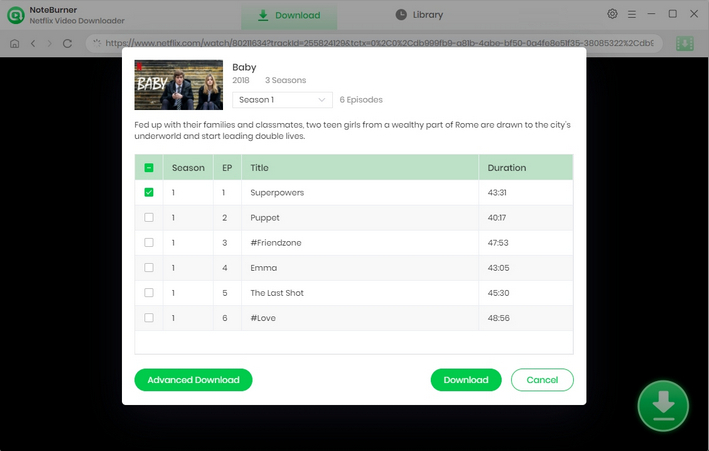
As long as you have set it up, you can click 'Download' to start waiting. If you haven't changed the format in the settings window, the video will be downloaded in the default MP4 format.
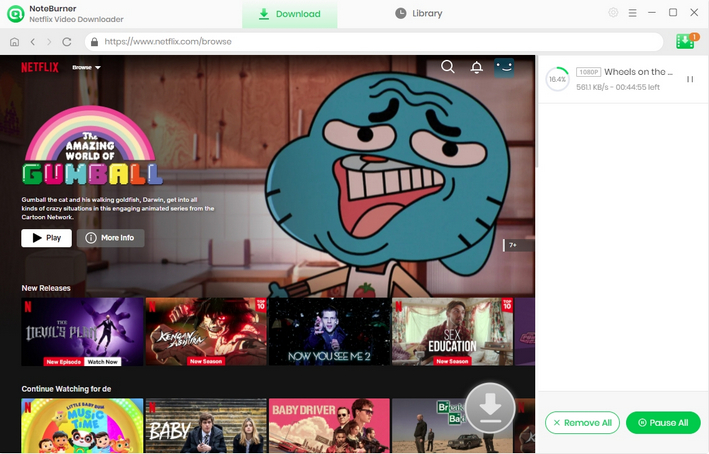
Till now, you've downloaded the Netflix movies & TV shows as MP4 files on your computer. Next, you will be guided to move Netflix titles to Google Drive:
1. Open the browser on your computer and visit the "drive.google.com" URL.
2. Sign in with your Google account.
3. Now press "Add" and click "Upload File" and select all downloaded Netflix movies & TV shows. Then you just need to wait for the downloaded videos to be successfully transferred to Google Drive.
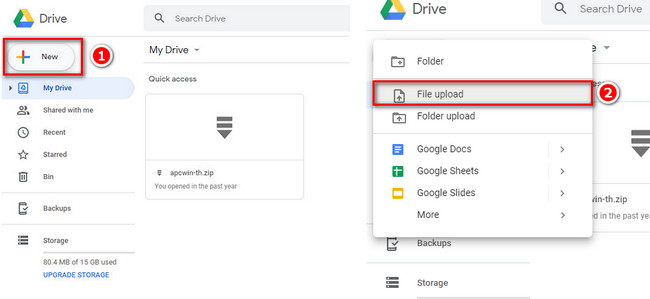
 What's next? Download Netflix Video Downloader now!
What's next? Download Netflix Video Downloader now!AVCLabs Video Enhancer AI is equipped with powerful algorithms and an AI engine to process your videos by automatical denoising, color correction, deinterlacing, brightness adjustments. Utilizing this AI-powered video enhancer allows you to achieve superior video quality while upscaling the video resolution and bring you a satisfactory result.