

DVDs are one of the most common ways to store and back up files. And it may seem to be a relatively simple thing for many to make a backup copy of their movie collection or burn a playable DVD of their video, as there are plenty of free-burning tools on the internet to choose from. However, sometimes things are not as simple as people thought they would be. People are able to burn their own local videos to DVD with ease, but surely this does not apply to the situation when you try to burn content from streaming services. For instance, even the premium users of Netflix are not allowed to burn movies from Netflix to DVD. Worse yet, access to the downloaded content will be forbidden once the subscription is over.
So, what should you do if you want to burn Netflix videos to DVD? In the following tutorial, we'll provide an easy yet ultimate solution for you to download and burn Netflix movies to DVD with the help of a smart Netflix video download tool with a few clicks only. Just go on and read the post.

To download Netflix videos to your devices, it's essential to have a powerful Netflix video downloading tool if you want to burn Netflix videos to DVD. Equipped with the advanced downloading core, Netflix Video Downloader has the ability to stand out from countless industrial competitors. It is believed to be the most efficient and professional video downloader for Netflix users, as it enables users to fast download HD quality movies or TV shows from Netflix with different subtitles and audio tracks preserved. With the help of such an intelligent tool, you can easily download Netflix videos to MP4 or MKV format and burn them to DVD without any effort.

Currently, you can find the program both available on Windows & Mac systems. Please download NoteBurner Netflix Video Downloader before you start to follow the tutorial.
Launch the application on your PC, and you will see "Sign In" in the interface. Just click on it, then log into your Netflix account by entering your information.
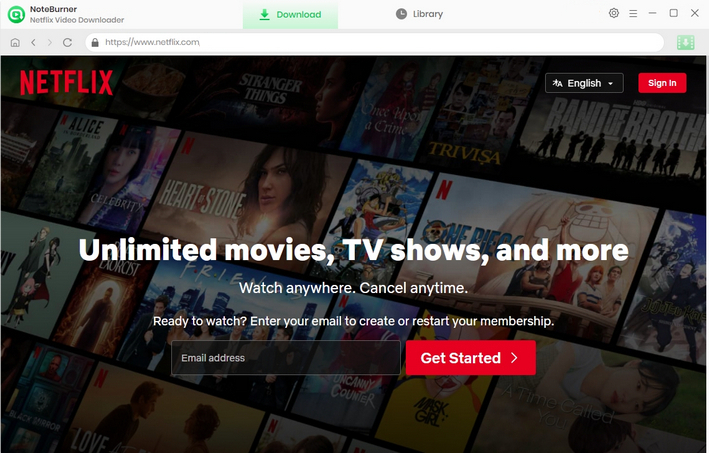
NoteBurner provides the option for users to customize the downloads option in the setting window. Hit the  button to adjust the setting (video format, subtitle language, audio language, and so on) according to your needs.
button to adjust the setting (video format, subtitle language, audio language, and so on) according to your needs.
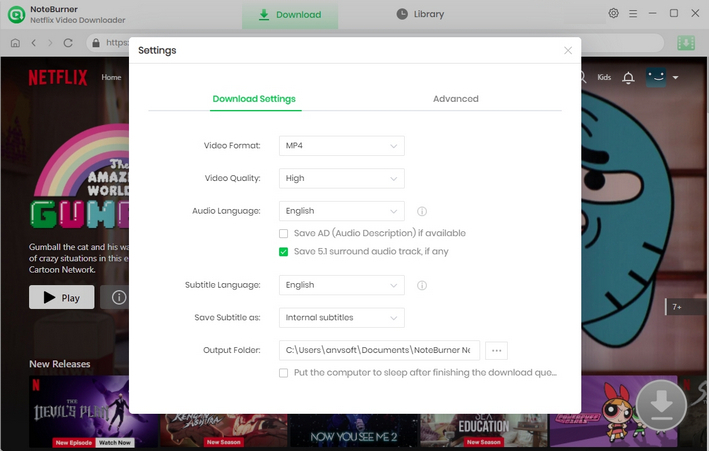
After customizing the output settings, you can now enter the names or keywords to search for the videos. You can also browse the video from the built-in Netflix browser directly to download it.
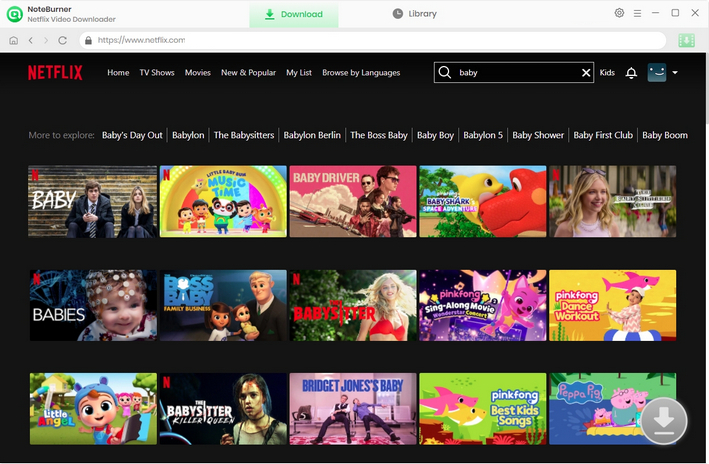
NoteBurner specially offers options for you to select the audio track and subtitle that you prefer before downloading. You need to choose the titles and seasons in a pop-up window by clicking the ![]() icon first. Then you can choose the audio track and subtitle by tapping the "Advanced Download" icon. If you are trying to record a film, you can directly tap the same Download icon to access the Advanced Download window and choose the audio track and language.
icon first. Then you can choose the audio track and subtitle by tapping the "Advanced Download" icon. If you are trying to record a film, you can directly tap the same Download icon to access the Advanced Download window and choose the audio track and language.
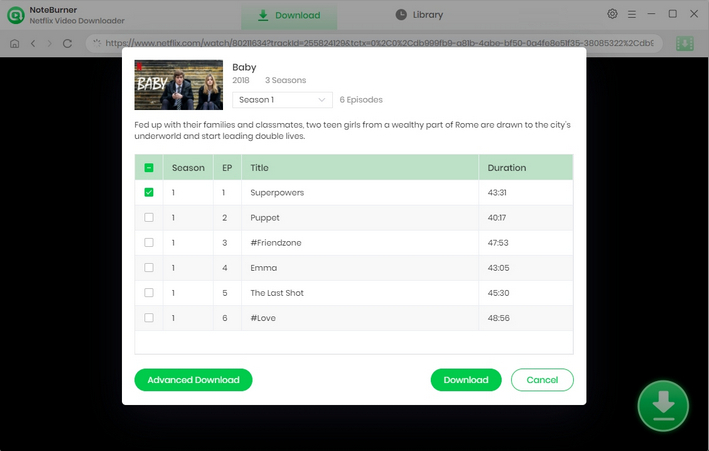
Now it comes to downloading videos. You only need to click "Download" and the programme will begin to download the Netflix movies and the videos will be saved in the output path you've selected before.
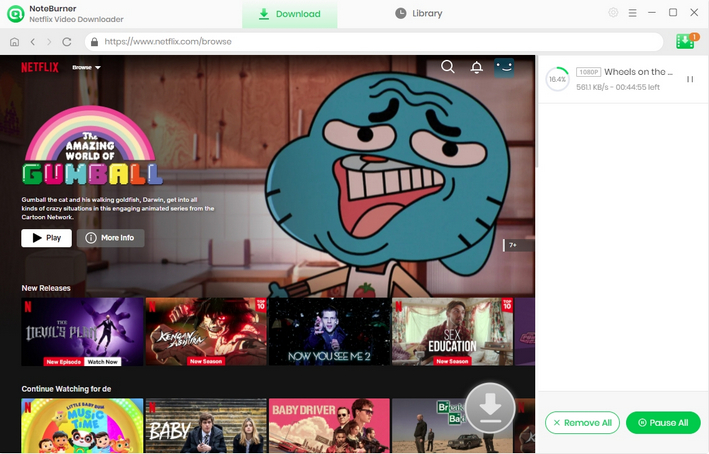
Then you can import the video to a DVD burning tool and burn it to DVDs with ease.
Any Video Converter Free is a great option if you want to burn the downloaded Netflix videos to DVDs. The following are the detailed steps.
First, you need to put a blank DVD (DVD-RAM, DVD+R, DVD+RW, DVD+R Dual Layer, DVD-R, DVD-RW, DVD-R Dual Layer) or Blu-ray Disc to drive.
Click the "Burn DVD" tab, and then click the "Add Video(s)" button. Press Ctrl or Shift to select more than one Netflix video at one time in the file folder. Or you can also click the "menu" button in the upper right corner of the main window and choose "File" > "Batch Add Video Files" to add video clips from single or multiple folders.
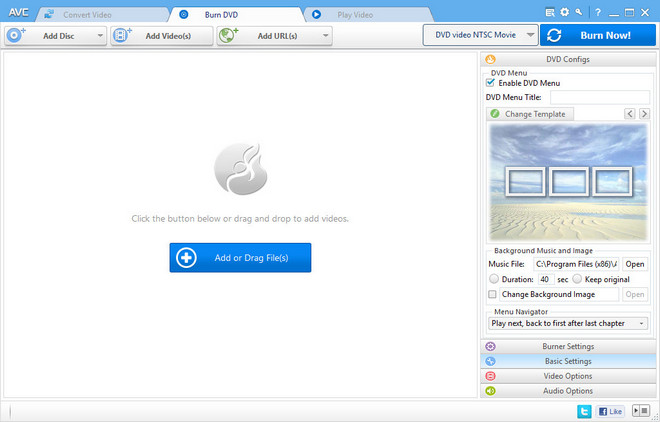
Unfold Output Profile, choose Burning to DVD from the list, and then choose from the output format according to your TV system. AVCHD DVD can be only played on Blu-ray players or DVD players that support AVCHD DVD playback.
Click the "Burn Now!" button to start encoding and burning videos to DVD. While the conversion has finished, the converted DVD will be automatically burned to DVD. After the burning succeeds, you can click the "OK" button, and the drive will automatically eject the disc.
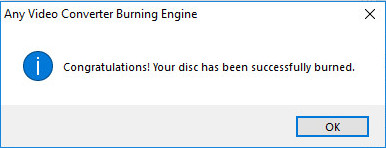
Congratulations, now the Netflix video has been burned to DVD successfully.
 What's next? Download Netflix Video Downloader now!
What's next? Download Netflix Video Downloader now!