

Netflix offers a range of subscription plans to cater to the varying needs of its users. There are three types of subscriptions available for Netflix users: Standard with Ads, Standard, and Premium, with prices starting at $6.99 per month. All plans, except the Standard with Ads plan, offer the download feature, allowing you to save your favorite content for offline streaming.
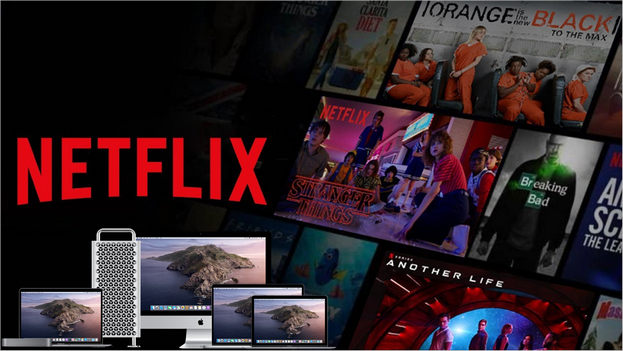
However, there are certain limitations to this feature. For instance, downloaded videos can only be streamed within Netflix's official applications, regardless of the device you use. It would be worse if you are using a Macbook as the Netflix app is not available on it, which means that you can only stream Netflix vidoes online on web browsers.
If you are trying to download your favorite Netflix videos on your Mac devices, you may find these restrictions upsetting. Nevertheless, you need not fret about them as we have an excellent tool that can help you overcome them.
The NoteBurner Netflix Video Downloader features an advanced video downloading core that enables you to download movies and TV series in MP4 or MKV format from Netflix at lightning-fast speeds, while preserving all subtitles and audio tracks. It also offers a batch download mode for added convenience. In the following section, we will guide you through the process of downloading Netflix videos on a Mac computer.
Tips: If you need to download in Windows PC, please click How to Save Netflix Video to PC.

Run NoteBurner on your Mac, and log in to your Netflix account to access the Netflix library.
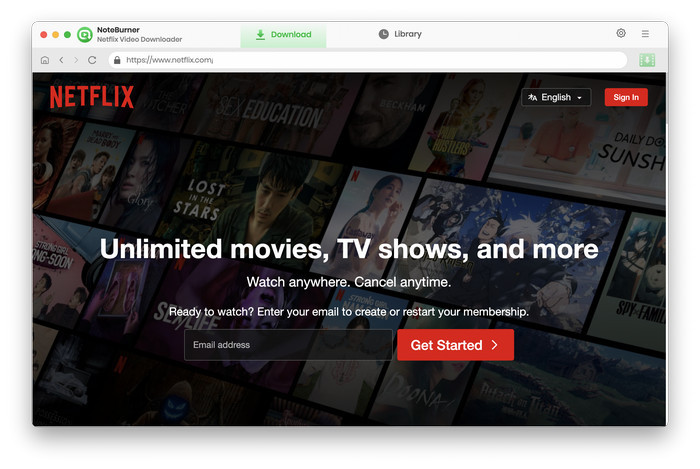
Simply click the Settings button to customize the output settings according to your needs. It supports recording videos while retaining the 5.1 surround audio track from the original content.
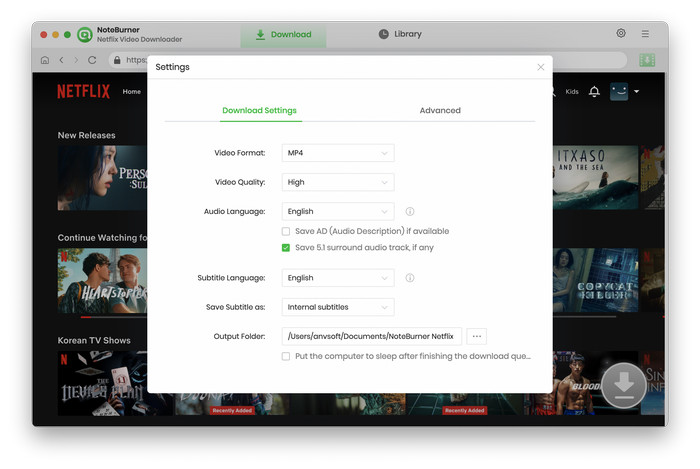
It's recommended to enter the names of contents using the search bar directly. You can also browse the Netflix library within the home page.
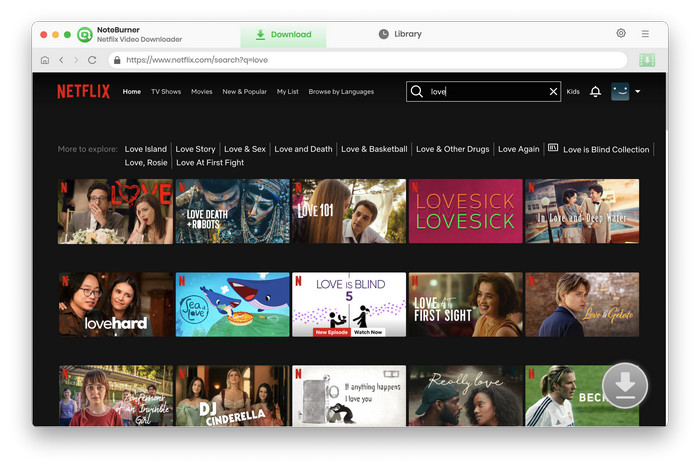
Simply tap on the video to transform the download button into a green one. Now click ![]() to pop a window, where you can select titles and seasons. Then click Advanced Download to access the window to choose video quality and subtitle language.
to pop a window, where you can select titles and seasons. Then click Advanced Download to access the window to choose video quality and subtitle language.
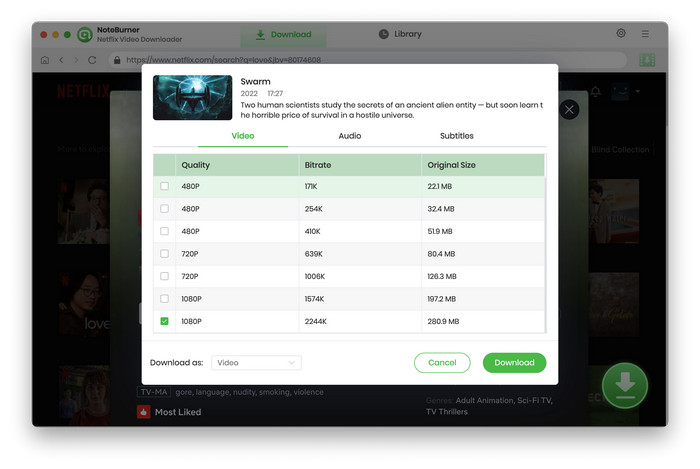
Now you can start to download the video. Simply click the ![]() icon and just wait a few minutes for the download to finish up. You can see how much longer the download will take in the right column.
icon and just wait a few minutes for the download to finish up. You can see how much longer the download will take in the right column.
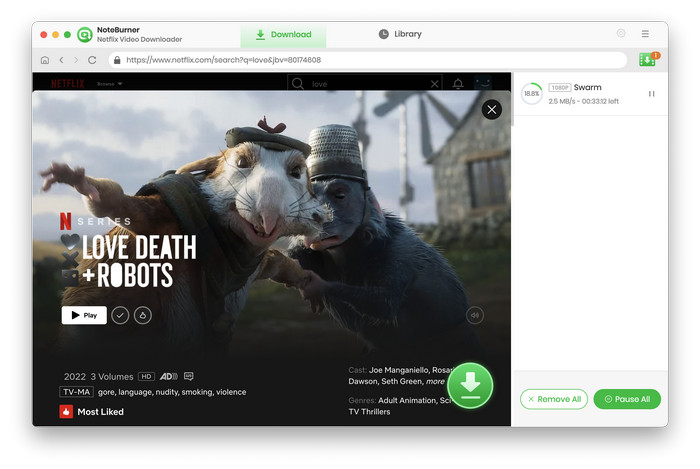
The downloaded Netflix file in MP4 or MKV format will be saved in the "Library", or you can locate it in the output folder.
 What's next? Download Netflix Video Downloader now!
What's next? Download Netflix Video Downloader now!