

With over 247 million subscribers, Netflix has become one of the most popular streaming services worldwide. While most streaming platforms allow offline viewing, Netflix is no exception. Whether you're on a trip or on a plane, watching movies or TV series is a great way to pass the time, and Netflix makes it easy for you to access its library of content even without a cellular or internet connection.
However, it's important to note that Netflix only allows downloading videos on certain devices, including iOS and Android devices, Amazon Fire tablets, and Windows 10 and 11 computers. Unfortunately, there is no Netflix app available for iMac and MacBook, which means that users cannot download Netflix movies and TV shows on these devices for offline viewing. But don't worry, if you're looking to download Netflix videos on MacBook, you can use a powerful tool called NoteBurner Netflix Video Downloader.
NoteBurner is an intuitive downloader that works well on MacBook. It enables you to save Netflix videos on your Mac and transfer them to any other device without limits. With NoteBurner, you can download movies and TV shows from Netflix in HD quality, up to 1080p. All your downloaded videos will be stored on your MacBook indefinitely. If you're interested in learning more about NoteBurner, read on.
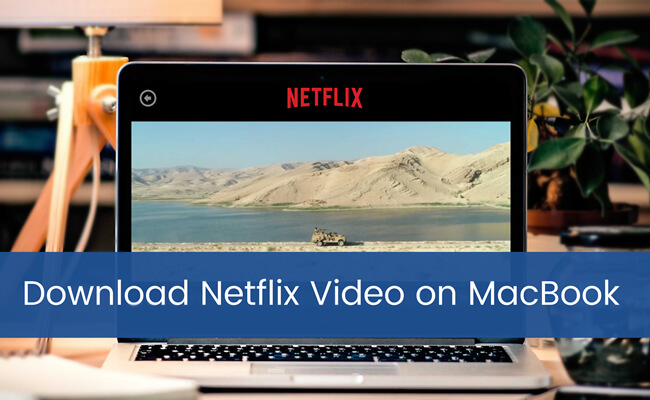
To download Netflix movies and TV shows without the app, you can use a professional tool- NoteBurner Netflix Video Downloader for Mac. It supports downloading all movies or TV shows from Netflix to MP4/MKV in HD (up to 1080p) output quality. Furthermore, the program supports preserving several multi-language audio tracks and subtitles tracks. It is pretty easy to use: you just need to enter the video’s keywords in the search box of the built-in Netflix browser, and then click the download icon in the detailed page, the video will be downloaded with fast speed. With it, you can get rid of the equipment constraints on Netflix.

The following are the detailed steps that will show you how to use NoteBurner to download videos from Netflix. Please download Netflix Video Downloader first before getting started.
Run Netflix Video Downloader on your MacBook. Then click Sign In to log into your Netflix account. Please enter your account info as required.
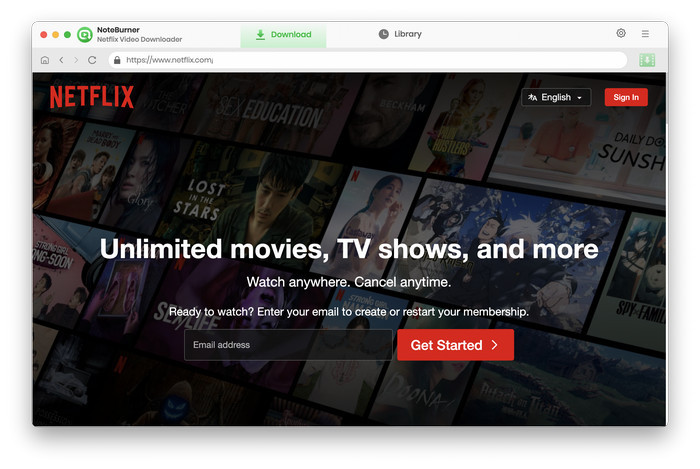
Located in the upper right corner, the "Setting" icon provides access to customizing your output settings. By clicking on it, you can select the desired Output Quality, which ranges from low (480p) to high (1080p) in the settings window. Additionally, you can choose the Video Format and modify the Audio Type, Audio Language, and Subtitle Language to suit your preferences.
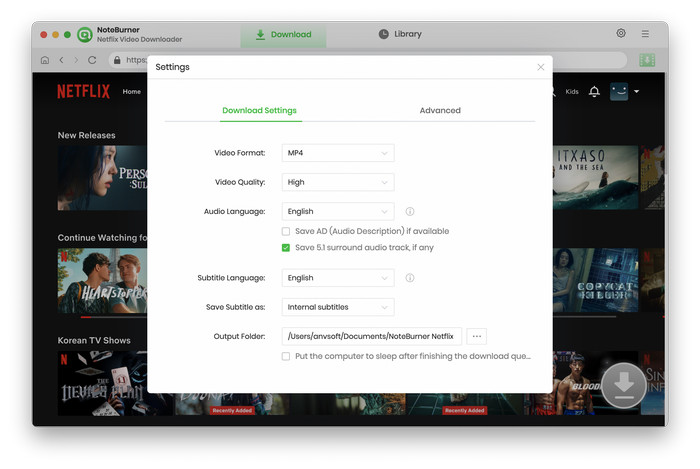
Enter the name of the video in the search box, then Netflix Video Downloader will list all the related videos. Click on your target video, you'll be taken to the playback page or the detailed page. At the same time, the download icon will be activated.
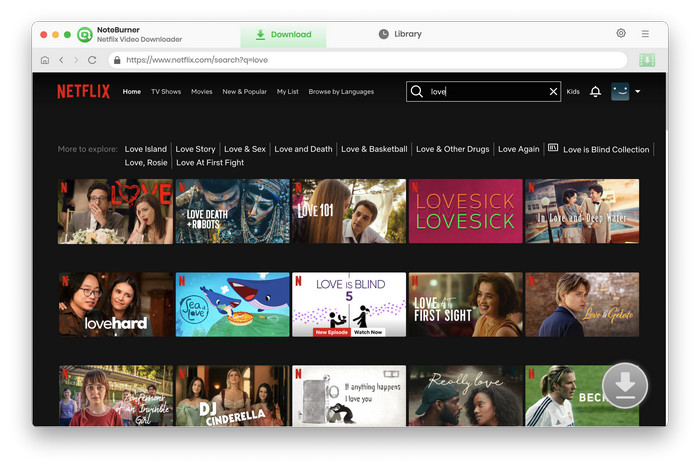
NoteBurner provides an Advanced Download interface for you to customize the specific video quality, audio tracks and subtitles for your video. Click ![]() then Advanced Download to choose the video file size and subtitle language.
then Advanced Download to choose the video file size and subtitle language.
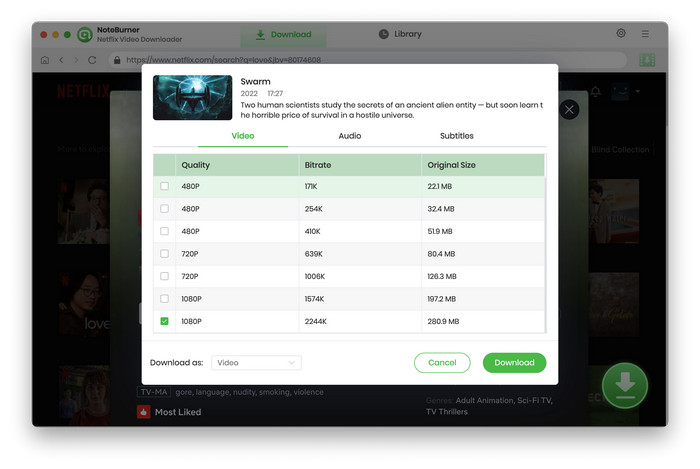
After finishing the above steps, just start to download the video. Once the download is complete, the Netflix video will be stored in the output folder you've chosen in the previous step. Now you can watch Netflix videos offline without limits on your MacBook.
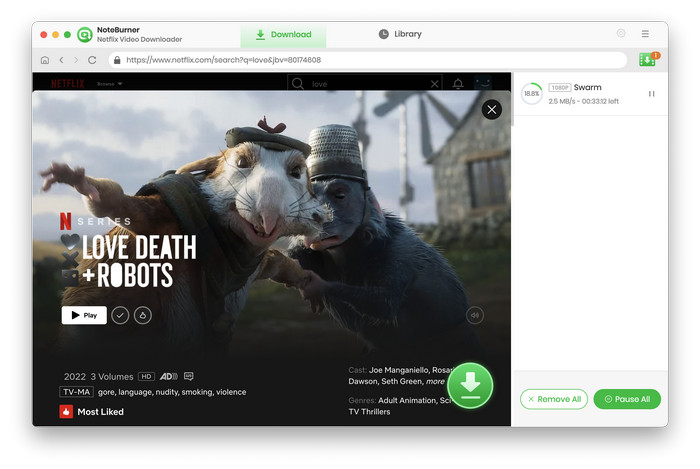
In conclusion, NoteBurner Netflix Video Downloader boasts a user-friendly interface that makes downloading Netflix videos a breeze. It's a robust and dependable program that's ideal for anyone looking to download multiple videos from Netflix to their MacBook quickly and effortlessly. If you're in search of a simple and hassle-free way to get your favorite Netflix content, it's time to download NoteBurner Netflix Video Downloader and give it a try!
Note: Only the first 5 minutes of each video can be downloaded with trial version, please purchase a license to enjoy the full video. It is suggested that to download the trial version and have a test before purchasing it.
 What's next? Download Netflix Video Downloader now!
What's next? Download Netflix Video Downloader now!