

Like Microsoft and its Xbox consoles, Sony set out to create an entertainment center with the PlayStation 4 as well. It can not only empower users to play games, but also stream music video, etc. If you're a gamer with a Netflix subscription, the following content on how to watch Netflix videos on PlayStation 4 console should help feed your craving in three simple approaches.

After connecting PlayStation to network, you are able to browse a mass of Netflix movies and TV shows or click the "Search" button to discover your preference titles. Plus, with a decent internet connection (preferably wired or via a 5GHz wireless access point) and a Netflix subscription account, most Netflix videos can be streamed up to 1080p resolution on PS4. Here's the simple guide to get Netflix app on PS4:
Step 1 On the home screen of the PS4 controller, scroll left to access the "PlayStation Store" and navigate to "Apps -> Movies/TV -> Netflix".
Step 2 After selecting Netflix from the given list of applications, the Netflix detailed page will be displayed. Then, please click the "Download" button to get the Netflix app on your PS4.
Step 3 When finishing the download, please navigate again to "Movies/TV" and find out the well-downloaded Netflix application.
Step 4 Please click the "Start" button to startup Netflix on your PS4 and try to log in to Netflix account.
Now, you can directly watch any streaming contents via Netflix app on PS4 in high quality. Also, you can turn on the 5.1 Surround Sound for better relax.
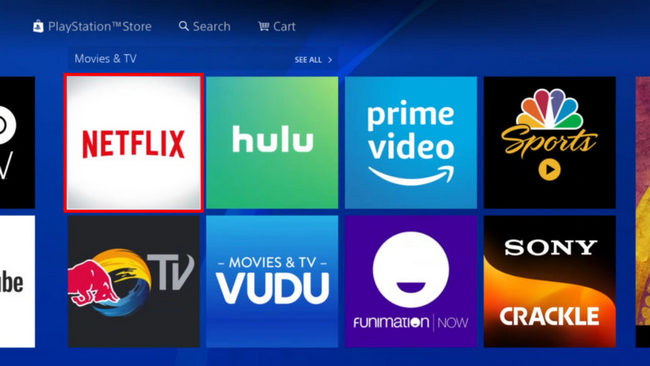
The Netflix application on mobile device supports selecting your preference videos to play on TVs & other streaming media players in sync. In other words, you can use the Netflix app on your iPad, iPhone, iPod touch, or Android device as a remote controller (also called a second screen) for your Sony PlayStation Netflix app. Here will be a detailed guide, helping you cast Netflix videos from mobile phone to your PS4 by using Netflix’s second screen feature.
Step 1 Connect your mobile phone to the same Wi-Fi network as your PS4.
Step 2 Launch Netflix app on both your mobile phone and PS4.
Step 3 Log in to the same Netflix subscription account on both your mobile phone and PS4.
Step 4 Start to play a movie or TV show on the Netflix app from your mobile phone, then please select the "Cast" icon in the lower right corner of the screen, and please also select PlayStation 4 from the device list.
Now, you've succeeded in casting Netflix videos from your mobile device to PS4. After finish the above steps, you are allowed to play Netflix titles fast forward, rewind, or pause the video, as well as select the audio and subtitles.
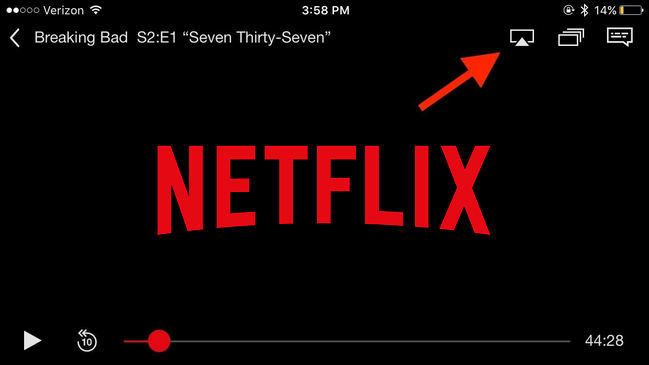
Netflix, a popular streaming video service rivals against Amazon Prime Video and Disney Plus, offers its members a bunch of movies, TV shows, and documentaries for enjoying online or offline. Nevertheless, Netflix titles are stored in a proprietary format and are only visible to its own app. So it's undoubtedly difficult for those who would like to download Netflix movies & TV shows and transfer them to other devices without any limitations.
So, is there a workable way to download Netflix titles and freely play them on other video streaming apps, like PS4? There most definitely is! Here we gonna recommend you a new method to download Netflix Videos in MP4 format, so that you can forever play them on PS4 via a USB drive (DLNA or Plex Server).
To copy Netflix movies & TV shows to USB stick for playing on PS4 without limitations, a useful program, Netflix Video Downloader is required. It's a powerful program, helping you download any Netflix videos in open MP4 format. Plus, it also supports downloading Netflix movies or TV shows at a fast speed with HD output quality kept. With it, you will be allowed to stream Netflix videos on PS4 even after unsubscription.

The following will be detailed steps showing you how to download Netflix videos as MP4 files with the software and play them on PS4 via a USB drive. Please download it first before getting started.
Step 1 Run Netflix Video Downloader
Please download and launch Netflix Video Downloader on PC, then tap the "Sign In" icon to log into your Netflix account.
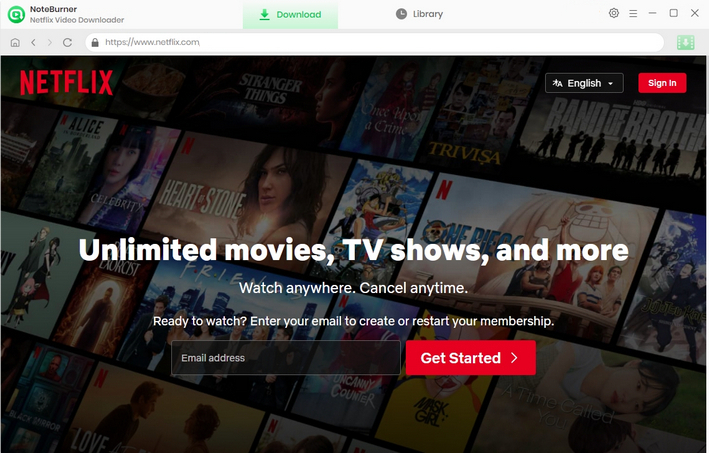
Step 2 Customize the Output Settings
Click on the "Setting" icon in the upper right corner to open the setting window, here you can customize the Output Quality (High, Medium, Low) and Output Path. You are suggested to choose High to get the HD video quality.
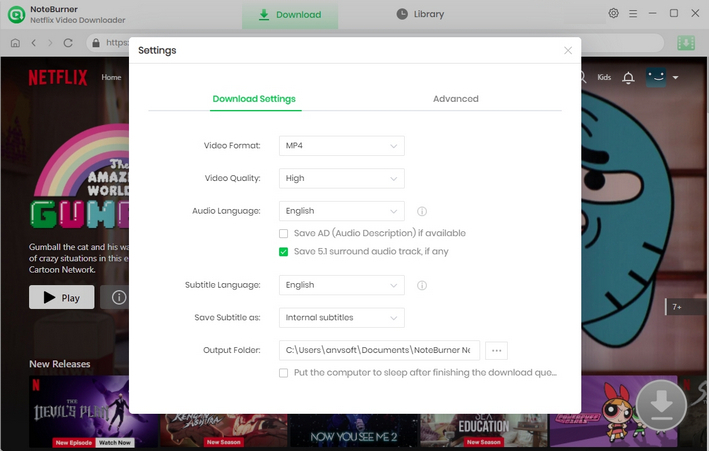
Step 3Search Preference Videos
On the search bar of the built-in Netflix browser, please enter the name of a movie or TV shows you want to download to load the related videos.
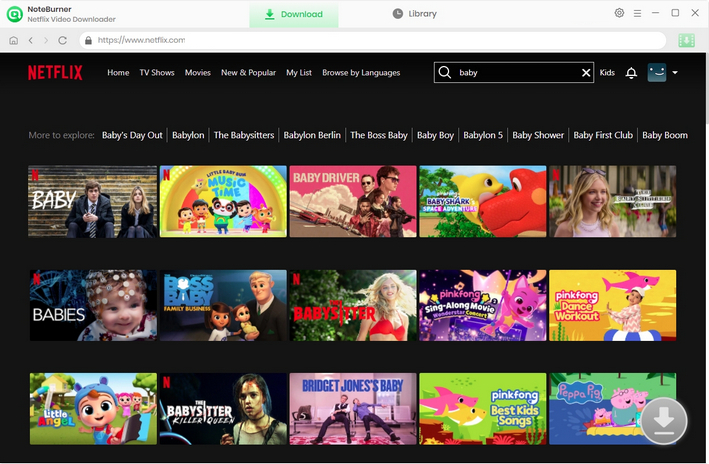
Step 4 Select Output Audio Track and Language
Netflix Video Downloader allows you to select your preferred audio track and subtitle before downloading. Once you start playing the TV show, you will see the Download icon becomes green. Click on the icon, and following that a window will pop up allowing you to select titles as well as seasons, and to choose audio track and subtitles by clicking "Advanced Download" in the bottom left corner. If you try to download a movie, please click the green Download icon to open the according window.
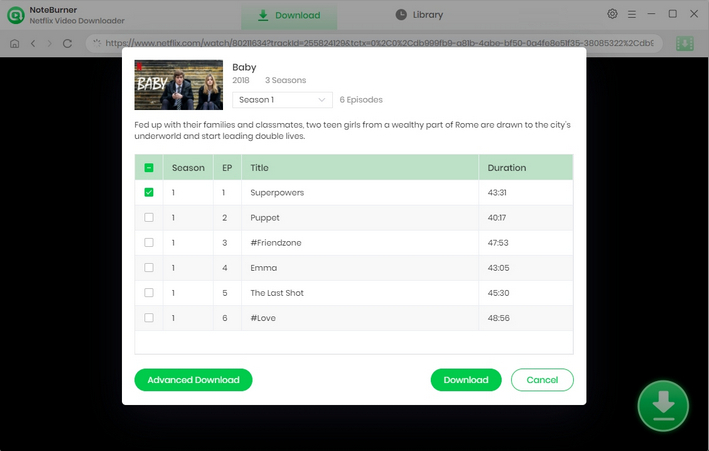
Step 5 Start to Download Netflix Videos to MP4
After finishing the above steps, please click on the "Download" icon. Then the program will start downloading Netflix videos to the output folder you've chosen in the previous step. After downloading, please click the Library icon and you will find that the downloaded Netflix videos are in MP4 format.
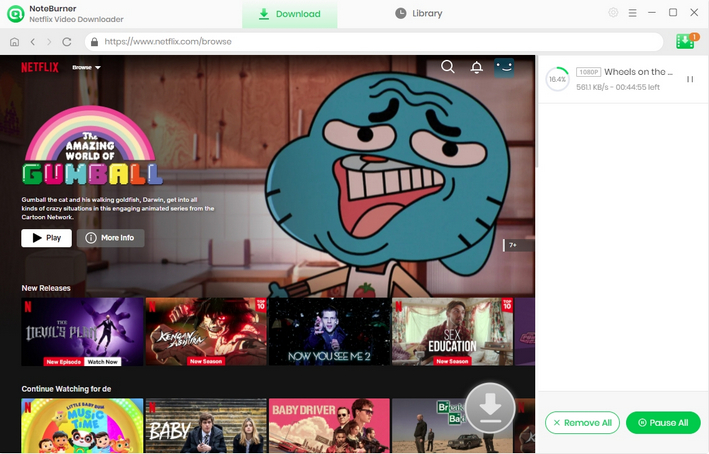
Step 6 Play Netflix Videos on PS4 via USB Drive
Now you have Netflix videos in MP4 format and it is time to transfer them to your PS4 via USB Stick.
1. Plug a USB drive into your computer. As PS4 can not read NTFS, the drive needs to be formatted with the exFAT or FAT32 file system. Just right-click on the drive on your computer and select "Format". This will erase all files on the drive, so back up files before starting.
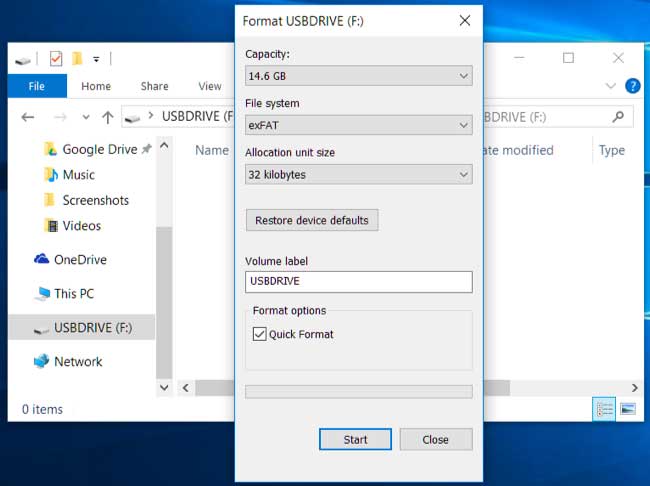
2. Create "Movies" or "TV shows" folder on USB drive and transfer the downloaded Netflix videos to it.
3. Open the "Media Player" app on your PS4 to play videos, then you will be prompted to select your USB drive, please insert the USB stick and browse the Netflix videos you want to play.

Tips: If you do not have a USB drive for accessing the downloaded Netflix videos, you can also use DLNA or Plex Server to move videos to PS4.
Above we've listed three feasible methods to watch Netflix videos on PS4. If your PS4 is in a decent network condition and your Netflix is still in the paid period, you are suggested to try the first method: download Netflix app on PS4 and play videos directly.
If you plan to cancel Netflix subscription, then the last method will be recommended: download all Netflix movies & TV shows to MP4 via Netflix Video Downloader, so as to transfer them to any device, including PS4, without any limits. Please be advised that only the first 5 minutes of each video can be downloaded with trial version, please purchase a license to enjoy the full video. It is suggested that to download the trial version and have a test before purchasing it.
Now, let’s enjoy our movies or TV shows library of Netflix after some intense gaming.
