

I'm traveling around and I want to download some Netflix movies for offline playback. I'd like to use an old laptop that runs Windows 7 and connect it to my hotel TV with an HDMI cable. But it seems that the only option to download Netflix movies is via a mobile app or a Windows 10 app. Is there any way to download titles on a Windows 7 device?
Netflix always supports downloading its movies and TV series on iOS, Android, Amazon Fire, and Windows 10 apps for offline watching. But for Windows PC or laptop, video downloads are only supported by those machines running Windows 10 Version 1607 (Anniversary Update) or later. So in general, the only way to download Netflix titles on Windows 7 or Windows 8 laptop computers is to rebuild the system.
However, there is a special way to download movies on Windows 7 or Windows 8 laptop. You are lucky to visit this page, where you can get a powerful Netflix Video Downloader, enabling you to download Netflix streams to high definition MP4 or MKV on Windows 7 or Windows 8 PC. The following is a detailed explanation to show you how to download Netflix movies on laptop.

Compared with other Netflix screen recorders, NoteBurner Netflix Video Downloader has its own unique advantages that none can compete. If you are attempting to download and save Netflix movies & TV shows on Windows 7 or Windows 8 PC, this software can help you accurately download various Netflix videos to MP4 or MKV for any demand. Furthermore, Netflix Video Downloader also supports downloading videos in HD solution (up to 1080p) and keeping subtitles & audio tracks of the original movies and TV shows. With its help, downloading Netflix videos on Windows 7 or Windows 8 laptop for offline watching is no longer a big deal.

Below is a detailed tutorial for you, and to help you download Netflix movies and dramas on Windows 7 or Windows 8 step by step, it is suggested to download the program on your PC before you get started.
After you download Netflix Video Downloader, please run the program on a Windows 7 or Windows 8 PC. Hit Sign In to activate a pop-up page, where you can sign in Netflix.
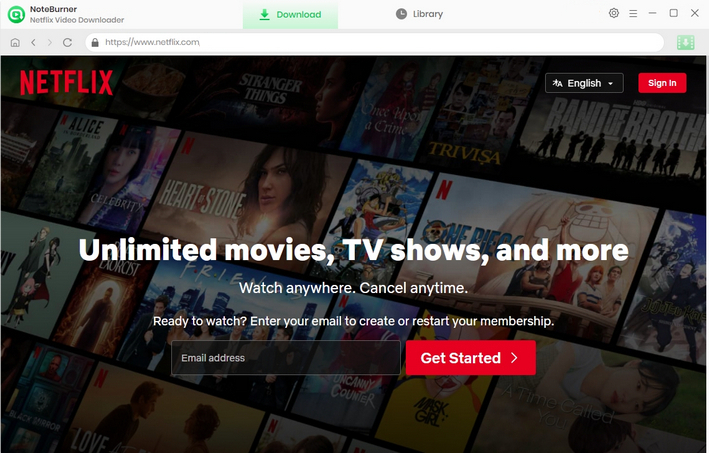
Before you search for and download videos, you can first hit the Setting button to adjust the output settings, eg, Video Quality and Video Codec. To get an HD video, you need to choose the High video quality.
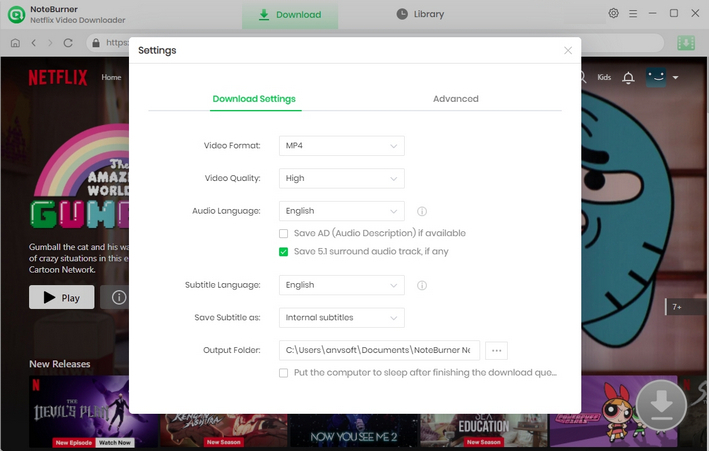
It allows you to directly find popular video downloads on the homepage. If you already have a list of downloads, you can simply search for the names within the built-in Netflix website.
Tips: If you enter a movie name, all relevant results will be retrieved.
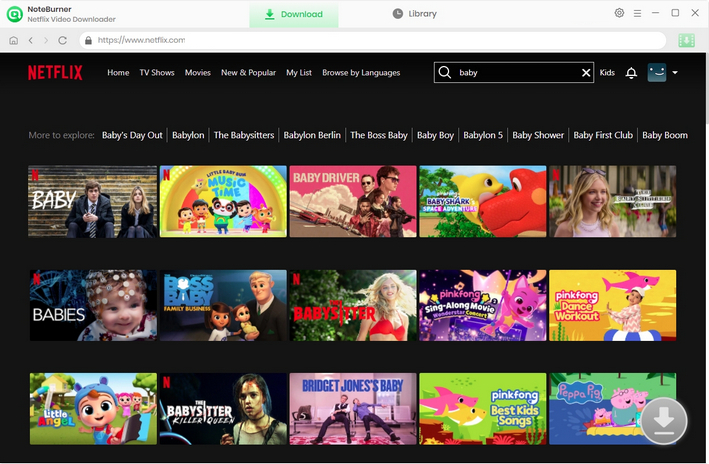
The downloader provides different audio tracks and subtitles for you to choose from according to your preference before downloading. If you attempt to save a TV drama, first click the ![]() icon to choose the titles and seasons you need in the pop-up window. Next, hit the Advanced Download option in the bottom left corner of the pop-up window to customize desired subtitle and audio track. If you attempt to download a movie, you can just hit
icon to choose the titles and seasons you need in the pop-up window. Next, hit the Advanced Download option in the bottom left corner of the pop-up window to customize desired subtitle and audio track. If you attempt to download a movie, you can just hit ![]() to enter the pop-up window.
to enter the pop-up window.
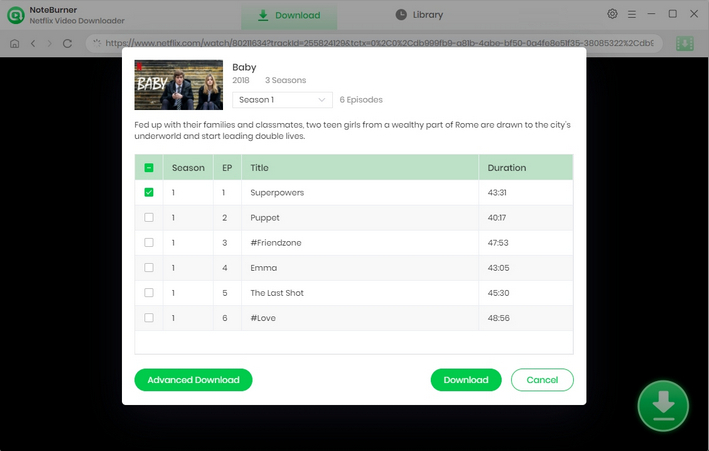
After the above steps, you can now download the videos. Click Download, and then the programme will begin to download Netflix movies or shows. If you want to check the downloaded videos, you can click the Library icon and find them saved in the folder you have chosen in step 2 previously. The downloaded Netflix movies are on your laptop running Windows 7 or Windows 8 local drive now.
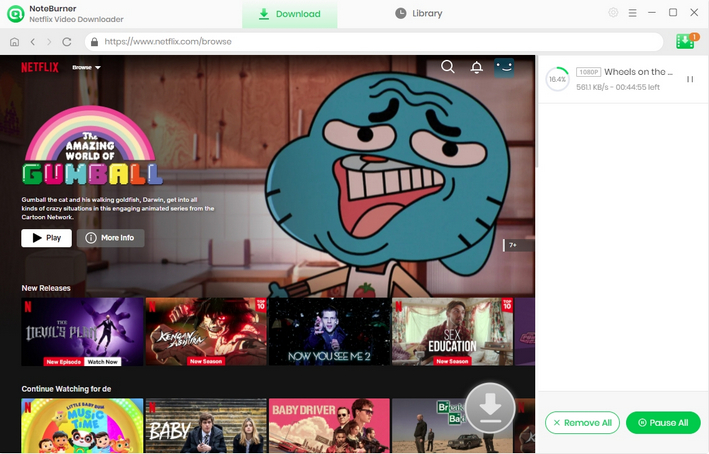
VidiCable is a software application designed for recording and streaming movies, TV shows and documentaries. It allows users to search for and download media files from various sources such as YouTube, Netflix, TikTik. It also features a built-in player that provides access to thousands of online streaming movies worldwide.
Here are the steps to grab movies from Netflix to laptop or PC running Windows 7 or 8 with VidiCable.
1 Open VidiCable and select "Netflix" from the list of supported streaming platforms. Enter your Netflix account credentials (email address and password) to log in.
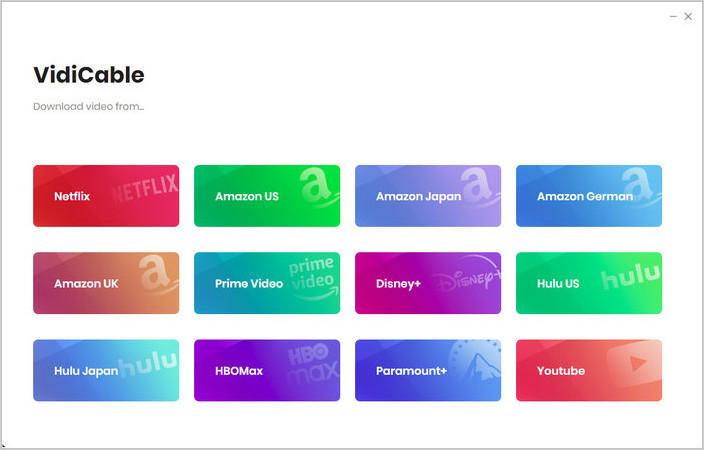
2 Before downloading, you can customize the output quality and audio/subtitle language settings according to your preferences by clicking the Gear icon. You can choose the video resolution, audio quality, and subtitle language from the available options.
3 Use the built-in browser to search for the movies or TV shows you want to download. You can browse through different genres, use the search bar, or directly enter the URL of the Netflix video.

4 Once you've found the video you want to download, click on the "Download" button and then select more specific settings. After that, hit "Download". The progress of the download will be displayed on the screen.
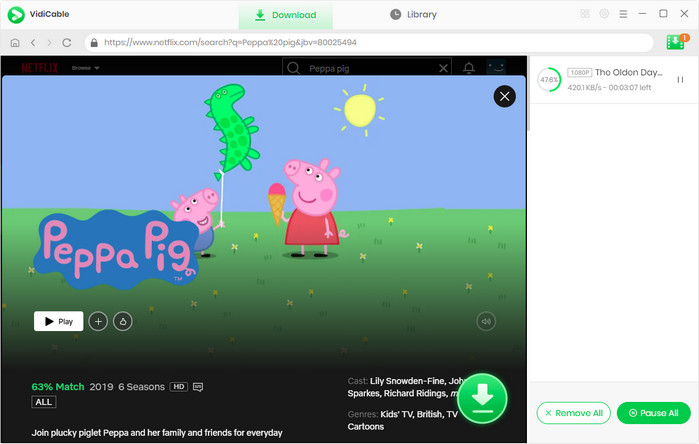
If you're using a Windows 7 or 8 PC and want to download Netflix movies, we've got you covered. There are two easy methods available for you to choose from, depending on your needs and preferences. Both methods are simple and effective, allowing you to enjoy your favorite videos anytime, anywhere, even without an internet connection.
 What's next? Download Netflix Video Downloader now!
What's next? Download Netflix Video Downloader now!