

YouTube is the world's largest video-sharing platform, with millions of users watching videos every day. If you're a YouTube fan, you might want to watch videos offline for various reasons, such as when you have no internet connection or on a long trip. However, YouTube's download feature has some limitations. For instance, you need to be a YouTube Premium member to use the download feature, and you can only save videos from the YouTube app to your mobile device.
What if you are not a YouTube Premium member and want to download videos on your PC? In this case, you can turn to a third-party program such as NoteBurner YouTube Video Downloader. With NoteBurner, you can easily download videos on your PC, laptop, phone, tablet, and other devices. This smart tool is dedicated to helping users download any video from YouTube for free, without any bundles or extra fees. Read on to learn more about NoteBurner YouTube Video Downloader.
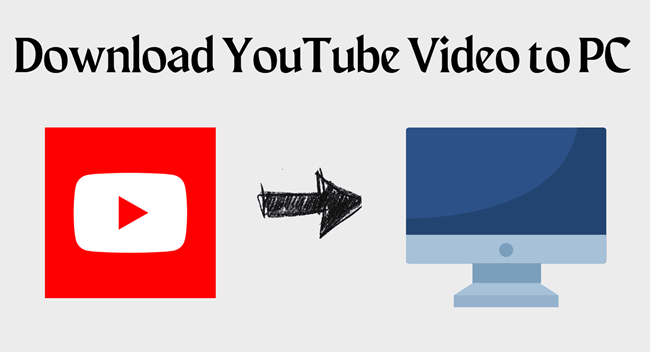
NoteBurner YouTube Video Downloader is capable of downloading any audio and video from YouTube on your pc, and saving them onto the PC in MP4, MKV, or WebM format. The tool is extremely easy to use. In a few short steps, you can save your favorite videos from YouTube to the destination folder. And in respect of video quality, this free YouTube Video Downloader can grab and record videos in a maximum resolution of 8K (4320p).
In addition, please remember the quality option is dependent on the originally uploaded video. If the video was recorded and uploaded in standard definition, it won’t be available to download in high definition. Best of all, it is totally free, with no ad traps, no bundled program, and no extra fee.
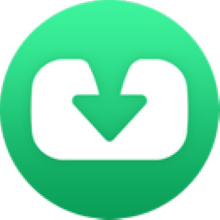
The program is available for both Windows and Mac platform, please download the right version for your PC. We are going to use the Windows version as the example here.
Launch NoteBurner YouTube Video Downloader and add your video. NoteBurner provides an easy way for you to search for videos: that is to search for videos via copying and pasting the video URL or entering the keywords into the search box.
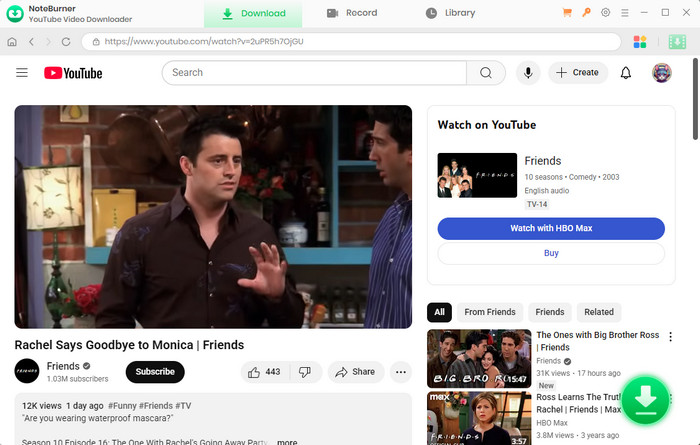
Click the  button on the upper right corner to customize the output settings. Here you can choose the video quality (High, Medium, Low), subtitle language, simultaneous download, and output path.
button on the upper right corner to customize the output settings. Here you can choose the video quality (High, Medium, Low), subtitle language, simultaneous download, and output path.
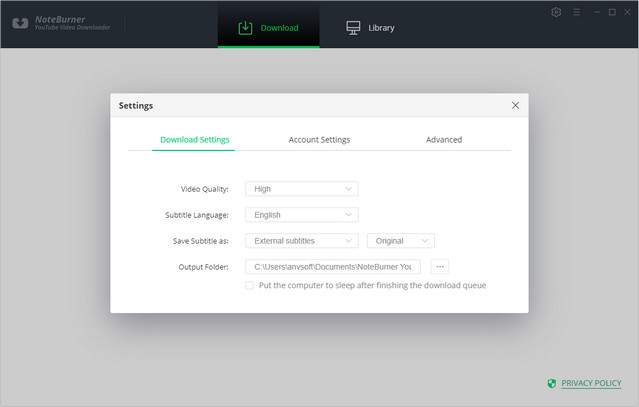
The program will list all downloads option in the "Advanced Download" window. All you need to do is tap the icon ![]() , followed that a window will pop up allowing you to select the corresponding video output format & quality.
, followed that a window will pop up allowing you to select the corresponding video output format & quality.
If you want to download a video, you need to choose Download as Video in the bottom left corner. Also, you can select the audio and subtitle options in their corresponding columns. If you want to download an audio file, you can choose Download as Audio. You cannot select options in the Video and Subtitle columns. NoteBunrer also allows you to download subtitles as separate files. To do that, simply choose Download as Subtitles.
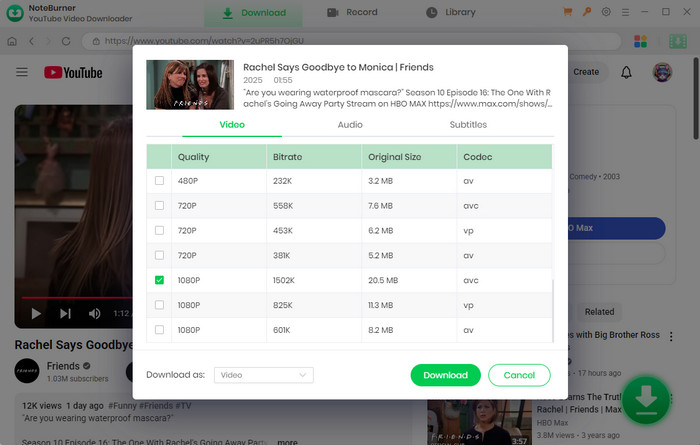
Next, it's time to click the Download icon. Tthe program will start downloading your video to the output folder you've chosen in the previous step.
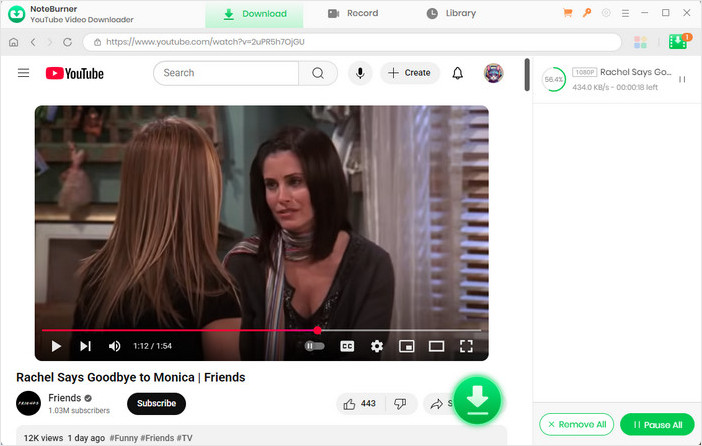
After the download is complete, you can find the downloaded video in MP4/MKV format or audio in M4A/WebM format by clicking the "Library" button or opening the output folder. Now you can watch YouTube videos anytime on your PC.
As one YouTube downloading tool among many, NoteBurner YouTube Video Downloader is the perfect one that satisfied all your needs. Carried with the unique URL downloading core, simple & intuitive interface, and wide compatibility with Windows and Mac system, it must be the best YouTube Video Downloader you can't miss.