

Netflix is a world leader in streaming services, boasting a vast collection of original shows and movies. One of the most appealing aspects of Netflix is its ability to provide content for offline viewing, allowing users to watch their favorite shows and movies even without an internet connection. This is made possible through the option to download videos directly on your iPhone, iPad, Android device, or computer.
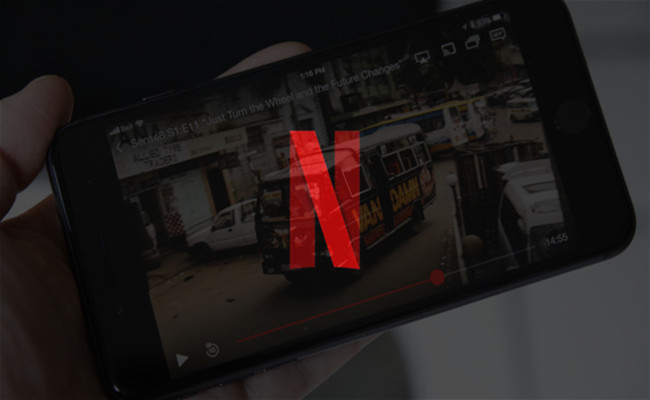
When you're on the go without access to data or Wi-Fi, downloading Netflix movies and TV shows is the perfect solution. This guide provides step-by-step instructions and tips on how to download Netflix content on your iPhone. There are two ways to achieve this. The first method involves downloading Netflix videos within the Netflix app on your iPhone. The second method involves using a convenient tool known as NoteBurner Netflix Video Downloader. With this tool, you can download Netflix videos as local files and then transfer them to your iPhone for offline viewing.
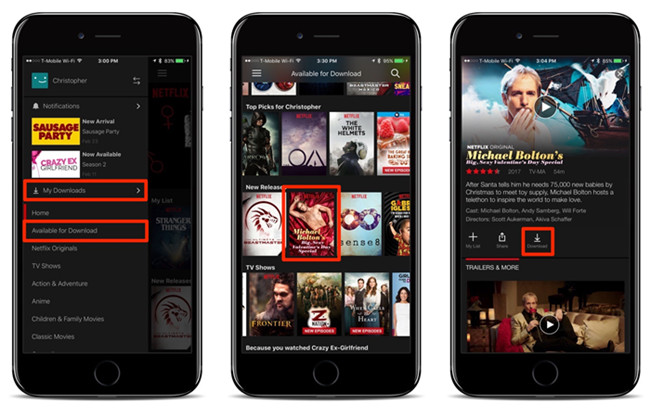
Keep in mind that the downloaded videos would not last forever. Some content may only last for 48 hours and some last for 7 days. You can renew the download if the video becomes invalid, but part of videos have a limit on the number of downloads. So if you prefer to download unlimited Netflix titles, you can read downwards to get a second way out, which needs the help of a professional video downloader.
NoteBurner Netflix Video Downloader is an easy-to-use application that allows you to download any movies and TV shows from Netflix to watch offline. After being downloaded in MP4 or MKV format, the video is not restricted and can be transferred to your iPhone or any other devices. Additionally, the program supports downloading video in HD quality (up to 1080P) and keeps multi-language subtitles and audio tracks. And NoteBurner Netflix Video Downloader comes with an easy-to-navigate interface that helps you quickly find the content you’re looking for.

For your information, the following will list step-by-step instructions about how to download Netflix movies and TV shows on your iPhone with NoteBurner Netflix Video Downloader.
Launch NoteBurner Netflix Video Downloader on your computer first. Click the "Sign In" button to activate a pop-up window, which will require you to log in to your Netflix account. Please enter your account info as required.
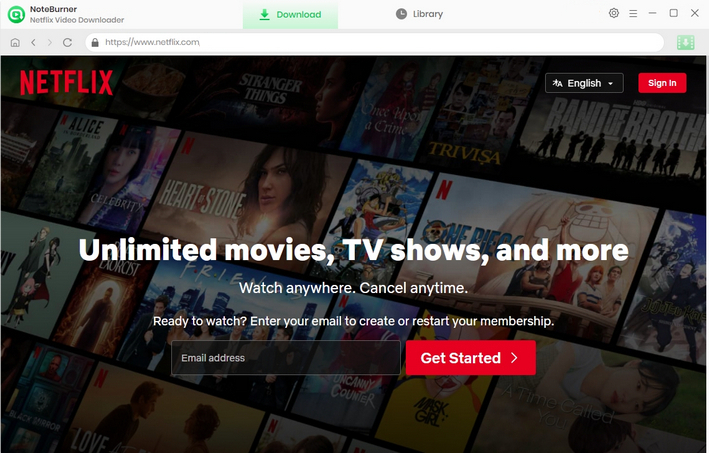
NoteBurner will download videos in the folder you've selected. Now click the gear icon to enter the Settings window, in the Output Folder section you can choose any accessible path as the location of document storage.
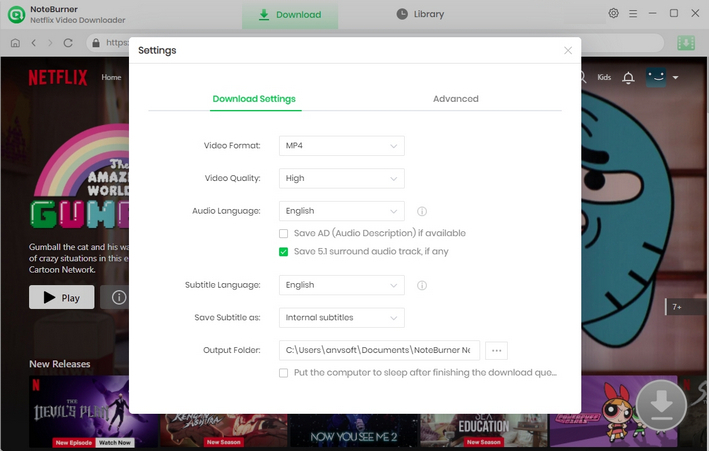
After entering the names or certain words of the video, all related results will be listed by the program. You can also locate the video directly from the Netflix Home page in the integrated web browser.
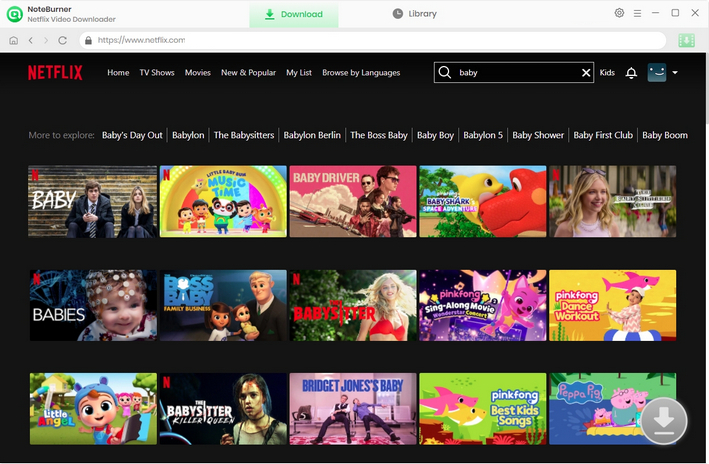
Using the program, you can modify the audio tracks and subtitles for any particular video you want to save. For downloading a Netflix series, tap the ![]() button to open a box where you can select the seasons and individual episodes of the TV series. And then you are allowed to select audio track and subtitle you want to preserve by clicking "Advanced Download" at the bottom. For downloading a film, just hit the big
button to open a box where you can select the seasons and individual episodes of the TV series. And then you are allowed to select audio track and subtitle you want to preserve by clicking "Advanced Download" at the bottom. For downloading a film, just hit the big ![]() icon to navigate to the "Advanced Download" window.
icon to navigate to the "Advanced Download" window.
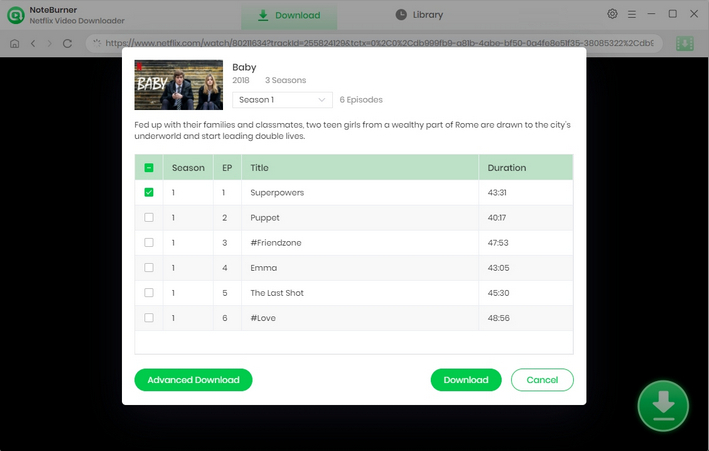
Now simply hit the Download symbol and after several minutes, the video will save successfully in the folder you selected in the Settings window.
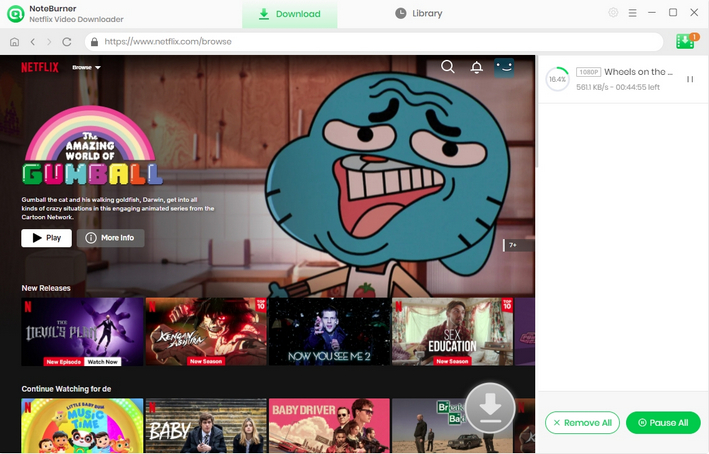
Once the downloading process is finished, you could directly enter the folder to locate the download and transfer it to your iPhone then.
If you are looking for an application that can download Netflix movies and TV shows without any limits, NoteBurner Netflix Video Downloader must be your best choice. By using NoteBurner Netflix Video Downloader, you can download and play your favorite Netflix contents on any devices freely. It can not only help you download Netflix videos directly but also keep your downloaded videos forever. It's time to give a try for this amazing tool.
 What's next? Download Netflix Video Downloader now!
What's next? Download Netflix Video Downloader now!