

Netflix is an online video streaming service providing films and television series. Similar to other video streaming services like Amazon Prime and YouTube, Netflix videos can only be streamed with the official mobile application or web player no matter you are in online or offline mode. For offline mode, users can download the video content by using the internal download feature. Once the videos are downloaded, they are available to watch offline with a Netflix account logged in. However, no matter you are downloading the videos to your computer or mobile devices, they will occupy considerably large storage space, and you might find it very confused if you do not have enough hard drive space.
The USB flash drive is designed for saving digital files that include flash memory, which is typically removable. Nowadays, people tend to purchase a USB flash drive to save important and large-sized files, because many computers or mobile phones have very limited storage, and it’s important to avoid fulfilling the memory to ensure a good device performance. Now the question is, how to move Netflix movies or TV shows to a USB drive? As we mentioned above, Netflix's internal downloading feature is only available for users to view the content within the app, they are not transferable. But here we have some magic to show you, we can download the Netflix videos to our local drive as MP4 files, so they will become transferable to a USB drive or any other devices. All we need is a video downloading tool, the Netflix Video Downloader.

Netflix Video Downloader is a powerful tool to help you download Netflix videos to the video format like MP4 at a fast speed with the HD video quality kept. All you need to do is find your favorite videos on Netflix, copy the video link to the program, or you can search the keyword for a video in the search box, and your videos will be downloaded instantly. Below is the full tutorial for you to operate.

Follow the detailed steps below to download Netflix videos to your local drive and transfer them to USB drive.
Download and launch Netflix Video Downloader on PC, enter any word in the search box to open a window prompting you to log into your Netflix account.
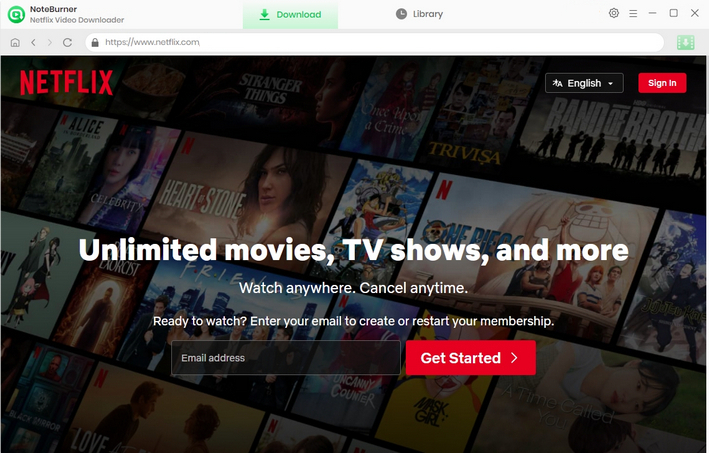
Click the  button on the upper right corner to customize the Output Quality (High, Medium, Low) and Output Path. You are suggested to choose High to get the HD video quality.
button on the upper right corner to customize the Output Quality (High, Medium, Low) and Output Path. You are suggested to choose High to get the HD video quality.
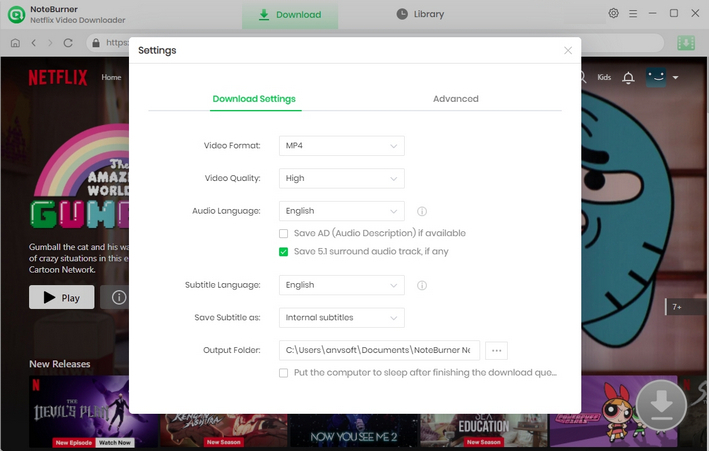
You can either paste the Netflix video link or search the videos you want to download by enter the keywords in search box.
Tips: The program will list all related seasons or series for any drama or TV show.
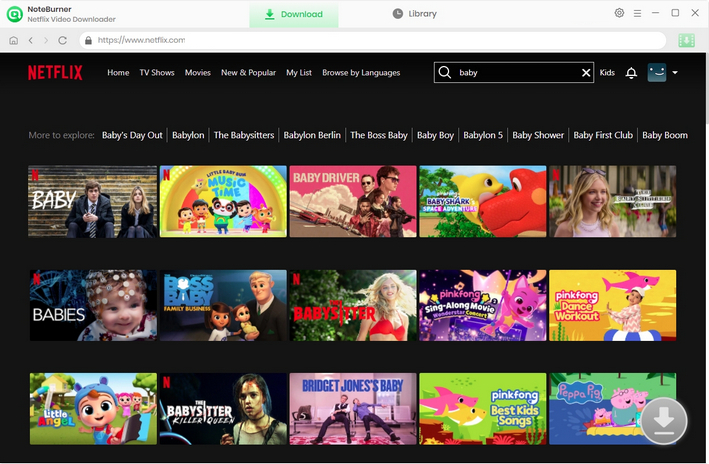
Netflix Video Downloader empowers you to select your preferred audio track and subtitle before downloading. If you are trying to download a TV show, simply click the ![]() icon, following that a window will pop up allowing you to select titles as well as seasons. For audio track and subtitle selections, please click the "Advanced Download" in the bottom left corner.
icon, following that a window will pop up allowing you to select titles as well as seasons. For audio track and subtitle selections, please click the "Advanced Download" in the bottom left corner.
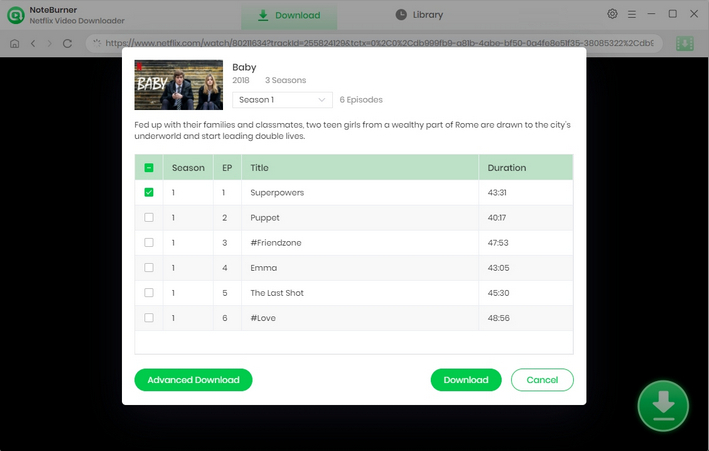
After finishing the above steps, simply click the Download icon, then the program will start downloading Netflix videos to the output folder that you set in the previous step. Once the videos are downloaded, please click the Library icon to find the downloaded Netflix videos. After that, all you need to do is plug in your USB flash drive to your computer and transfer all downloaded video files to it.
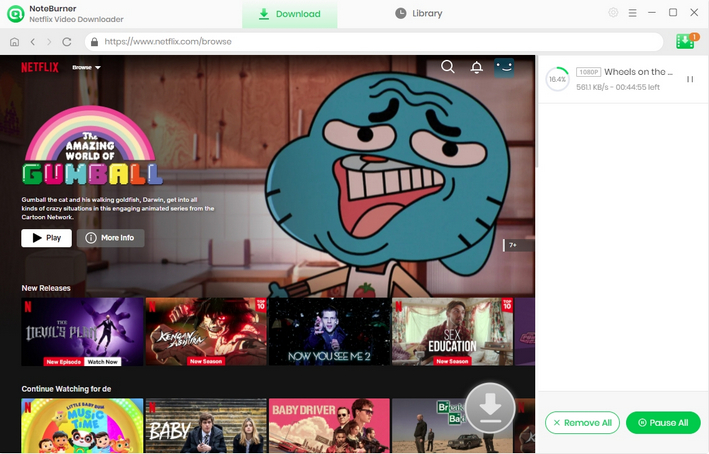
Nowadays a single movie could take up approximately 1GB of memory in HD quality. Always remember that you can save up a lot of space for your computer or mobile devices by using a USB flash drive. Furthermore, Netflix internal download has the limit of 100 titles on a device, but you can download the unlimited titles with the NoteBurner Netflix Video Downloader as introduced above!
Note: Only the first 5 minutes of each video can be downloaded with trial version, please purchase a license to enjoy the full video. It is suggested that to download the trial version and have a test before purchasing it.
 What's next? Download Netflix Video Downloader now!
What's next? Download Netflix Video Downloader now!