

Amazon Prime Video boasts the largest library of all streaming platforms, offering a vast array of movies and TV shows to cater to every taste. Many people desire to watch Amazon video on their Apple TV, and we're here to guide you on how to achieve just that through internal app, AirPlay, and USB drive.
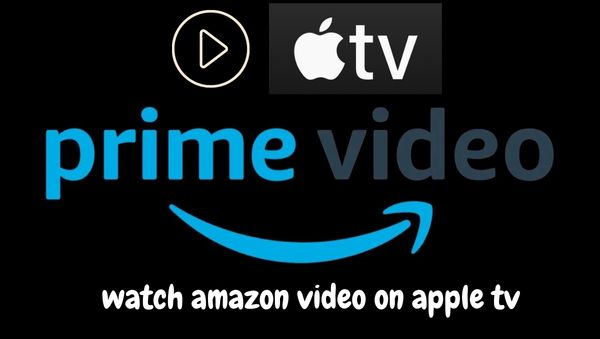
The easiest way to watch Amazon Prime videos on Apple TV is to download the internal app directly to Apple TV. Follow the instructions below to watch Amazon video on Apple TV through the internal app.
1. Turn on your Apple TV and go to the main menu. Select the App Store icon on the screen.
2. Search for Amazon Prime Video in the tvOS App Store. If you don't see it, select Search at the top of the screen or press the microphone button on the remote to initiate a voice search.
3. Open the info window about the app when you find it, click the Prime Video icon. Install the app to your Apple TV.
4. Launch the app and log in to your account, select and play the video you want to watch.
If you want to play a movie or TV show on your Apple TV, use the AirPlay feature on your iOS device to stream the video to the Apple TV.
1. Make sure your iOS device is connected to the same Wi-Fi network as your Apple TV.
2. Launch the Prime Video app and log into your account using your mobile device. Select the movie you want to watch and press the play button in the app.
3. Swipe up from the bottom of iOS (or swipe down from the top-right corner of iOS 11 and later) to reveal Control Center.
4. Tap the AirPlay button, which resembles a rectangle that looks like a TV's upward-pointing triangle.
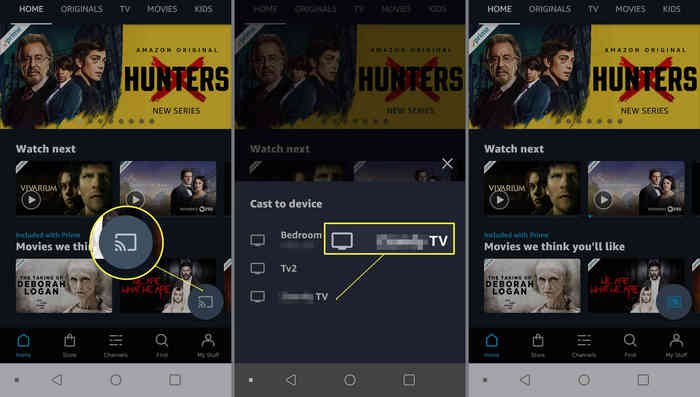
5. Select the Apple TV you want to stream the movie to - if you have more than one - click its name in the dialog.
6. Amazon Prime movies or TV shows should now be played on Apple TV for you.
To access the Amazon Prime Video app on your Apple TV, you must have a third-generation or later model. If your device doesn't support the app or you don't own any other Apple devices, there's still a way to enjoy Amazon video on Apple TV - through a USB drive. To do this, you must first download the Amazon videos using a professional tool.
We recommend using NoteBurner Amazon Video Downloader, which specializes in helping users download Amazon video for offline playback on any device. With this tool, you can download videos in their original quality, subtitles, and audio tracks, and save them in either MP4 or MKV format.
We suggest that you install NoteBurner Amazon Video Downloader on your computer first. The program is now available on both Windows and Mac systems.
Launch the program on your computer. Before commencing its use, you first need to make a region selection if you are a first-time user.
When you click the "Sign In" button, a login page will appear, prompting you to sign in using your Amazon account.
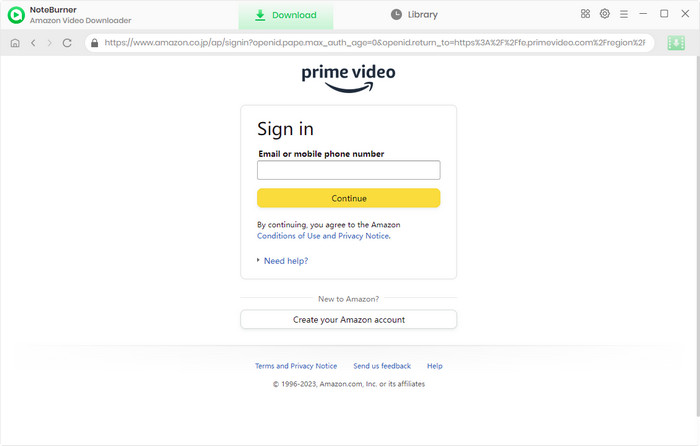
Before searching for the video you want to download, you can select the output settings in the Setting window. You can select the output quality (from 240P to 1080P), video format, audio language, subtitle language, etc.
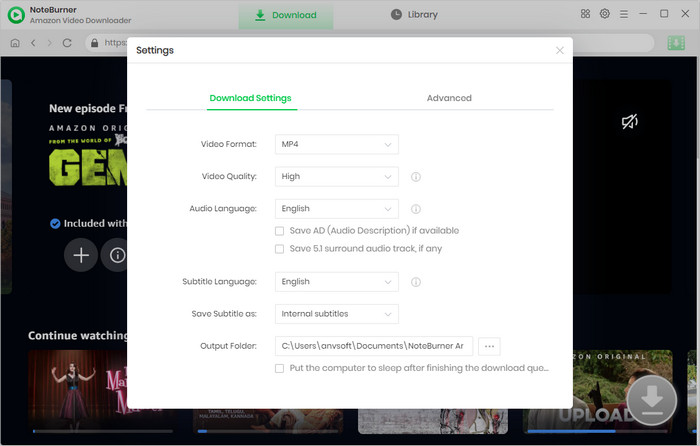
NoteBurner Amazon Video Downloader features an integrated Amazon Prime browser, enabling users to interact with the software as if they were using Amazon Prime itself. When you click on the magnifying glass symbol in the upper right corner, a search bar will pop up. To locate the video, you can input its title, and all the associated outcomes will be displayed for you.
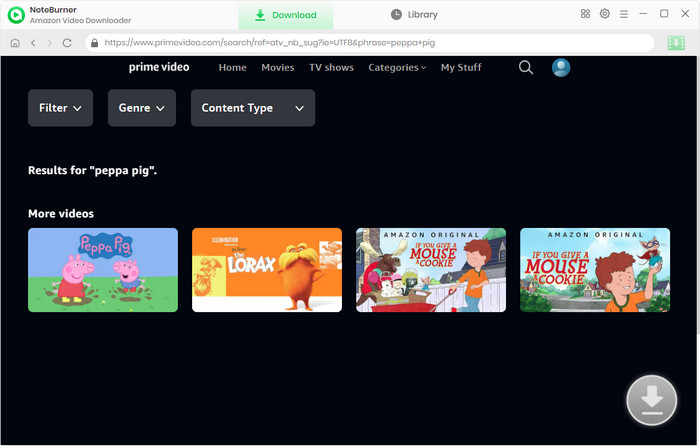
Select the thumbnail of the video, and you'll enter the video's details page. Meanwhile, the download button in the lower right corner will switch to green. Next, you can choose your preferred subtitle and audio track in the Advanced Settings window.
When attempting to get a TV show, your first step is to click the ![]() icon. This will open a pop-up window, allowing you to choose your desired titles and seasons. Subsequently, you can navigate to the Advanced Download window by selecting the corresponding icon located in the lower left corner. If you're interested in downloading a movie, the Advanced Download window becomes accessible when you click the
icon. This will open a pop-up window, allowing you to choose your desired titles and seasons. Subsequently, you can navigate to the Advanced Download window by selecting the corresponding icon located in the lower left corner. If you're interested in downloading a movie, the Advanced Download window becomes accessible when you click the ![]() icon.
icon.
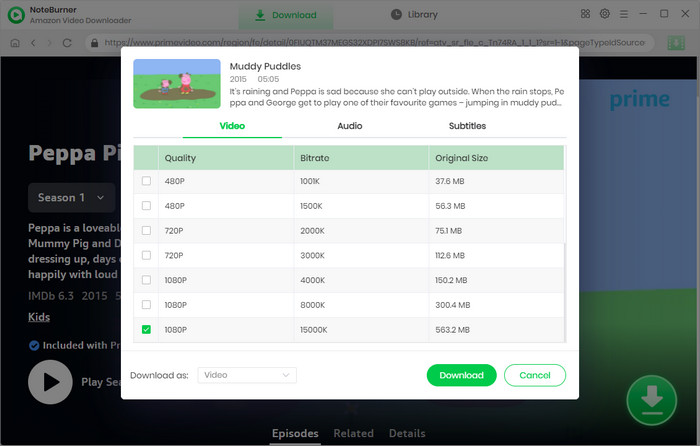
Now you can hit the Download icon to start downloading the video. To check your downloaded videos, you can click the Library icon. To locate the downloaded video, you can click the File icon.
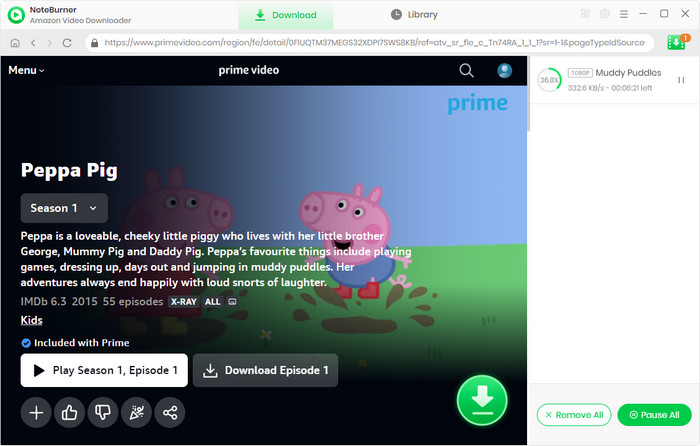
After the above steps, now you can transfer the downloaded video into a USB drive. Plug the USB drive into the port of your Apple TV. Find the video in local files and enjoy it on your Apple TV.
Of all the ways to watch Amazon video on your Apple TV, using a USB drive is the most convenient one, with no device limitations. Besides, you can enjoy the Amazon video without any ads. Install NoteBurner Amazon Video Downloader and try it now!
Note: Only the first 5 minutes of each video can be downloaded with trial version, please purchase a license to enjoy the full video. It is suggested that to download the trial version and have a test before purchasing it.
 What's next? Download Amazon Video Downloader now!
What's next? Download Amazon Video Downloader now!
Want to improve the clarity of your video? AVCLabs Video Enhancer AI comes in handy. It's a powerful AI video enhancer that can upscale the resolution of videos by applying the power of AI technology. This AI-based video enhancer uses the deep-learning-based super-resolution technology to upscale videos from 480p to 1080p, 720p to UHD, and from 1080p to 4K.