

Lots of people like to download videos for offline watching because it allows people to watch videos everywhere and saves a lot of mobile data. Downloading videos to devices becomes a great way for offline playback and some want to move the downloaded videos to an external hard drive, which is a device that allows easy and quick access to store important data such as documents, media files, photos and other files for future use.
However, it is universally acknowledged that Amazon only allows users to download videos to its internal application and the videos will expire after a certain time. Here you may ask, how can we download Amazon videos and move them to an external hard drive? Don’t worry, here we have a powerful video tool called NoteBurner Amazon Video Downloader for you, which can download Amazon videos as local files and then you can transfer the videos to any device, let alone an external hard drive.
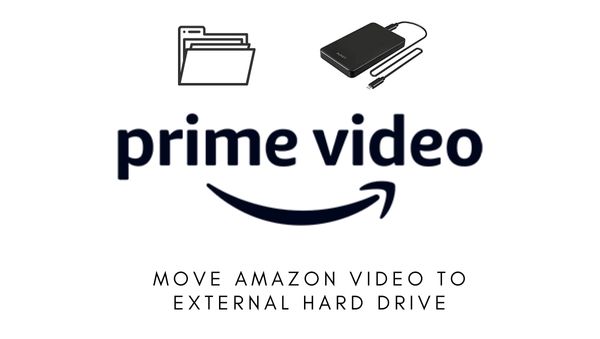
NoteBurner Amazon Video Downloader is a professional video download tool specially designed to help users download videos from Amazon Prime Video. To make it user-friendly and easy to use, the program is designed with a built-in Amazon browser. It helps to download movies and TV shows in different qualities (from 240P to 1080P), and all multilingual subtitles and audio tracks are well kept. You can choose to download the videos in MP4 or MKV format. Also, you can download batches of videos at one time and the videos will be downloaded fast. If you encounter any problem, you can ask the support team for help and the team will respond as soon as possible.
Below is a tutorial teaching you how to download videos on Amazon Prime Video and move them to an external hard drive. To better follow the operation, please install NoteBurner Amazon Video Downloader to your computer first. The program is available on Windows system and Mac system.
Step 1 Log-in Amazon Account
First, please launch NoteBurner Amazon Video Downloader on your computer. If you are new to using it, the region selection should be the first thing you need to do.
Clicking on "Sign In" will trigger the appearance of a login page, where you will be asked to sign in to your Amazon account. Please log in to your account to proceed.
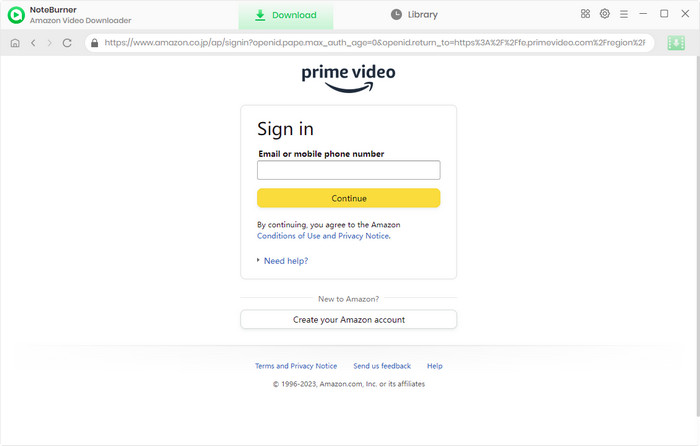
Step 2Set Output Settings
Next, you can set the output settings according to your preference. You need to click the  button in the upper right corner to open the Settings window. You can choose the Video Format, Video Quality (from Low to High), Subtitle Format, etc. You can choose the Video Quality according to your device storage.
button in the upper right corner to open the Settings window. You can choose the Video Format, Video Quality (from Low to High), Subtitle Format, etc. You can choose the Video Quality according to your device storage.
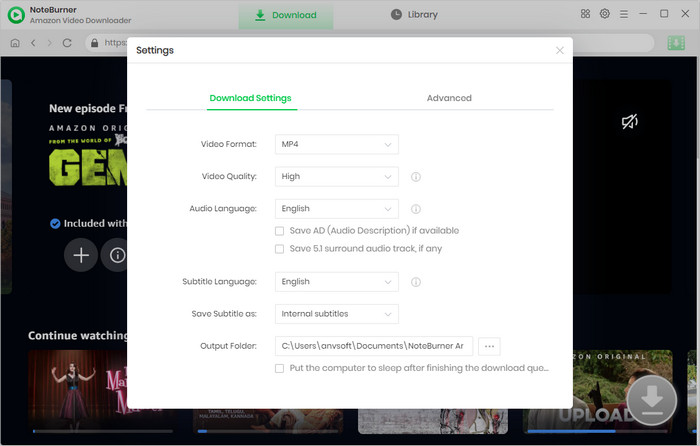
Step 3Search Videos You Want to Download
By including an Amazon Prime browser, NoteBurner Amazon Video Downloader ensures that users can interact with the software in a manner comparable to their usage of Amazon Prime. Just click on the magnifying glass symbol in the upper right corner and a search bar will be presented. Inputting the video's title allows you to access a comprehensive list of related outcomes.
It is suggested that you can check whether the video can be played on the official website. If the video cannot be played, the result you searched for will be unavailable.
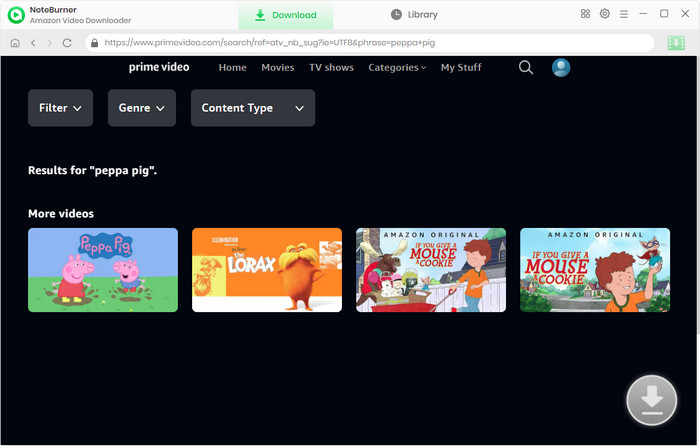
Step 4 Customize Advanced Settings
When you click the video's thumbnail, you'll be taken to the video's details page, and the download button in the lower right corner will change to a green color. Then you can choose the advanced settings in the corresponding window before downloading the videos.
If you are trying to download a TV show, you can first click the ![]() icon to open a pop-up window, where you can choose the titles and seasons, and then you can open the Advanced Download window by clicking the corresponding icon in the bottom left corner, where you can choose the video quality, subtitle language, and audio track.
icon to open a pop-up window, where you can choose the titles and seasons, and then you can open the Advanced Download window by clicking the corresponding icon in the bottom left corner, where you can choose the video quality, subtitle language, and audio track.
If you are trying to download a movie, you can open the Advanced Download window by clicking the ![]() icon directly and choose the Download options.
icon directly and choose the Download options.
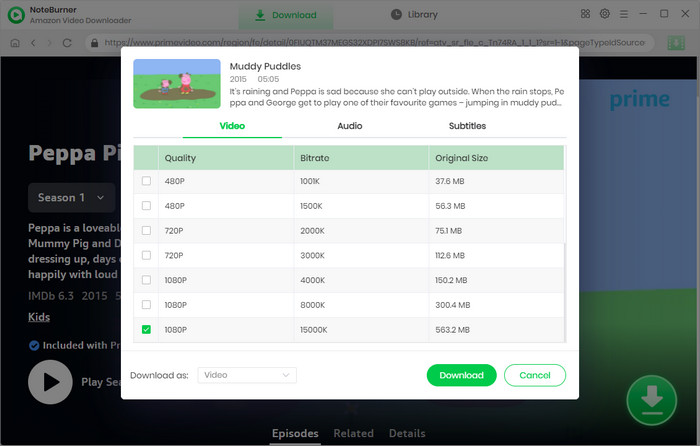
Step 5 Download Amazon Prime Videos
Now, you can click the Download icon to start downloading the video. NoteBurner Amazon Video Downloader will automatically download the video to the folder that you have selected before in Step 2. When it is done, you can check the downloaded video by clicking the Library and locate the video by clicking the file icon.
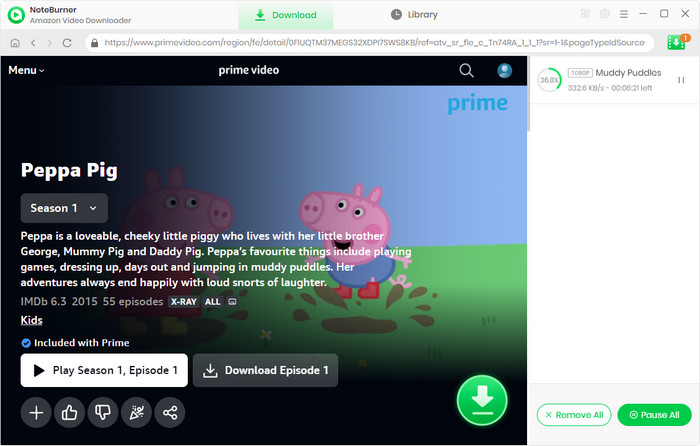
Step 6 Move Amazon Videos to External Hard Drive
Connect an external hard drive to your computer by plugging it into the USB port on your computer. You can then find the local files on your computer and transfer the files to the external hard drive.
With sufficient data storage capacity for storing large amounts of data, an external hard drive is the best storage device for data backup. With the help of NoteBurner Amazon Video Downloader, you can download as many videos from Amazon as possible and enjoy them offline anywhere at any time. Install NoteBurner and start to enjoy your videos now!
Note: Only the first 5 minutes of each video can be downloaded with a trial version, please purchase a license to enjoy the full video. It is suggested that to download the trial version and have a test before purchasing it.