

As a great competitor of Netflix, Amazon has attracted lots of users with its excellent library. Users have downloaded the application Amazon Prime Video on their phones or websites on computers to enjoy numerous fantastic videos. However, although the majority of users can stream media resources on demand through browsers such as Chrome, they cannot download videos on Windows devices.
To fix the problem, Amazon has announced the launch of the official PC version of Prime Video to the Microsoft Store and allows users to download videos from Prime Video for offline watching. And Amazon Prime Video app for Windows 11/10 is now available to download via Microsoft Store. All you need to do is to install the Amazon app on your computer and download your favorite videos in the app for offline playback.
However, the downloaded videos will expire and can only be played on the internal app. Also, you can only download a limited amount of videos. Here we have a better way to download Amazon videos as local files on your Windows 10 or 11 computer, which can help you get rid of these download restrictions.
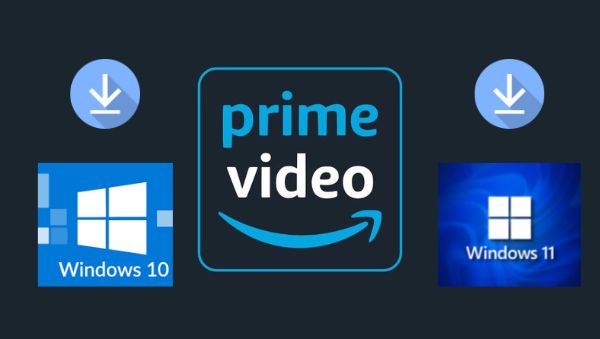
NoteBurner Amazon Video Downloader is a video tool specially designed to help users download videos from Amazon Prime Video. Designed with a concise interface, which makes it easy to use, it helps to download movies and TV shows in HD quality (up to 1080P) and MP4 or MKV format, with all multilingual subtitles and audio tracks well kept. Professional functions and easy operations make NoteBurner Amazon Video Downloader stands out from many competitors. With the help of this tool, you can easily download videos from Prime Video on your Windows 10 or Windows 11 computer.
The following is an instruction about how to download videos from Prime Video on Windows 10 or Windows 11. To follow the guide better, you have to get NoteBurner Amazon Video Downloader installed in your PC before starting.
Please launch NoteBurner Amazon Video Downloader on your Windows 10 or Windows 11 computer first. Click the "Sign in" icon, and a window will show up asking you to log in to your Amazon account.
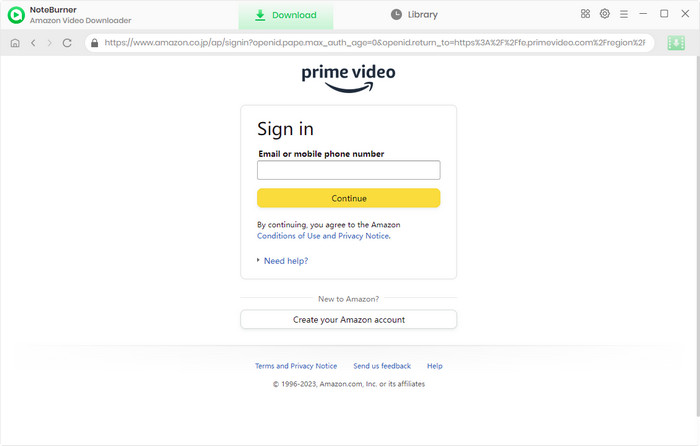
You can then set your output settings based on your preference. To set the output settings, just tap on the  button. You can choose the Video Format, Video Quality (High, Medium, and Low), subtitle format, etc. It is advised that you can choose the High quality to get HD videos.
button. You can choose the Video Format, Video Quality (High, Medium, and Low), subtitle format, etc. It is advised that you can choose the High quality to get HD videos.
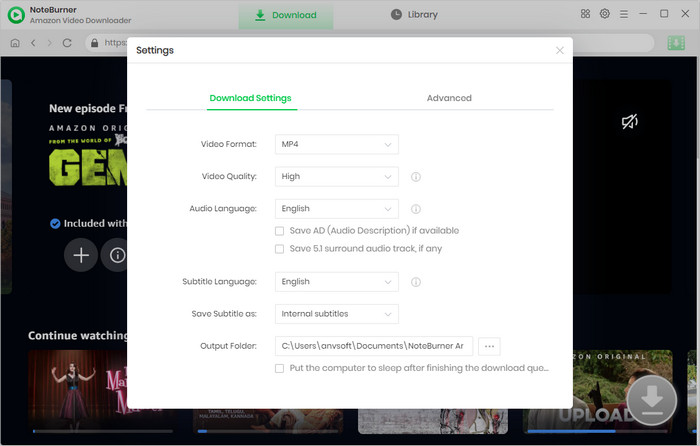
Now add the video that you prefer. There are two ways for you to search for the video: type the video name into the search box or find the video in Home page of the built-in browser.
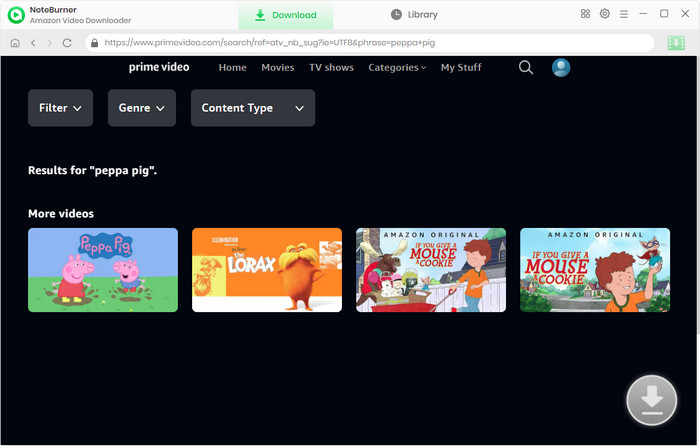
Before you start to download the video, you can select your Advanced Download.
First, click the big green icon to access a window, where you can select the titles and seasons, and then you can open the Advanced Download window by clicking the corresponding icon in the bottom left corner, where you can choose the video quality, subtitle language, and audio track.
If you are trying to download a movie, you can open the Advanced Download window by clicking the ![]() icon and choose the Download options.
icon and choose the Download options.
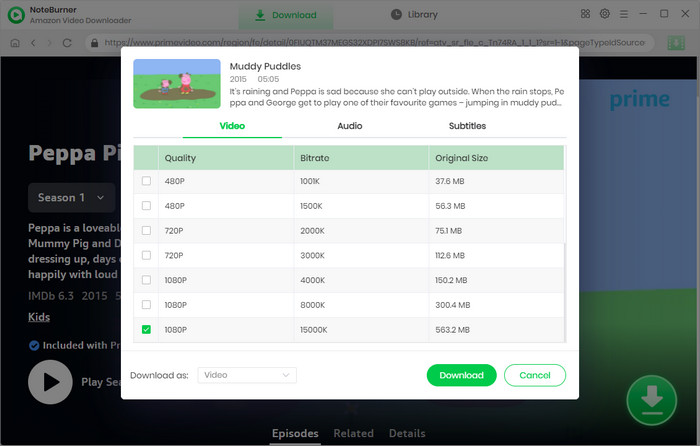
Hit Download. Then NoteBurner Amazon Video Downloader will automatically download the video to the folder that you have selected previously in Step 2. You can check the downloaded video by clicking the Library and locate the video by clicking the file icon. Now the video is downloaded on your Windows 10 or Windows 11 computer.
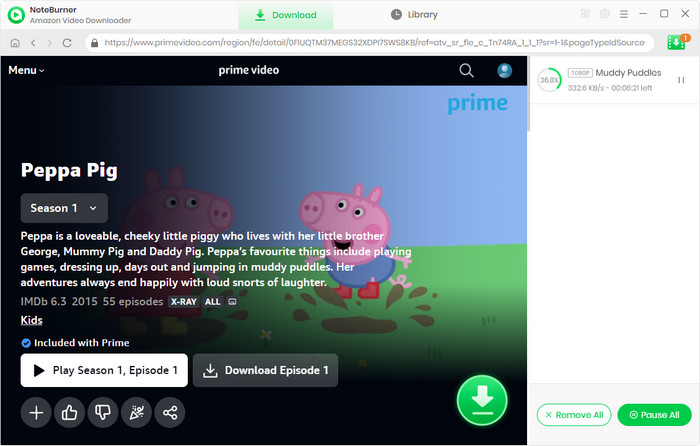
Downloading videos from Amazon Prime Video could be more convenient and easier if you use NoteBurner Amazon Video Downloader. Having been equipped with so many powerful functions, we believe that this program is your best choice. Install NoteBurner Amazon Video Downloader and enjoy Amazon movies and TV shows on your Windows 10 or Windows 11 computer without limitations now!
Note: Only the first 5 minutes of each video can be downloaded with trial version, please purchase a license to enjoy the full video. It is suggested that to download the trial version and have a test before purchasing it.
 What's next? Download Amazon Video Downloader now!
What's next? Download Amazon Video Downloader now!
Want to improve the clarity of your video? AVCLabs Video Enhancer AI comes in handy. It's a powerful AI video enhancer that can upscale the resolution of videos by applying the power of AI technology. This AI-based video enhancer uses the deep-learning-based super-resolution technology to upscale videos from 480p to 1080p, 720p to UHD, and from 1080p to 4K.