

As a competitor who has great potential against Netflix, which is the largest streaming media service platform, Amazon Prime Video also provides services for people around the world. The monthly subscription fee of Prime Video is $8.99 and annually is $119. Same as most streaming platforms, Prime Video also offers a 30-day free trial for users before they decide to subscribe the membership. However, it is also the same that the subscription will be automatically renewed once you start your free trial or subscribe the membership. As the cancellation does not compromise the use of Prime Video before expiration, lots of people want to cancel the membership. So, how can we cancel Amazon Prime Video Membership?

To cancel your Amazon Prime Video membership, you can operate the cancellation on either your computer or on your phone. Read the following the detailed instructions to cancel it.
To cancel your Prime Video membership on computer, you may refer to the following steps.
Step 1 Open the Amazon website on your browser. Then, hover over the Accounts & Lists option in the upper right corner and click the sign in button.
Step 2 Fill in your login details and log into your Amazon account.
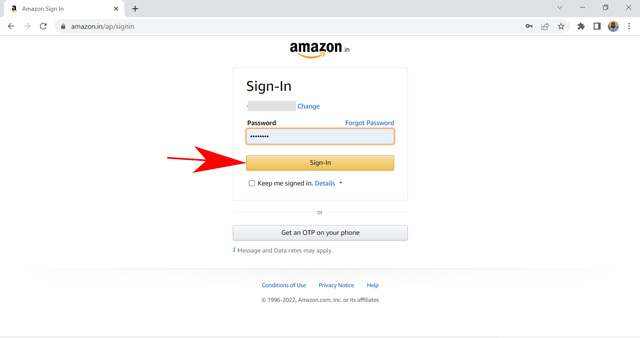
Step 3 Hover over Account and Lists again and select Membership and Subscriptions.

Step 4 Click the Prime Membership Settings button from the list of subscription services in your account.
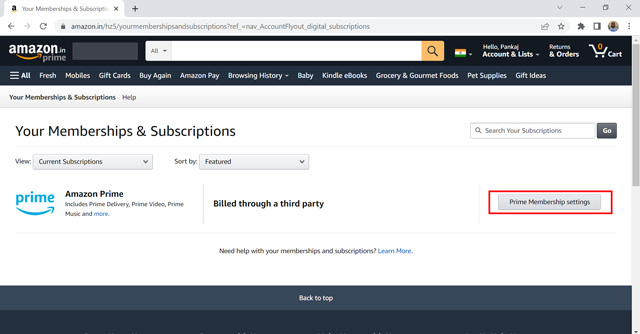
Step 5 Now, click on the Manage Membership section at the top of the screen.
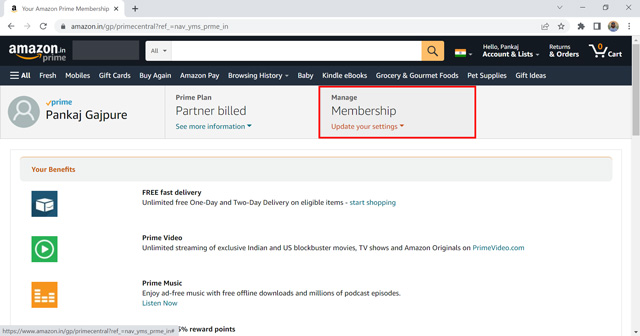
Step 6 Finally, select End Membership.
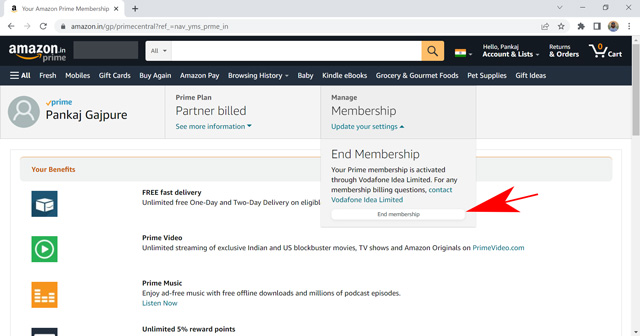
Tips: Amazon will ask you to confirm your choice of cancelling your Prime Video membership. Upon confirmation, your subscription will be terminated and will not be renewed after the current plan expires. You can still use the Prime Video platform until the last date of your billing cycle.
To cancel your Prime Video membership on phone, you may refer to the following steps.
Step 1 Open the Amazon app on your phone.
Step 2 Open Account Settings by clicking on the profile icon.
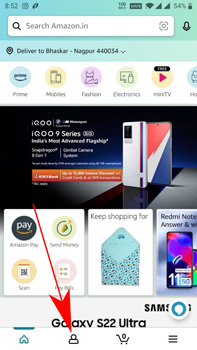
Step 3 Choose Membership & Subscription in Account and Settings.
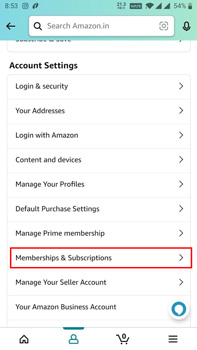
Step 4 Click the Prime Membership settings button in the list of available subscriptions.
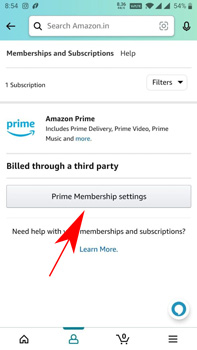
Step 5 Click the Manage Members option to open the drop-down menu and click Membership.
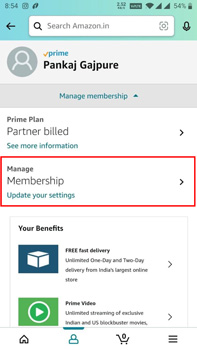
Step 6 Click the End Membership button.
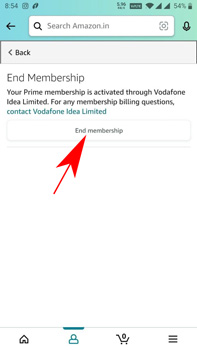
Tips: Confirm your choice if you are asked and Amazon will terminate your Prime Video subscription. You can check the last date of the current plan in the drop-down menu to see how many days are left to benefit from the service.
Extra tips: The option of terminating membership is not available in some cases. If you're on a single payment method and have auto-renewal disabled, you won't find the End Membership button. By disabling auto-renewal, you will stop paying and your Prime Video subscription will be automatically cancelled at the end of the billing cycle.
After the cancellation, you can still use your membership, watching and downloading videos on Prime Video. However, once the membership expires, you can no longer watch them anymore and all your downloaded videos will be invalid. For those who want to keep their downloaded videos, here we recommend a powerful program named NoteBurner Amazon Video Downloader for you which can download Amazon videos and keep them forever.
Follow the tutorial below and save as many videos as possible before your membership expires.
Launch NoteBurner Amazon Video Downloader and log in to your Amazon Prime Video account. You are required to choose the correct website when you open the program for the first time.
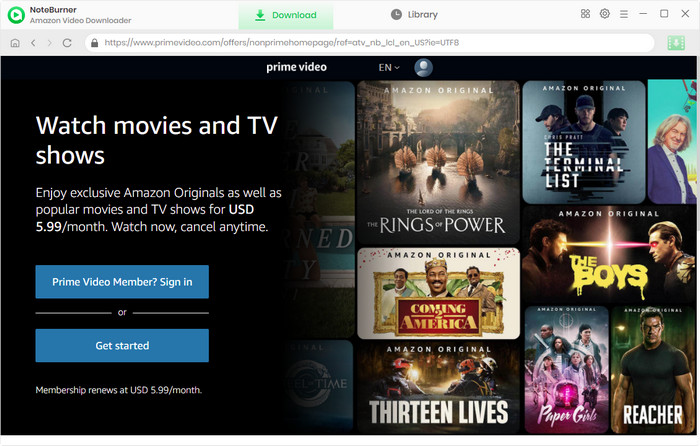
You can click the setting button on the upper right corner to customize the settings as you prefer. You can set the output quality, audio setting, language setting, etc. in the Settings.
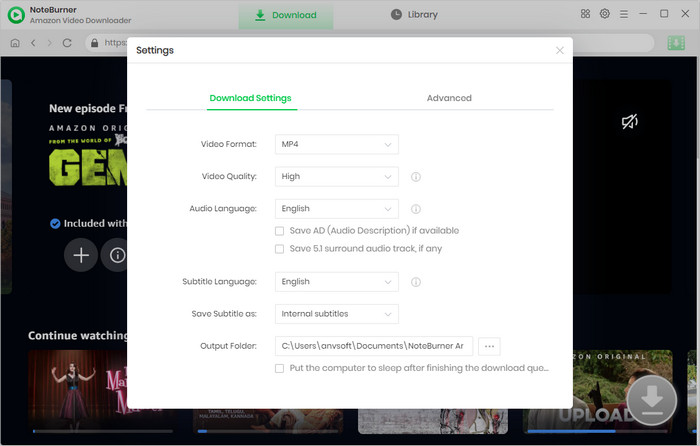
You can search the videos by entering the name of videos or locating the video in the embedded Amazon web player directly.
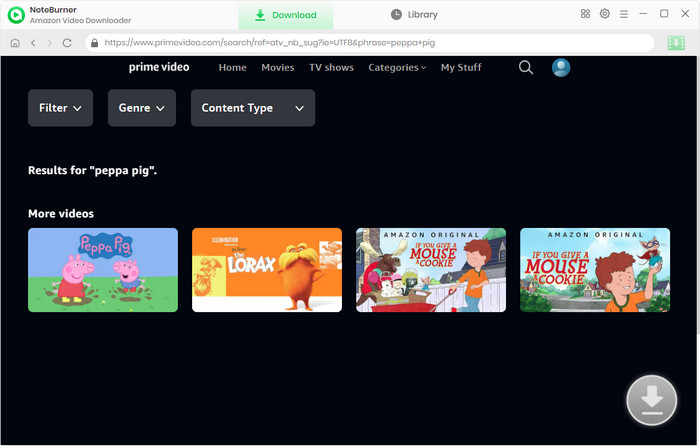
You can choose the video quality, subtitle, and audio language before you start to download a video. Open a movie, and you will see a green Download button located in the buttom right. Simply click on it, a window will pop up allowing you choose the video quality, audio and subtitle tracks. To download a TV show, you can find the "Advanced Download" button on the bottom left of the pop-up window, then you can customize the settings.
Considering the limit of users’ storage, NoteBurner Amazon Video Downloader specially offers different qualities ranging from 1080P to 360P for you. Also, it provides multilingual subtitles and audio (including 5.1 Dolby sound) tracks for uses.
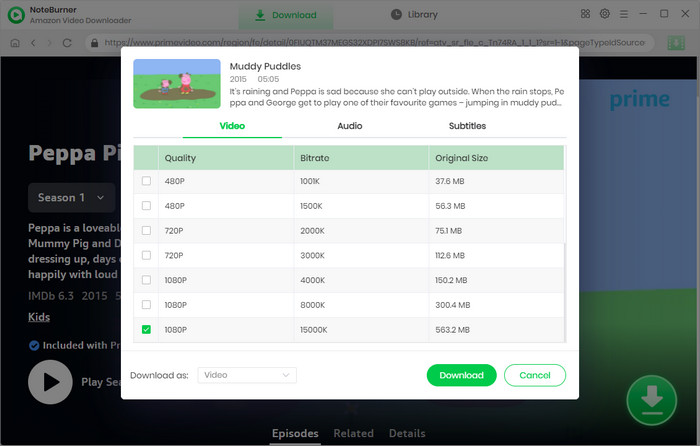
You can start to download the videos by clicking the Download icon. If you want to check the videos, you can click the Library icon and find all the downloaded videos there.
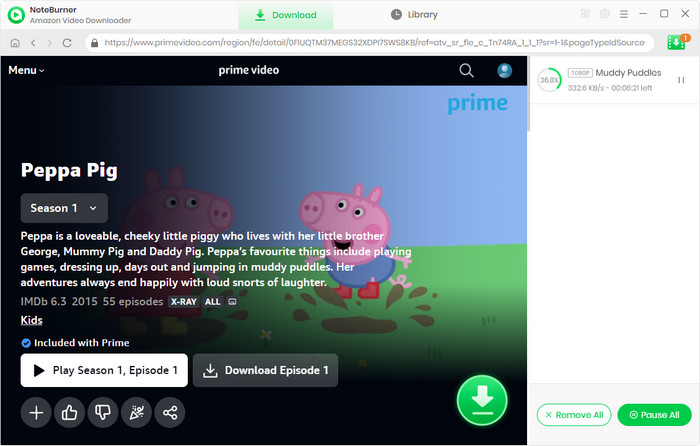
Note: Only the first 5 minutes of each video can be downloaded with trial version, please purchase a license to enjoy the full video. It is suggested that to download the trial version and have a test before purchasing it.
Make full use of your membership before it expires! Install NoteBurner Amazon Video Downloader to download your interested videos!
