Netflix Video Downloader for Mac is designed to help users downloading movies and TV shows from Netflix and watch them offline on any devices. All you need to do is simply enter the name or keyword you want to download in the search box, and the content will be downloaded instantly!
Download and Install the latest version of Netflix Video Downloader for Mac:
Try It Free
*Note: Only the first 5 minutes of each video can be downloaded with trial version. Please purchase a license to enjoy the full video.
1. How to Register Netflix Video Downloader on Mac?
Launch Netflix Video Downloader and you will see a concise interface.
Please click the ![]() icon or the "
icon or the " " icon (on the upper right) > Register. There will be a registration dialog pops up where you can copy and paste the license information here.
" icon (on the upper right) > Register. There will be a registration dialog pops up where you can copy and paste the license information here.
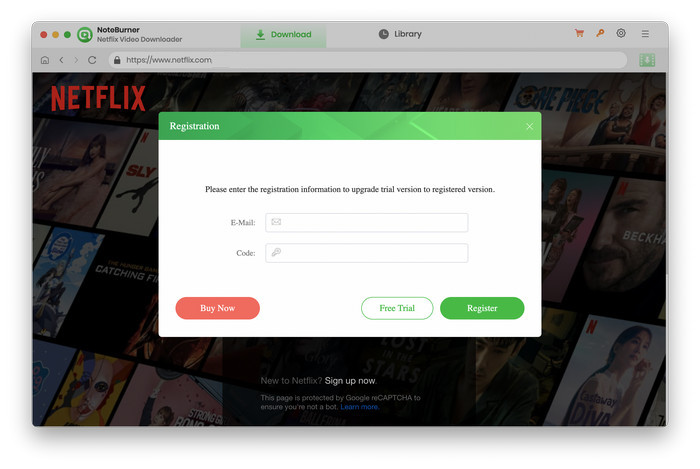
Copy and paste the E-mail and code into the registration dialog.
The registration information is case sensitive. Please do not add blank at the beginning or at the end of the registration e-mail and code.
2. How to Use Netflix Video Downloader?
Run Netflix Video Downloader
Click on the "Sign In" button to access the login page, where you will see fields prompting you to enter your Netflix account information.
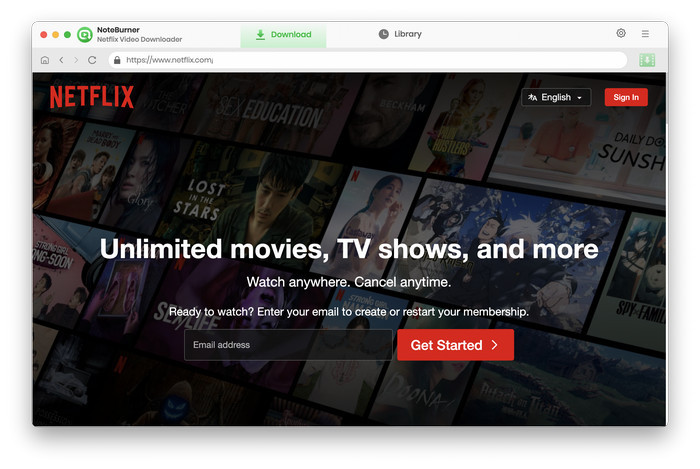
Customize Download Settings
Select the  icon to personalize your output preferences, including choosing the output quality, setting the output path, and configuring other relevant options.
icon to personalize your output preferences, including choosing the output quality, setting the output path, and configuring other relevant options.
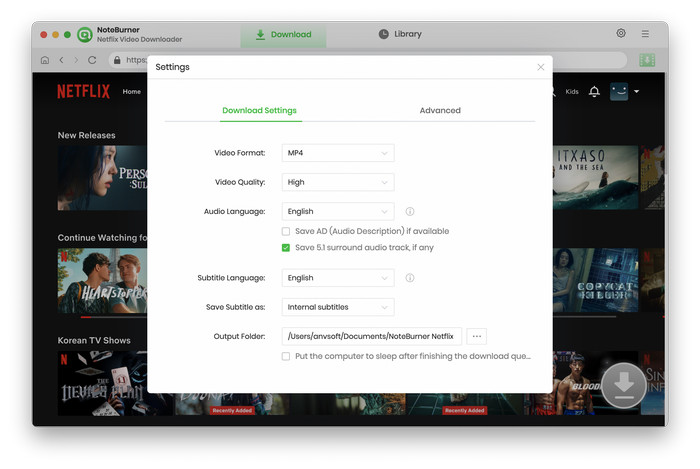
View the Library or Search Videos
Just feel free to explore the library within the built-in Netflix browser. You can find your favorite videos directly through the specific categories (TV shows, Movies, New & Popular) at the top of the built-in browser. Of course, you can also enter the name or keywords in the search bar to accurately locate the video.
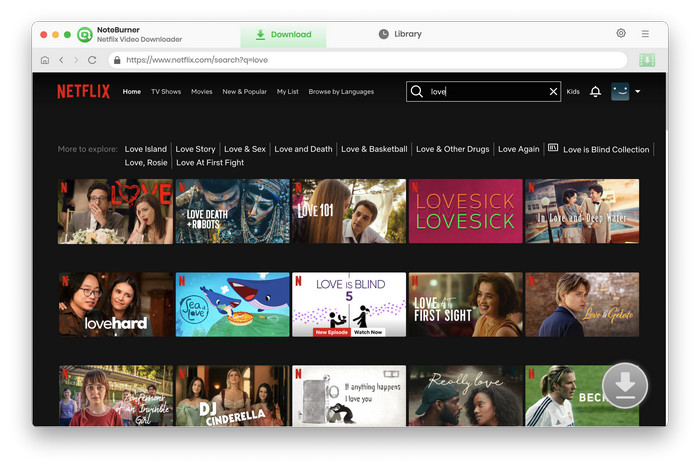
Select Video Quality and Subtitles
Click on the ![]() button, leading you to the episode and season selection window. If you need more personalized adjustments, such as tweaking video quality or subtitles, click on Advanced Download located in the lower-left corner of the window.
button, leading you to the episode and season selection window. If you need more personalized adjustments, such as tweaking video quality or subtitles, click on Advanced Download located in the lower-left corner of the window.
To download movies, you can access the Advanced Download window by clicking the download icon.
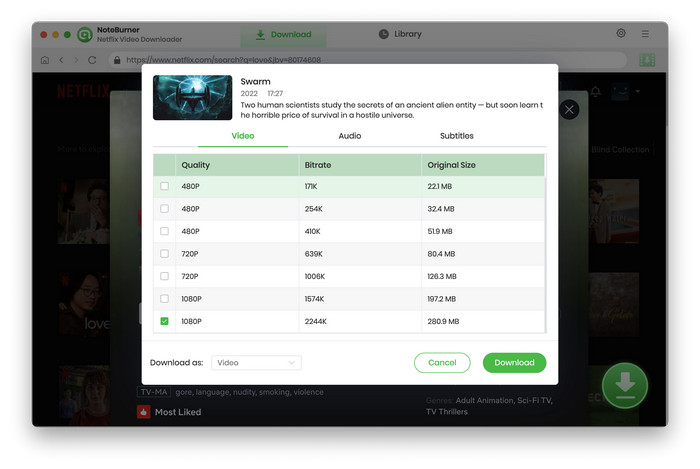
Await the Successful Download
Having executed all the aforementioned steps, your final action is simply to click "Download" and await the successful completion of the video download. Throughout this period, you are allowed to concurrently download other videos, with the progress of each download being clearly displayed in the download bar on the right.
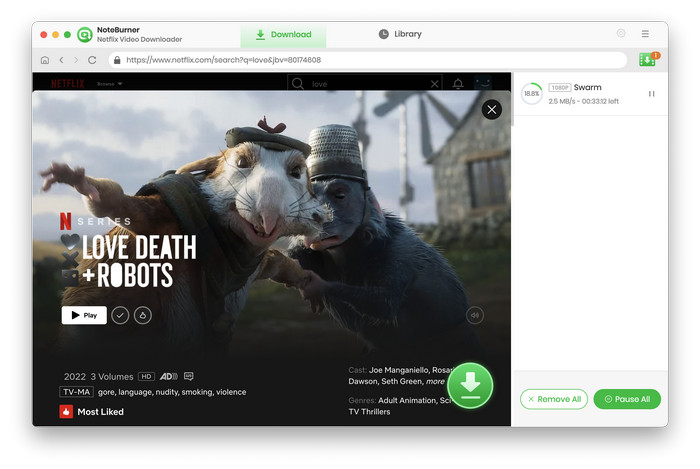
Locate The Download Record
You can click on "Library" to find all videos you've downloaded. The videos on the left are organized based on the month of their download, allowing you to conveniently select the relevant time period and locate the videos downloaded during that specific timeframe.
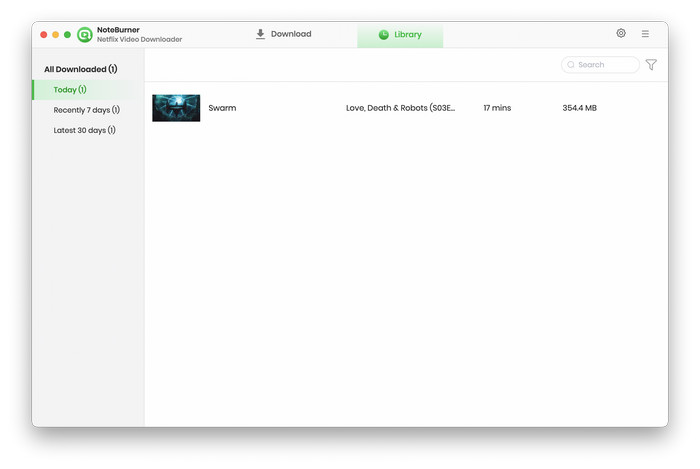
- Download Netflix Video to Computer
- Keep Netflix Videos Playable after Canceling Subscription
- Save Netflix Videos to USB Drive
- Download Netflix Videos as MP4
- Burn Netflix Video to DVD
- Save Netflix Video to PC
- Transfer Netflix Videos to Google Drive
- Watch Netflix on Phone Without the App
- Play Netflix Videos on VLC Media Player


