

I just found out Netflix lets you download certain shows to watch offline, so I downloaded 2 series onto my phone so my membership which is now canceled. Can I watch these shows on my phone currently?
Apparently, the answer is "No". Netflix officially states that after unsubscription, you'll still have access to your Netflix account until the end of the current billing period. In other words, you won't be allowed to log in Netflix to enjoy videos online or offline after your Netflix plan is cancelled. This makes us depressed, for we’ve never really owned that movies as well as TV shows even if we've already paid for them. So here comes a question: how can we watch downloaded Netflix after subscription ends?
Luckily, you can! With a little bit of time, creativity, and extra cost, you will get a chance to backup the Netflix shows and movies forever! Without further ado, the following will show you exactly how to keep Netflix video playable after unsubscription. Let’s get started.

To have Netflix movies or TV shows playable forever on your iPhone, iPad, Android Phone or etc, in other words, to watch your Netflix downloads without subscription, you need to download Netflix videos to MP4 firstly. And NoteBurner Netflix Video Downloader opportunely satisfies the needs of this.
NoteBurner Netflix Video Downloader is powered to help users download all of their video libraries to plain MP4 or MKV files rapidly. After downloading, every Netflix movie and TV show will be stored in excellent high-definition quality. With Netflix Video Downloader, your downloaded contents can be kept forever although your Netflix subscription ends.

Step 1 Enter the Built-in Browser
When you first open the app, you will be prompted to log into Netflix account. Just click "Sign In" to enter the built-in Netflix web.
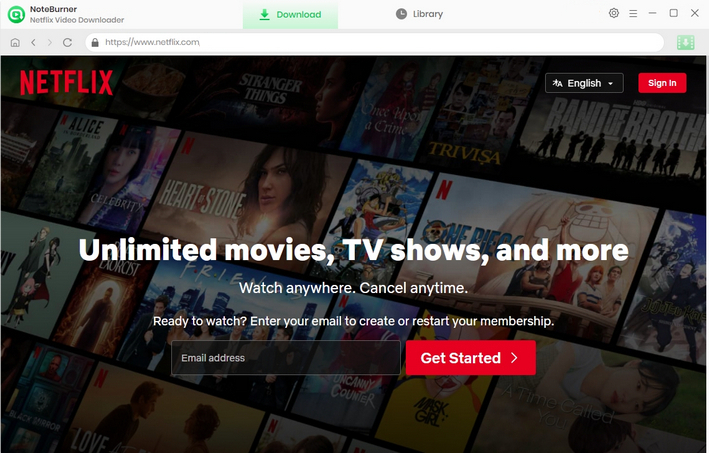
Step 2 Select Output Settings
To stay high-definition output quality, hit  to select the Output Quality as High. Plus, you can also customize the Output Path in this window.
to select the Output Quality as High. Plus, you can also customize the Output Path in this window.
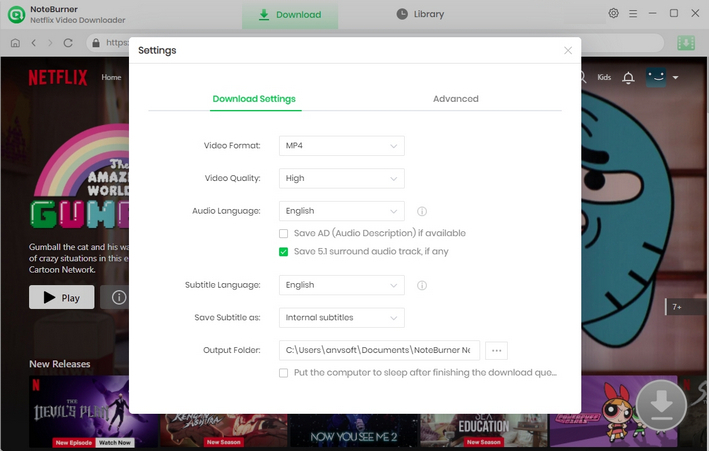
Step 3 Add Movies
Directly input the keywords of contents by clicking ![]() . If you have already seen your preferred video on the Netflix home page, you can skip the step.
. If you have already seen your preferred video on the Netflix home page, you can skip the step.
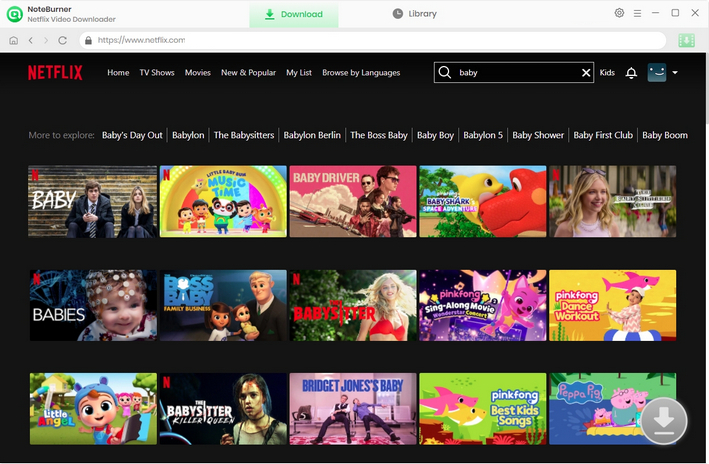
Step 4 Select Output Audio Track and Language
To begin a download process of a TV series, simply open the video, and you will see the ![]() icon located in the lower right corner, click on it. Afterward, a window will appear, giving you the option to choose titles and seasons. You can also select audio tracks and subtitles by clicking on "Advanced Download." For a film, you're able to open the according window by clicking
icon located in the lower right corner, click on it. Afterward, a window will appear, giving you the option to choose titles and seasons. You can also select audio tracks and subtitles by clicking on "Advanced Download." For a film, you're able to open the according window by clicking ![]() .
.
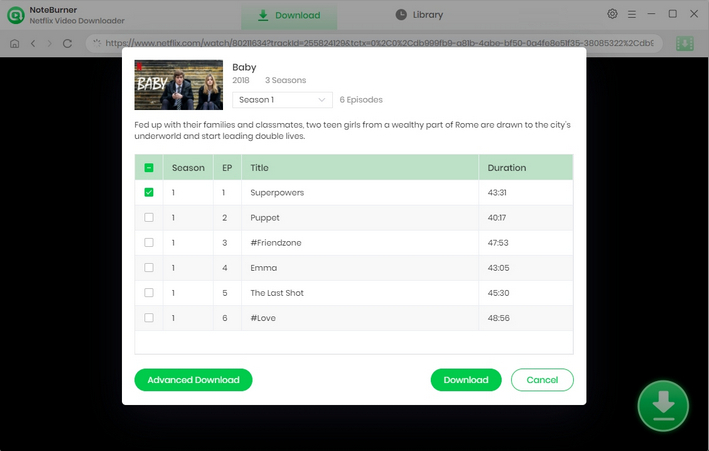
Step 5 Successfully Keep Netflix Videos Playable Forever
Once you have completed the steps above, click the Download icon. After a few moments, your well-downloaded movies or TV shows can be found in the Library of NoteBurner. Now, your downloaded Netflix videos will be playable forever even though you've cancelled the subscription.
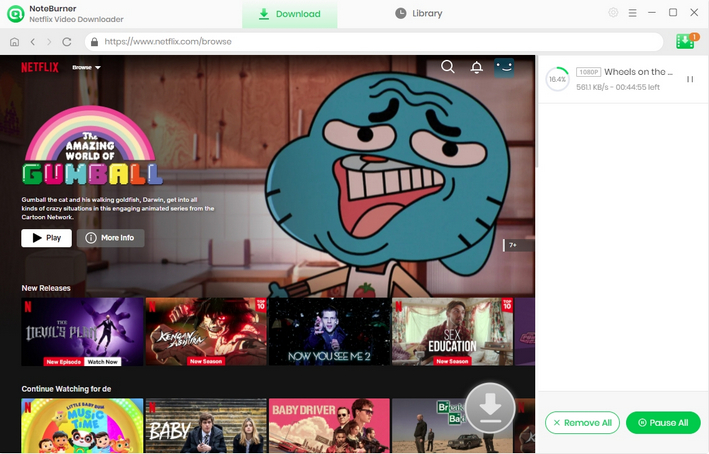
To unsubscribe from Netflix, follow these steps:
Once you have completed these steps, your Netflix subscription will be cancelled at the end of your current billing period. You will still be able to access Netflix until the end of the billing period, after which your account will be deactivated and your payment method will no longer be charged.
If you change your mind and want to reactivate your account, you can do so by logging in and restarting your subscription at any time.
If you want to cancel Netflix via iTunes, Google Play, you can refer to this detailed guide: How to Cancel Netflix Membership.
7 Days in general, and a downloaded video will expire 48 hours after playback has started, regardless of how many times you have watched it during that period. You can refer to this guide to extend the expiration date of the downloads.
Netflix requires an active subscription to stream movies and TV shows. If you want to watch your downloaded movies without subscription, try NoteBurner Netflix Video Downloader.
We've discovered a simple solution for watching Netflix movies even after your subscription has ended. Just download the app and follow the easy instructions we provide. This workaround is quick and hassle-free, allowing you to continue enjoying your favorite shows without interruption. Give it a try today!
