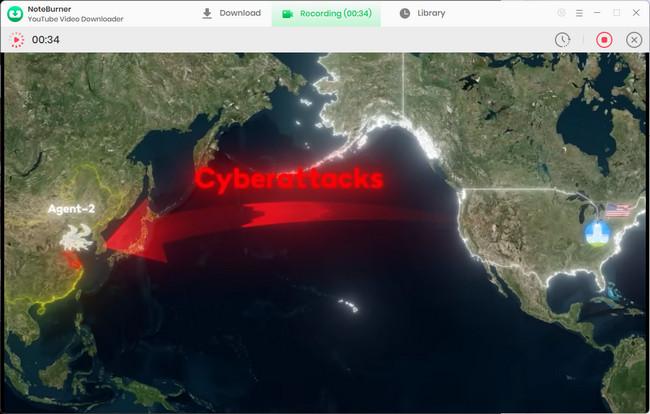NoteBurner YouTube Video Downloader is a professional tool that empowers you to download any video and audio from YouTube totally for free. It supports high-quality downloads in 1080P, 2K, 4K, and even up to 8K, with fast speed and a clean, intuitive interface.
🎁Need More? Upgrade to All-in-One Version!
If you need more than a YouTube Video Downloader Free, upgrade to the All-in-One version! It supports over 1,000 popular sites like Netflix, Amazon Prime Video, Disney+, Hulu, Max, and more. Download and convert videos to MP4 or MKV in high quality from your favorite streaming platforms - all in one place.
*Note: Only the first 5 minutes of each video can be downloaded with the free version (except YouTube and Abame videos).
Purchase the full version to unlock the limitation.
Download and install the latest version of YouTube Video Downloader for Windows to have a try:
Free Download
How to Download YouTube Videos with NoteBurner YouTube Video Downloader?
Step 1 Run NoteBurner YouTube Video Downloader
Launch the program, and you can see the built-in browser for YouTube.
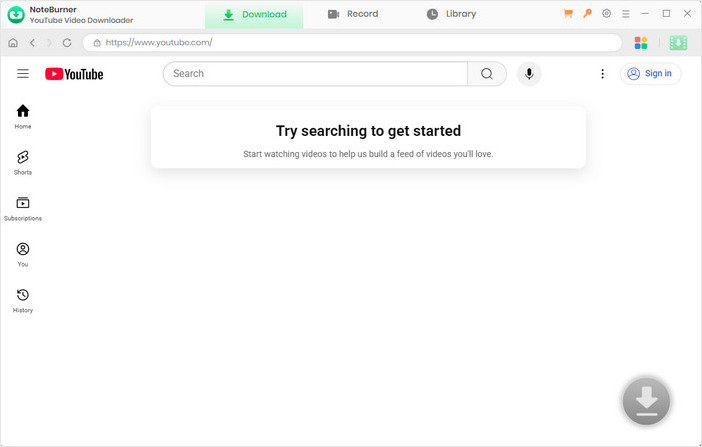
Step 2 Customize Download Settings
Click the  button in the upper right corner to customize the "video quality", "video format" (MP4, MKV), and "output path".
button in the upper right corner to customize the "video quality", "video format" (MP4, MKV), and "output path".
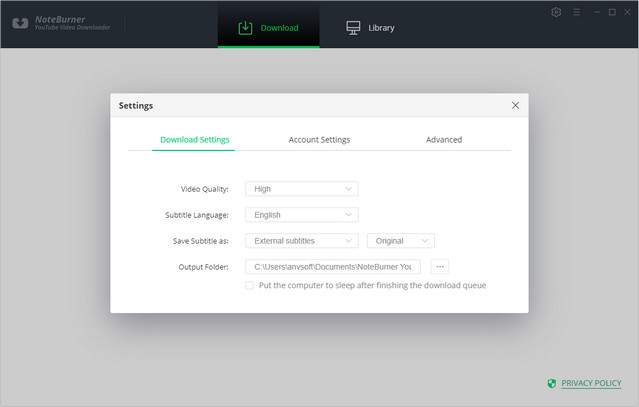
Step 3 Add Preferred Videos
Simply enter the keyword or name of the YouTube video you want to download in the search box. You can log in to browse videos, but downloading is available with or without logging in.
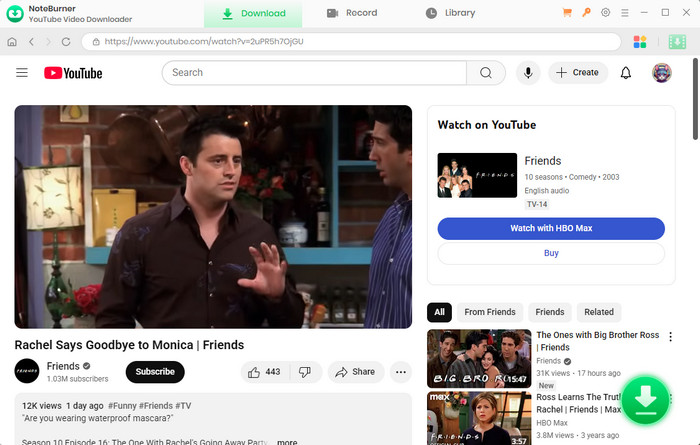
Step 4 Customize Video Quality and Subtitles
Once you find the video you want to download, hit the ![]() icon. A window will then pop up, allowing you to customize the video quality, audio quality, and subtitles of the video.
icon. A window will then pop up, allowing you to customize the video quality, audio quality, and subtitles of the video.
If you want to download an audio file, you can choose "Download as Audio", which is located in the bottom left corner. NoteBurner also allows you to download subtitles as separate files by selecting "Download as Subtitles".
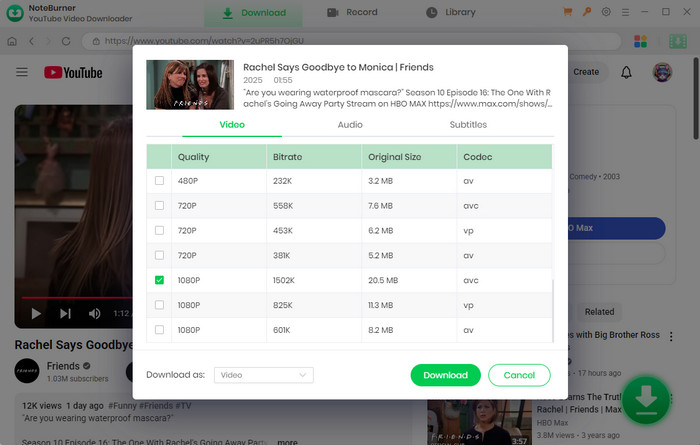
Step 5 Start to Download YouTube Video or Audio
Click the "Download" button to start downloading the YouTube videos or audio files to the output folder you've chosen in the previous step. Now, you can freely enjoy your downloaded YouTube videos and audio files without the internet!
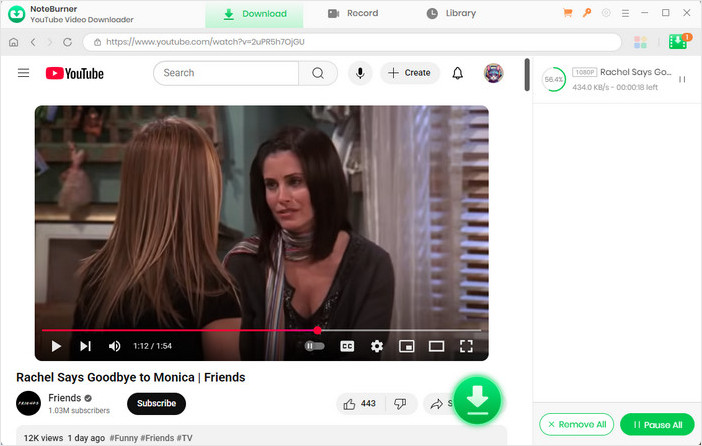
Step 6 Find the Downloads
After downloading, you can click on "Library" to find the well-downloaded YouTube videos or audio files on your local drive.
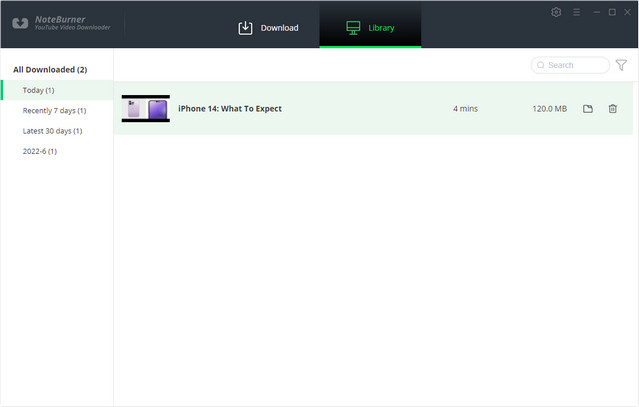
How to Download Netflix Videos with NoteBurner YouTube Video Downloader?
By upgrading to the All-in-One version, you can unlock full access to download HD videos from Netflix and over 1,000 other popular websites. Please note: the free trial only lets you download the first 5 minutes of each video (except for YouTube and Abema).
How to Register NoteBurner YouTube Video Downloader?
Step 1 Open NoteBurner YouTube Video Downloader on your computer and click the Key icon ![]() or the Menu button
or the Menu button ![]() (upper right) > Register. There will be a registration pop-up dialog.
(upper right) > Register. There will be a registration pop-up dialog.
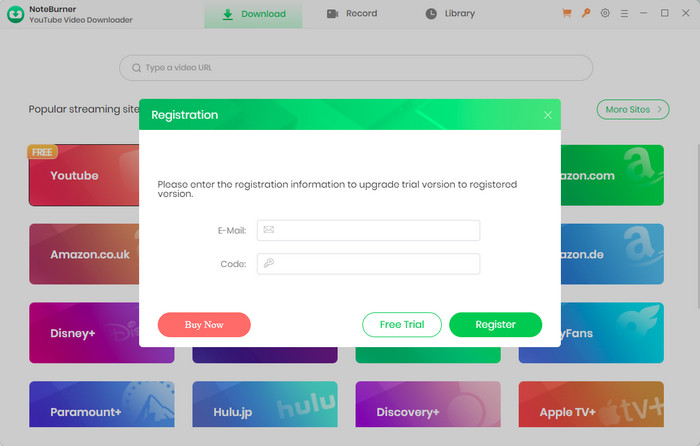
Step 2 Copy and paste the email and code into the registration pop-up dialog.
How to Download Netflix Videos with NoteBurner YouTube Video Downloader?
Step 1 Select Website
Click the  icon on the upper right. You'll see entrances to over 20 popular streaming platforms. From the list of supported platforms, choose Netflix. This will open Netflix directly in the built-in browser.
icon on the upper right. You'll see entrances to over 20 popular streaming platforms. From the list of supported platforms, choose Netflix. This will open Netflix directly in the built-in browser.
Want more? Click "More Sites" to explore 1,000+ supported websites, sorted by name or genre. Log in to your account as needed.
To switch to another streaming platform, simply click the  icon again.
icon again.
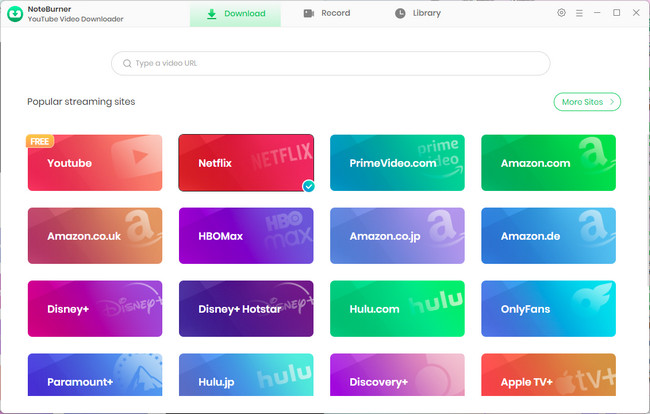
Step 2 Customize Download Settings
Click the  button in the upper right corner to customize the video quality, video format (MP4, MKV), and output path.
button in the upper right corner to customize the video quality, video format (MP4, MKV), and output path.
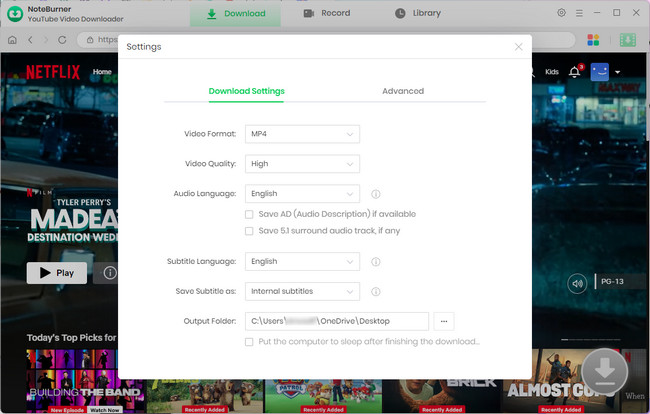
Step 3 Add Perferred Videos
You can enter a keyword or the full name of the movie or TV show you're looking for in the search box. A list of matching results will appear shortly. You can also browse through categories or featured content to find the content you want to download.
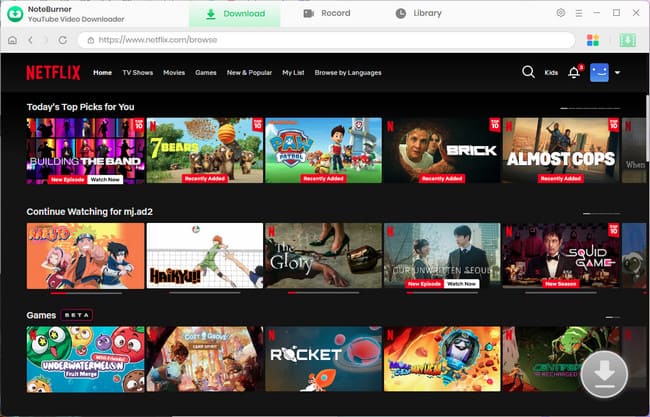
Step 4 Customize Video Quality and Subtitles
After locating the video you wish to download, click the ![]() icon and select all the episodes you want to download. Then, click "Advanced Download" in the bottom-left corner to customize the video quality, audio quality, and subtitle options.
icon and select all the episodes you want to download. Then, click "Advanced Download" in the bottom-left corner to customize the video quality, audio quality, and subtitle options.
If you prefer to download only the audio, select "Download as Audio". NoteBurner also offers the option to download subtitles as separate files; just choose "Download as Subtitles".
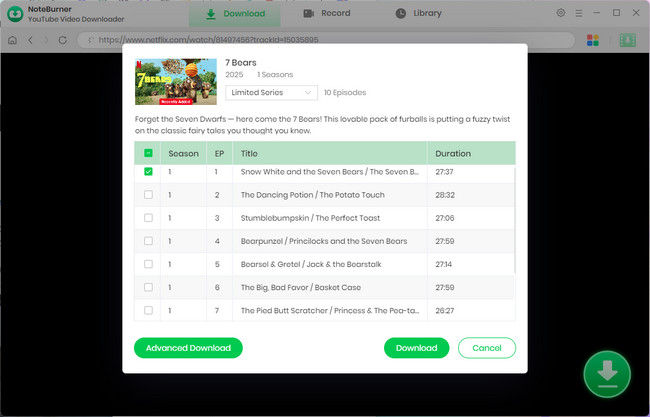
Step 5 Start Downloading Video to Computer
Now, simply click the "Download" icon to start downloading the video to the output folder you selected in the previous step.
If you want to delete a video from the download list, locate the download task in the panel on the right. A "X" icon will appear. Click it to remove the download.
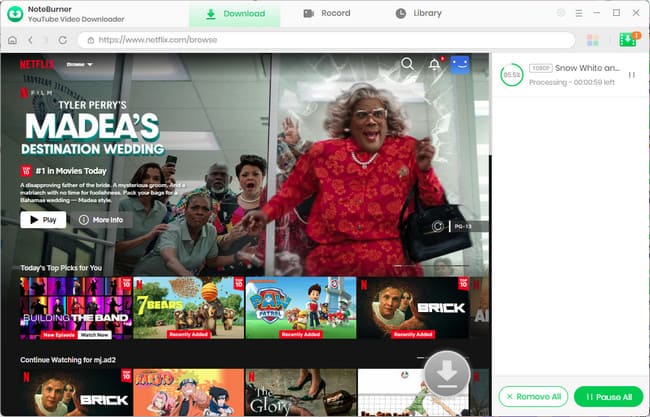
Step 6 Find the Downloads
Go to the "Library", you will see all the downloaded videos are organized by download date. You can play any video directly by clicking on it. Click to play them directly or click the "Folder" icon to open the file location.
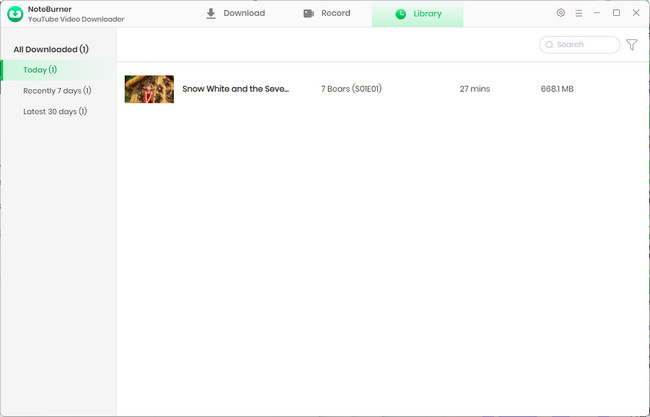
How to Record Videos with NoteBurner YouTube Video Downloader?
Want to save videos from sites that don't allow direct downloads? Use NoteBurner's HD recording tool to record streaming videos from almost any site.
Step 1 Copy and Paste the Website URL
Go to the top menu and click on "Record", and you will see a simple and concise interface. Then, copy the video's webpage URL and paste it into the search field.
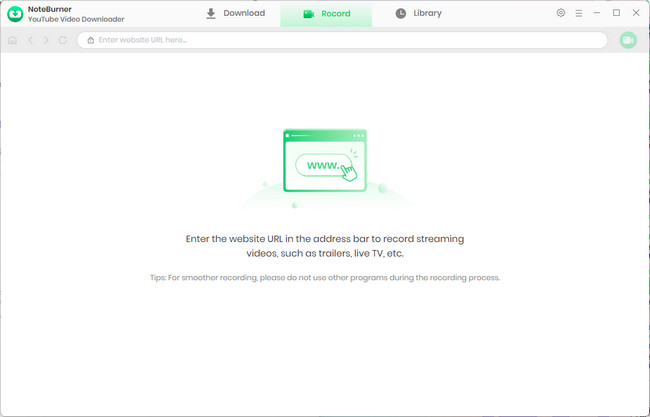
Step 2 Navigate to the Preferred Video
Go to the video you want to record and open its playback page.
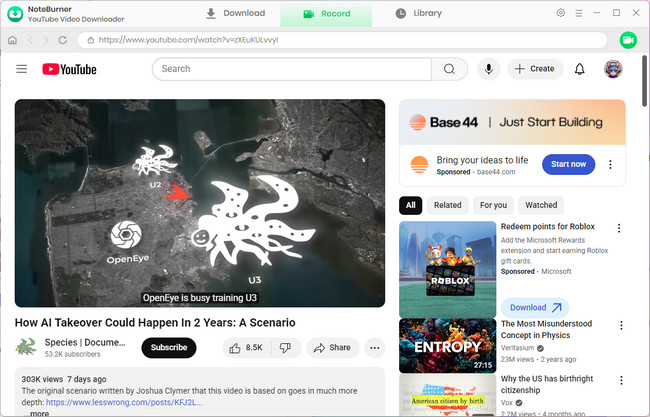
Step 3 Customize Record Settings
Click the "Record" icon, and a recording settings window will pop up. You can customize the output quality, countdown timer, and other preferences.
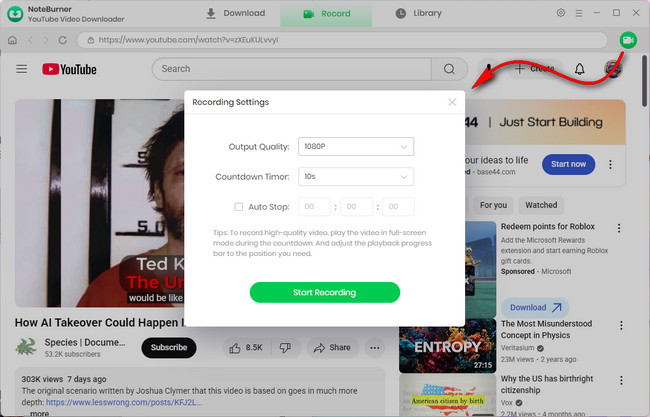
Step 4 Start Recording Video
Click the "Start Recording" button, and NoteBurner will begin the recording process. You'll see a timer on the screen showing how long you've been recording. When you're done, just hit the pause button to stop. When you want to discard the current recording, you can click the "X" icon.