Video Converter for Mac is a professional and smart Mac iTunes M4V Converter software which can convert M4V video files to MOV, iPod/iPhone MP4 formats with few clicks in high speed and excellent quality. With this tool, you can enjoy your iTunes purchased and rented M4V videos on your iPod, iPhone, PSP, Zune, Mobile phones and other MP4 players etc. whenever you are on the go with this wonderful Mac iTunes M4V Video Converter software.
Download and Install the latest version of Video Converter for Mac to have a try:
Try It Free
*Tips: You can only convert the first 1 minutes of each video with the free trial version. Please buy the full version to unlock its limits.
How to Convert M4V to MP4 on Mac OS X?
This is a tutorial about how to convert M4V files from iTunes M4V files and to MP4, MOV, iPhone, iPod, with Video Converter for Mac.
Import M4V videos to iTunes M4V Video Converter
Click "Add Movies" button on the top-left of the interface or the "Add Files" icon on the center of the UI to import the M4V video files you want to convert. The program will open the iTunes movies library by default. Select the files and then click OK.
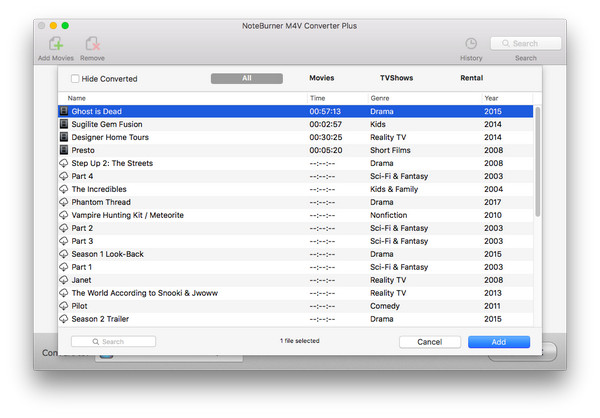
Adjust the Video Duration, Choose Video and Audio Track, & Subtitle
After successfully importing the M4V resource files to the program, you can directly find the videos displayed on the main interface. You can adjust the duration, select video track and audio track & subtitle according to your preference.
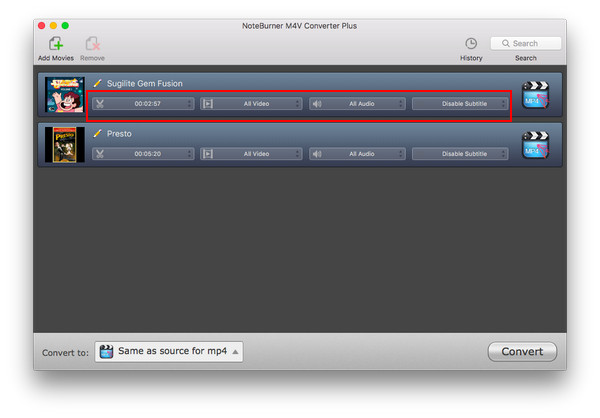
Select Output Format
Click the button next to "Convert to", then you can choose the output format from the profile menu. Video Converter for Mac supports multiple formats well including MOV, MP4, iPod, iPhone formats as output.
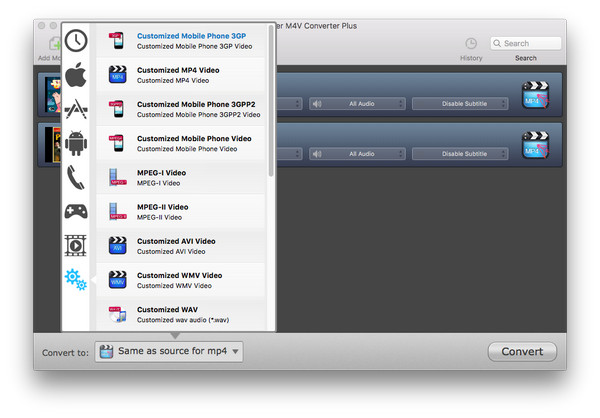
Adjust Profile Settings
Click the icon on the right side of the video tab, you are allowed to adjust the parameters of the video and audio settings. You can change the video codec, video size, video bitrate and other parameters by yourself.
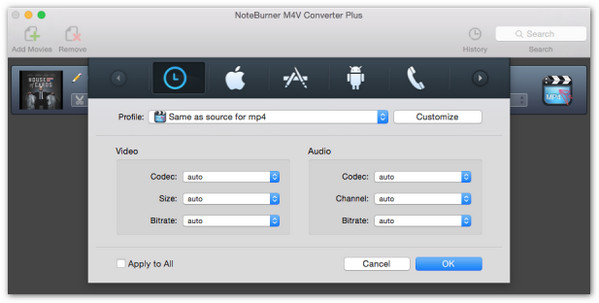
Set Output Path and Start Converting M4V
Click the menu bar " Video Converter > Preferences" to set output path. If you do not set the output path, the converted videos will save in the default folders. Then click "Convert" to start conversion.
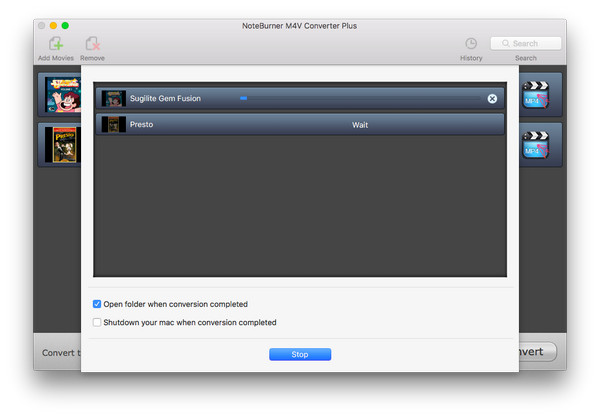
Video Converter Mac is capable of converting iTunes rentals as well as purchases.
Netflix Video Downloader

Download Netflix Videos at high speed with audio tracks and subtitles kept.
- How to register?
- How to solve failing to read iTunes Libray?
- Fail to upgrade the program?
- How to preserve 5.1 surround audio tracks & subtitles
- How to get 20X faster speed and lossless output qaulity
- How to clip my movie?
- Only convert 1 minutes? Why?
- After loading iTunes movie, it stayed in wait or error and nothing happened?
- Why can't I find and convert my iTunes rentals?




