

What device do you typically use when watching Netflix videos? A portable device such as a mobile phone or tablet may be the preferred choice for younger audiences due to its convenience. However, since Netflix offers a vast selection of popular films, viewers may want to enjoy the content on a larger screen for an enhanced viewing experience, necessitating the use of a television.
Currently, the majority of televisions available for purchase are smart TVs, allowing users to connect to a network and access numerous online streaming platforms, including Apple Music, Spotify, Amazon Series, Netflix, and more. This article will guide you through the process of accessing the Netflix program on your smart TV, and in the event of network connection difficulties, an alternative method for streaming Netflix will be provided.
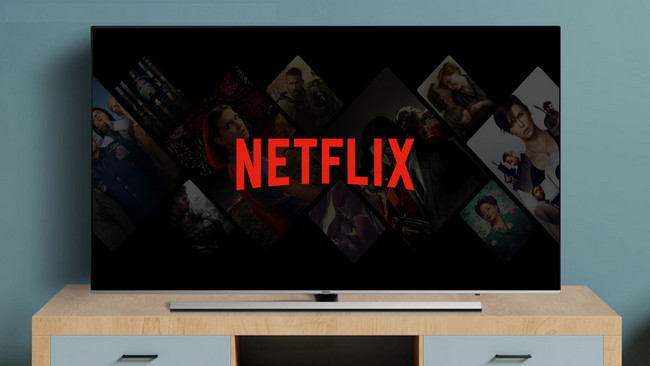
Make sure your TV is well connected to the Wi-Fi before moving forward.
Step 1 Go to Featured apps and look for Netflix, if it’s not on your homepage, go to search and enter the keyword “Netflix”, the application should be available for you.
Step 2 Once the Netflix app is selected. Press the ENTER button on your Sony TV remote control.
Step 3 You can log in to your Netflix account on Sony TV, or you can also log in to your Netflix account on your smartphone, and select Sony TV as a sharing screen to play the video on your TV instead of on your phone.
Note: Sometimes the application is not pre-installed on your TV, you will have to download it manually with one click.
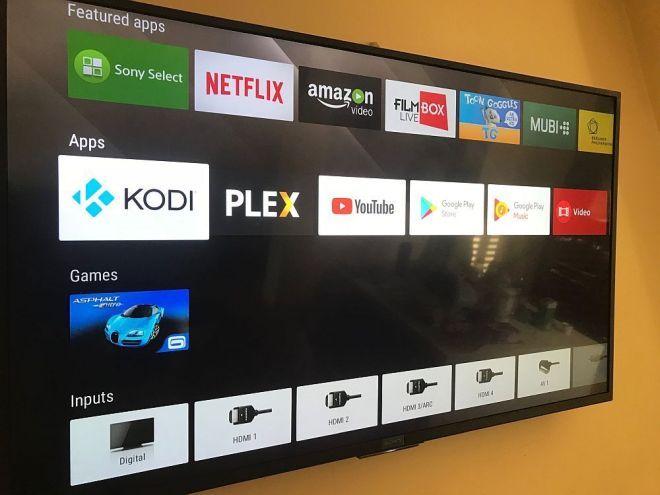
If the initial solution is unsuccessful due to network or internal application issues, an alternative option is available that does not necessitate the use of a TV network or Netflix application. You can download the desired Netflix videos as MP4 files and transfer them to your TV for offline streaming.
To accomplish this task, you will need to use Netflix Video Downloader, a powerful program that allows you to download Netflix movies and TV shows to your local drive. This software enables you to download any Netflix video in MP4 format and supports speedy downloads of Netflix movies or TV shows while maintaining high-definition output quality.

Firstly, let's download Netflix videos as MP4 files. Please download the NoteBurner Netflix Video Downloader before getting started.
Step 1 Run Netflix Video Downloader
Please download and launch Netflix Video Downloader to your PC, then enter any word in the search box to open a window, prompting you to log into your Netflix account.
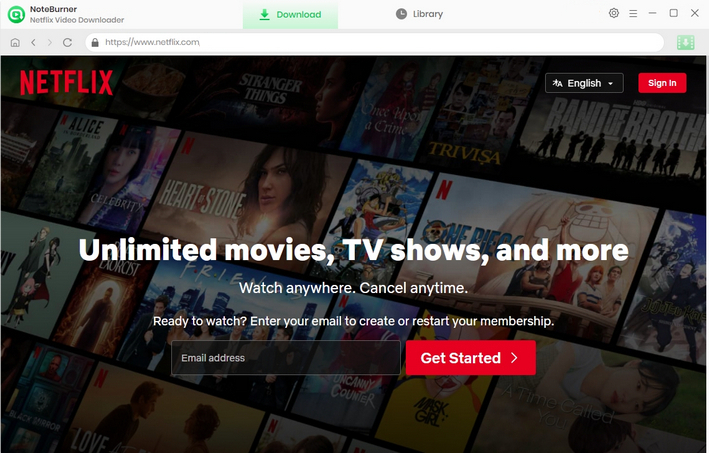
Step 2 Customize the output settings
Click on the "Setting" icon in the upper right corner to open the setting window, here you can customize the Output Quality (High, Medium, Low) and Output Path. You are suggested to choose High to get the HD video quality.
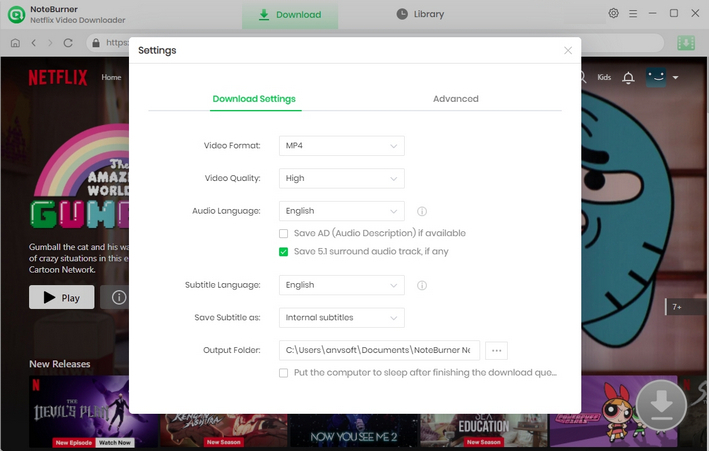
Step 3Search for videos
On the search bar, please enter the name of a movie or TV show, or paste the video link from Netflix web player, then press the "Enter" button on your keyboard to load the related videos.
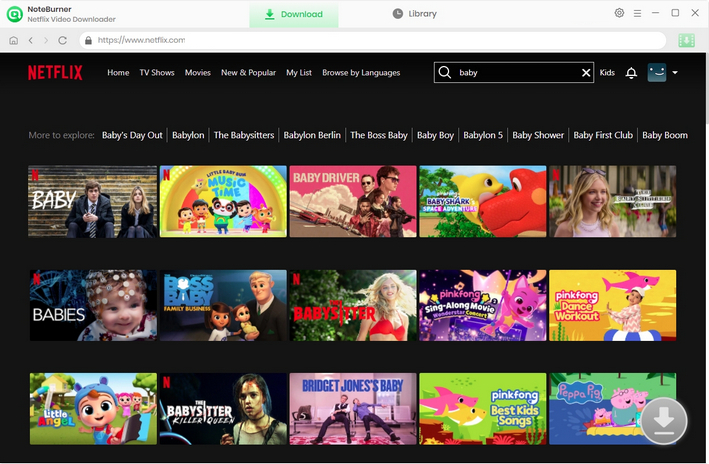
Step 4 Select output audio track and language
Netflix Video Downloader empowers you to select your preferred audio track and subtitle before downloading. If you are trying to download a TV show, simply click the ![]() icon, following that a window will pop up allowing you to select titles as well as seasons, and to choose audio track and subtitles by clicking "Advanced Download" in the bottom left corner. If you try to download a movie, please click the
icon, following that a window will pop up allowing you to select titles as well as seasons, and to choose audio track and subtitles by clicking "Advanced Download" in the bottom left corner. If you try to download a movie, please click the ![]() icon to open the according window.
icon to open the according window.
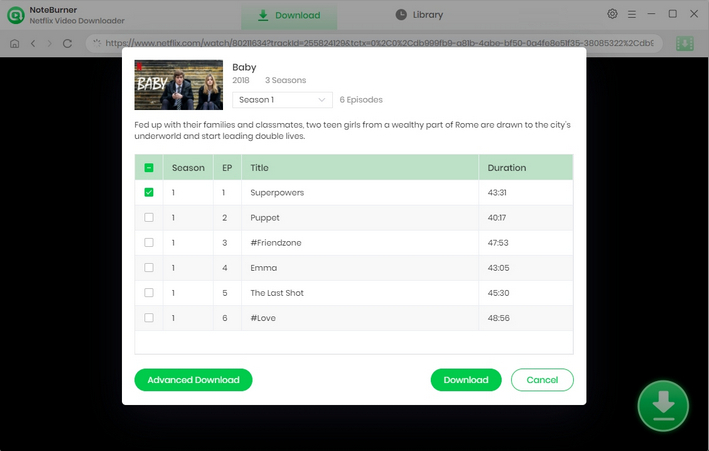
Step 5 Start to download Netflix videos to MP4
Now it comes to the download part. Please click on the "Download" icon. Then the program will start downloading Netflix videos to the output folder you've chosen in the previous step. After downloading, please click the Library icon and you will find that the downloaded Netflix videos are in MP4 format.
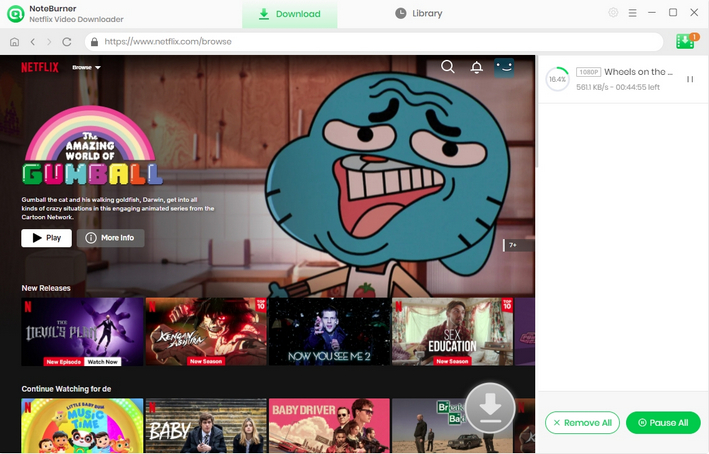
Step 6 Transfer downloaded videos to TV via USB drive
Now you have the Netflix videos in MP4 format and it is time to transfer them to your TV via USB drive. We are going to use SONY BRAVIA as an example here.
1. Plug a USB drive into your computer, copy the download MP4 videos and paste them to your USB folder naming"Movies" or "TV shows".
2. Plug in your USB to the TV USB port, go to Home > Media > Video > MyUSB, and locate your video content to play.
If you are about to cancel Netflix subscription, the last method would be the most recommended, because you can download as many titles as you want before it expires.
Please be advised that only the first 5 minutes of each video can be downloaded with trial version, please purchase a license to enjoy the full video. It is suggested that to download the trial version and have a test before purchasing it.
