NoteBurner Netflix Video Downloader FAQs
For Windows Users: Install the NoteBurner Netflix Video Downloader for Windows on your PC. Then launch NoteBurner. Click the Menu icon (on the upper right) > Register. There will be a registration popup dialog, where you can copy and paste the registration email and license code.

For Mac Users: Install the NoteBurner Netflix Video Downloader for Mac on your Mac. Then launch NoteBurner. Click the ![]() icon or the "
icon or the "![]() " icon (on the upper right) > Register. There will be a registration dialog pops up where you can copy and paste the license information here.
" icon (on the upper right) > Register. There will be a registration dialog pops up where you can copy and paste the license information here.
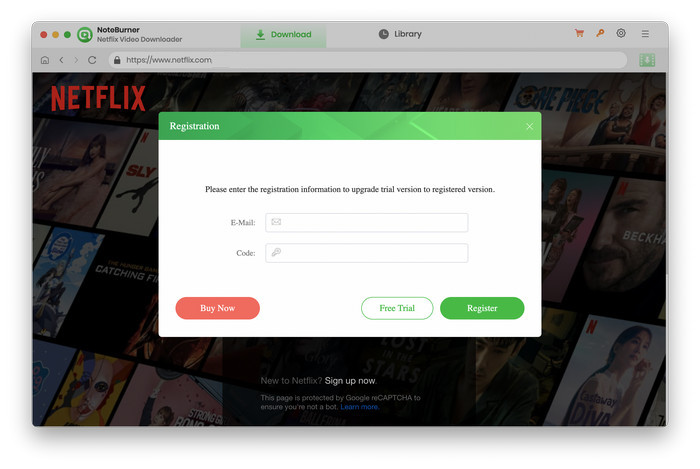
1. Please make sure you are running the right program.
2. The registration entry is case-sensitive. Please make sure you do not insert any blank after the registration email and license code.
3. If your license has been expired, please check if your license has expired. If so, please renew your license.
4. Should the problem persist, please contact us by e-mail at [email protected] for help.
It's the limitation of the trial version. To unlock the restriction, please purchase a license. If you'd already bought a license, please register the program to get access to the full version. Please also check if your license has expired. If so, please renew your license.
Please right-click the program icon and select “Run as administrator" in the dropdown list to launch NoteBurner. Then please click the Menu button and select Register, input your registration email and code to the registration box.
NoteBurner Netflix Video Downloader is a professional video downloader tool which supports to download Netflix movies and TV shows in different video qualities, and all downloaded videos can be transferred to any device for offline viewing.
NoteBurner offers three kinds of subtitles encoding ways to meet users‘ needs for playing video on different media players or devices. The mode "External subtitles" will help you save subtitles as separate files.
"Internal subtitles" will make the subtitles be built into the output video, which will allow you to save multiple languages subtitles and switch as needed while playing the video on some players like VLC Media player.
If your media players or devices don't provide subtitle options or support to add subtitle, "Hardcode subtitles" is a great option to help you make the subtitles be burned onto your video. But please note that you can save only one language into the video at a time.
NoteBurner supports hardware acceleration with Intel/NVIDIA/AMD graphics cards, which will enable you to run the program more smoothly and speed up the download process. To get the best performance, please make sure you have the latest graphics driver installed on your computer. Here is how to check and upgrade the graphics cards:
1. Right-click the Windows Start menu and choose "Device Manager", find "Display adapters", right-click your graphics card and select "Update driver" in the drop-down list.
2. Sometimes driver upgrades might end in failure. No worries, you can also install the latest graphics driver from your graphics card manufacturer's website: Intel / NVIDIA / AMD (choose the exact one according to your computer). After upgrading your graphics driver, please reboot your computer to activate it.
Please check your Netflix streaming plan. The Basic plan (Basic and Basic with Ads) allows users to stream Netflix videos in high definition yet 720P at most. The Standard Plan lets you stream Netflix videos in full high definition and Premium plan lets you stream Netflix videos in ultra high definition. If you have a Basic plan, you can only get 720P output resolution at most and you should upgrade your account to download Netflix in higher quality.
Notice: No matter which plans you have, Netflix offers Marvel/Disney movies in 480P, so NoteBurner doesn’t support to download Marvel/Disney movies in 1080P.
If you have done the above settings, but the downloaded video's quality is still poor, please play the video in the Chrome, and press the key combination “Ctrl + Alt + Shift + D”. There are some parameters of the video show on your screen like the following picture, please find the information marked with the red circle, which displays the quality of the video that you are playing. Please capture your screen as below, send the screenshot, the video's URL, and log files to us for analysis.
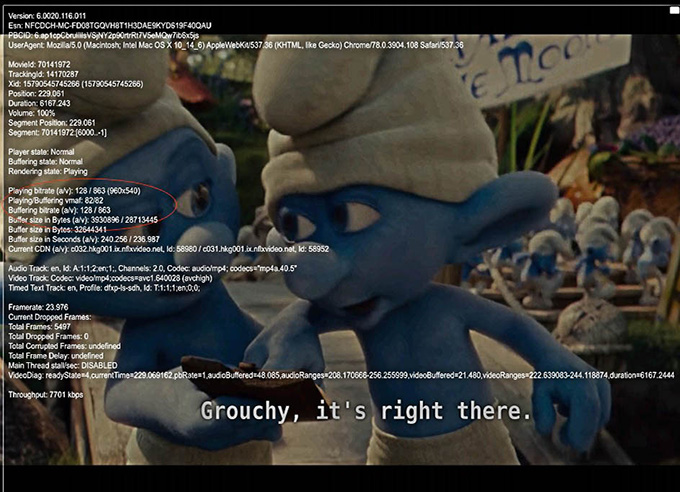
Please make sure the video you want to download can be played normally on Netflix web player. Netflix provides the primary account holder a right to control viewing with a PIN, called Parental Controls to avoid the children watching the content rated the above your selected maturity level and specific TV shows or movies. If you are asked to input the PIN code when watching a video, it means you are banned to access to the video. In this case, please change the setting to let the video available for download.
Solution: Please log out and log back into your Netflix account on NoteBurner. And then click the title that you want to download to check if it can be played normally in the popup web player. In some cases, some titles may not be available to watch, resulting in that they are failed to be downloaded by NoteBurner.
Cause: A wrong PIN code was entered or you didn't enter the code to allow the download.
Solution: Please enter the correct PIN code to get the download succeed.
Cause: Too many people are using your account right now, causing the download to fail.
Solution: Please check your Netflix stream plan limits and stop playing videos on other screens.
Cause: It may be caused by unstable network or download timeout.
Solution: Please try to download the video again when the network is stable.
Cause: The video you want to download is not available in your country.
Solution: Please make sure the video can be played on Netflix web player on the browser.
Cause: The video cannot be downloaded due to the selected audio tracks and subtitles are failed to download.
Solution: Please remove the video from the downloading list and download it again. If the video still cannot be downloaded, please send us the video's URL, the screenshots of your selected audio tracks and subtitles in the "Advanced Download" window.
In addition, please send us the log files for analysis. Click Menu > Open log file, you will see a “logs” folder. Please send us all the files in this folder.
Cause: The error code "1609" may happen when the display screen turns off.
Solution: Please make sure the display screen is on when downloading the videos.
Cause: These error codes may happen when the disk you are downloading videos to is running out of space, or the program fails to create or open the output folder.
Solution: Please try to clean your disk and change the output path in the Setting window.
Solution: Please select H.264 video codec to download the video, if the problem persists, please uncheck the hardware acceleration option in the settings window and try again.
Please make sure the link is copied from the Netflix web player and the video can play properly. Or you can try searching by keyword or the video name.
If you follow the above methods and the problem is not resolved or you encounter any error codes not mentioned above, please send the following information to our support email ([email protected]) for further analysis:
- What is your computer OS?
- Which Netflix plan did you order?
- Are you downloading Netflix Movies or TV shows?
- Does this happen to certain videos or all videos? Please tell us the name or URL of the videos you want to download.
- Please send the log files to us, which you can find by clicking the Menu button > Open log file. You will see a logs folder and please send all files in that folder to us.
Haven't resolved your problem after trying the above methods? Feel free to contact us via Email: support [at] noteburner.com (replace [at] as @ before sending message).


