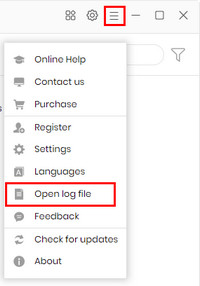NoteBurner Amazon Video Downloader FAQs
[1] Launch NoteBurner Amazon Video Downloader on your PC, then click the "Key" icon to open the registration window.
[2] Copy and paste the Email address and license code that you have received from the email. Then click "OK" to register the program.
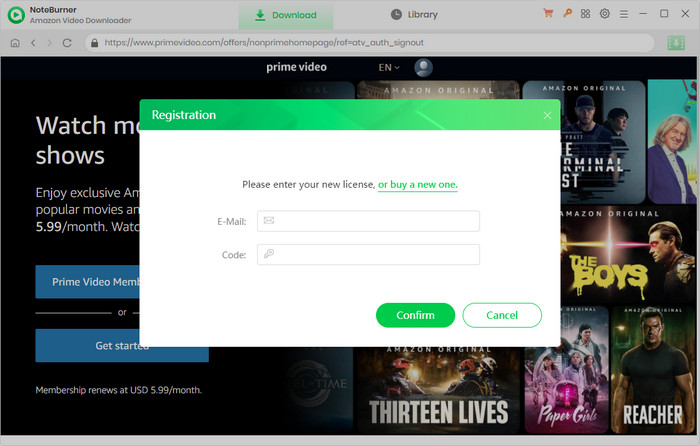
[1] Please make sure that you have installed the correct program - NoteBurner Amazon Video Downloader. Please note that the license for the Windows version can't be used on the Mac version.
[2] The registration code is case-sensitive. You can directly copy and paste the registration email and license to NoteBurner. Please confirm that there are no spaces before or after the registration info.
[3] If you still get the error message, please contact our support team at [email protected] for further help.
Please right-click the program icon and select “Run as administrator" in the dropdown list to launch NoteBurner. Then please click the Menu button and select "Register", input your registration email and code into the registration box.
In order to meet people's needs and provide a better service, NoteBurner offers 2 subscription tiers for Amazon Video Downloader users. Below are the details:
1. There are 2 types of subscription tiers for your choice (1-year/ lifetime). Your subscription tier will determine how long you can use the program to download movies and TV shows from Prime Video.
2. To ensure the service, your annual plan will be auto-renew after 1 year. If you don't need it anymore, please cancel the renewal subscription service before the renewal date by contacting our support team at [email protected].
3. NoteBurner commits a money-back guarantee within 5 days for the annual plan, and 30 days for the lifetime plan, which is effective from the date of purchase. For more details, please visit the Refund Policy.
If you have other questions about the subscription, please read the Subscription FAQ.
NoteBurner Amazon Video Downloader is a professional video downloader tool that can download movies and TV shows in different video qualities from Amazon Prime Video, and all downloaded videos can be transferred to any device for offline watching.
NoteBurner is able to download HD videos from Amazon Prime Video. There are three options for video quality (High/Medium/Low) in the settings window, enabling you to download videos with different output qualities according to your needs.
NoteBurner offers three kinds of subtitles encoding ways to meet users' needs for playing videos on different media players or devices. The mode "External subtitles" will help you save subtitles as separate files.
"Internal subtitles" will make the subtitles be built into the output video, which will allow you to save multiple-languages subtitles and switch them as needed while playing the video on some players like VLC Media player.
If your media players or devices don't provide subtitle options or support to add subtitles, "Hardcode subtitles" is a great option to help you make subtitles be burned onto your video. Please note that you can save only one language to the video at a time.
NoteBurner supports hardware acceleration with Intel/NVIDIA/AMD graphics cards, which will enable you to run the program more smoothly and speed up the download process. To get the best performance, please make sure that you have the latest graphics driver installed on your computer. Here is how to check and upgrade the graphics cards:
1. Right-click the Windows Start menu and choose "Device Manager", find "Display adapters", right-click your graphics card and select "Update driver" in the drop-down list.
2. Sometimes driver upgrades might end in failure. No worries, you can also install the latest graphics driver from your graphics card manufacturer's website: Intel / NVIDIA / AMD (choose the exact one according to your computer). After upgrading your graphics driver, please reboot your computer to activate it.
Please log out and log back into your Amazon account on NoteBurner. Please check if the video can be played normally in Amazon. If it is a paid video, please purchase the video first. Some titles may not be available to watch, resulting in they are failed to be downloaded by NoteBurner.
"Failed 6123" means that there are too many people using the same account right now. Please disconnect your Amazon account from other devices.
It may be caused by unstable internet or download time-out. Please try to download the video again when the network is stable.
Firstly, please check your internet connection. And then check if the video can be played normally in the web browser. If it is a paid video, please purchase the video first.
If the video cannot be played, please try to switch to a different website (country/region) in the "Settings" window.
* For the United States, select "amazon.com"
* For Germany, select "amazon.de"
* For Japan, select "amazon.co.jp"
* For United Kindom, select "amazon.co.uk"
* For France, India, Canada, and others, select "primevideo.com"
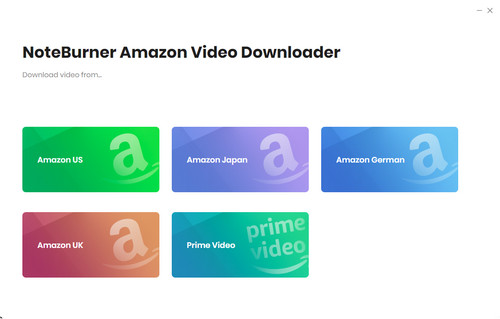
It may also cause the error if you search for the same titles frequently and download them in batches. In this case, please reduce search frequency and try to search for the content by URLs.
If you have tried all the above ways but still get the same error, please send all the details of the problem and the latest log files of NoteBurner to the support team via email.
It seems that the video is not available in your country. Please make sure that the video you want to download can be played normally in the Amazon Prime Video web player.
"Failed 1608" means that the program failed to download some of the subtitles or audio tracks you've selected. Please delete the video from the download queue and download it again. If the problem persists, please send us the URL of the video, the screenshots of your selected audio tracks and subtitles in the "Advanced Download" window, as well as the latest log files to us for analysis.
When the computer screen is off, it will also affect the download process, so please do not turn off the computer screen, nor sleep or hibernate your PC during the download process.
If you've tried the above way but still fail to download videos, please provide all the details of the problem, and send the latest log files of NoteBurner to the support team.
They mean that there is no more space on the disk to save the downloads or you don't have the permission to save videos to the selected folder. Please clean your disk or change the output path in the “Settings” window.
Please make sure the video link is copied from the details page, rather than the playback page. Because there will be some random special character added to the link when you play the video on the Amazon web player, resulting in the program failing to recognize it. If you still cannot find the video by using its link, please try keywords or names.
Here are two examples:
Invalid link: https://www.amazon.com/Amazon-Video/b/?&node=2858778011&ref=nav_signin
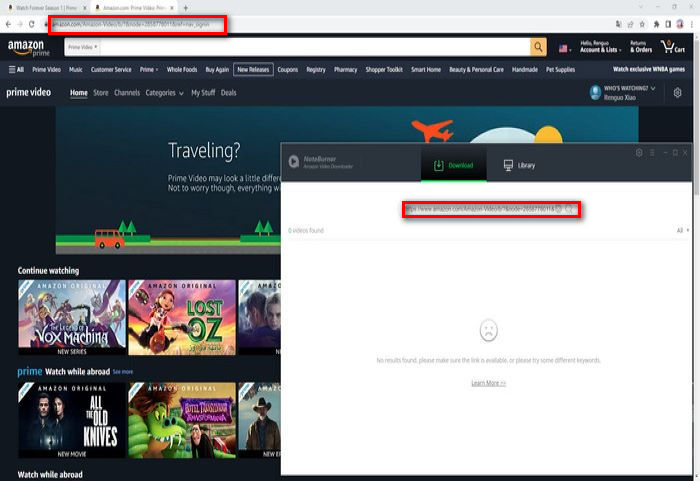
Valid link: https://www.amazon.com/gp/video/detail/B09PZGQMD7/ref=atv_hm_hom_3_c_0z7Q22_brws_3_4
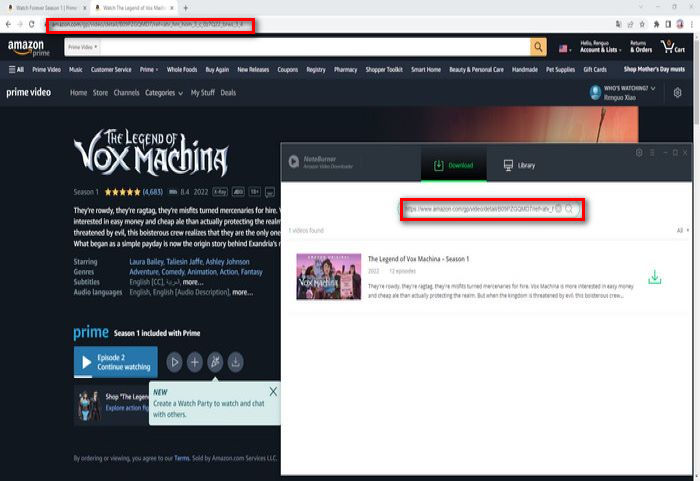
If you get any other error codes not listed above, or the problem persists after trying the solutions above, please provide the following information to our support team via email at [email protected]. We will reply to your message within 24 hours on weekdays and 48 hours on weekends. And we will submit your feedback to our developers and inform you if the solution is available.
1. Which Windows OS are you running? Windows 7/8/10/11? 32 bits or 64 bits?
2. Are you subscribing to the Prime Video plan? Or Amazon Annual or Amazon Monthly plan? And which country/region does your Amazon account belong to?
3. Do you want to download Movies or TV shows? Please send us the screenshots of the "Settings" and "Advanced Download" windows.
4. Does the problem happen to all videos or certain videos? Please send the video's URL to us for testing.
5. Please send us the log files of NoteBurner. You can find them by going to the NoteBurner program, Menu > Open Log File. Then double-click the logs folder and send us all log files in this folder.